Loading ...
Loading ...
Loading ...
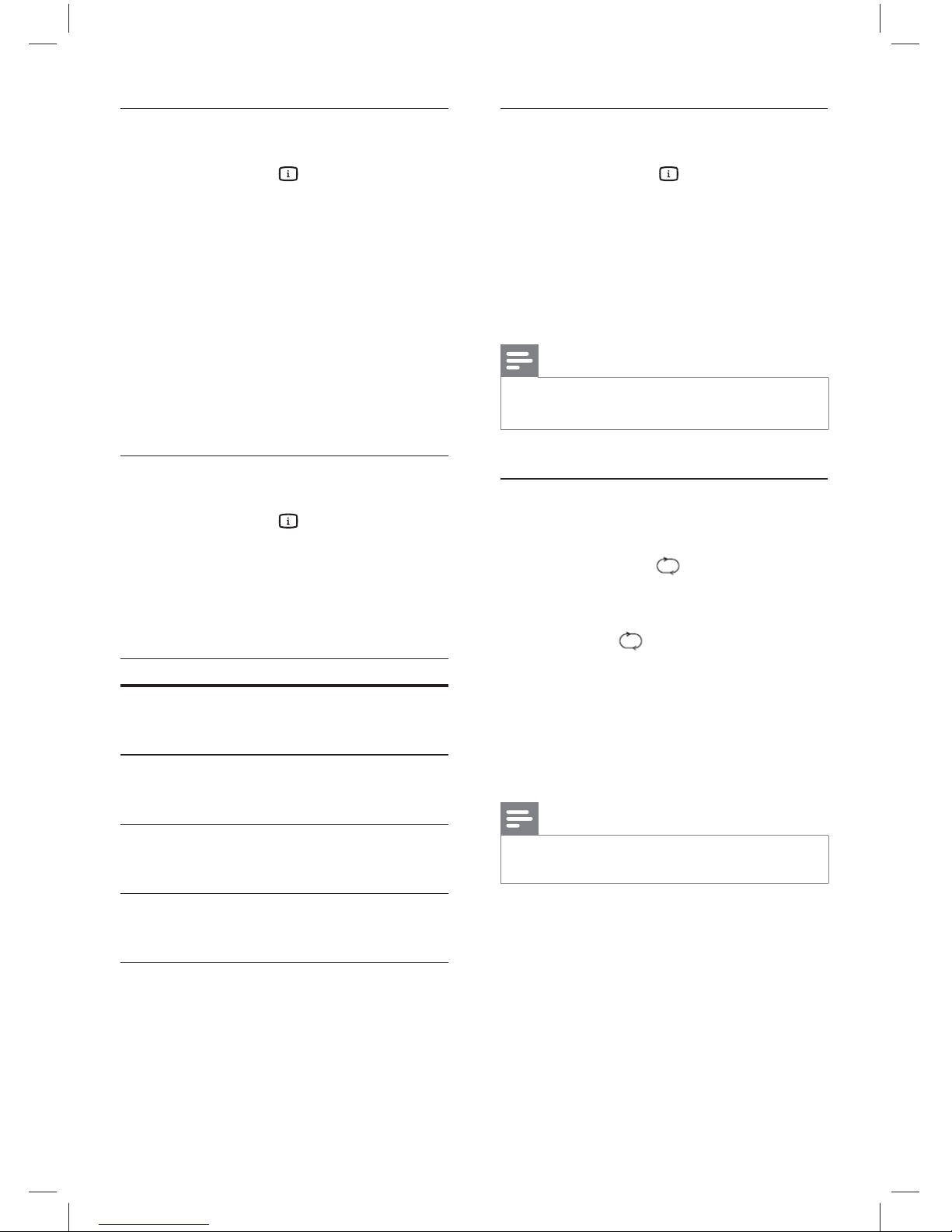
20
Quick skip play to a specifi c time
1 During play, press INFO.
The disc status menu is displayed.
2 Select the current elapsed playing time,
then press B.
[ TT Time ]• (title time)
[ CH Time ] • (chapter time)
[ Disc Time ] • (disc time)
[ Track Time ] • (track time)
3 Press the numeric buttons to change the
time where you want to skip to.
Display play time
1 During play, press INFO.
The disc status menu is displayed.
2 Select [ Time Disp. ], then press B.
The display options are different
depending on the disc type.
Option Action
[ Title Elapsed ]
/ [ Chapter
Elapsed ]
Display DVD title or chapter
elapsed play time.
[ Title Remain ]
/ [Chapter
Remain ]
Display DVD title or chapter
remaining play time
[ Total Elapsed
] / [Single
Elapsed ]
Display VCD/SVCD disc or
track elapsed play time.
[ Total Remain
] / [Single
Remain ]
Display VCD/SVCD disc or
track remaining play time.
3 Select an option, then press OK.
View DVD play from different angles
1 During play, press INFO.
The disc status menu is displayed.
2 Select [ Angle ], then press B.
3 Press the numeric buttons to change the
angle.
Play changes to the selected angle.
Note
Only applicable to discs contain sequences recorded •
from different camera angles.
Set repeat play for a specifi c section
1 During play, press REPEAT / REPEAT A-B
repeatedly until [
A ] appears at
where you want to set the starting point.
2 Press REPEAT / REPEAT A-B repeatedly
again until [
AB ] appears to set the
ending point.
Repeat play starts.
3 To cancel repeat play, press REPEAT /
REPEAT A-B repeatedly until [ Off ]
appears.
Note
The marked section for repeat play is only possible •
within a track/title.
dvp3368_94_en.indd 20dvp3368_94_en.indd 20 2/19/2009 12:16:21 PM2/19/2009 12:16:21 PM
Downloaded from www.ManualsFile.com manuals search engine
Loading ...
Loading ...
Loading ...