Loading ...
Loading ...
Loading ...
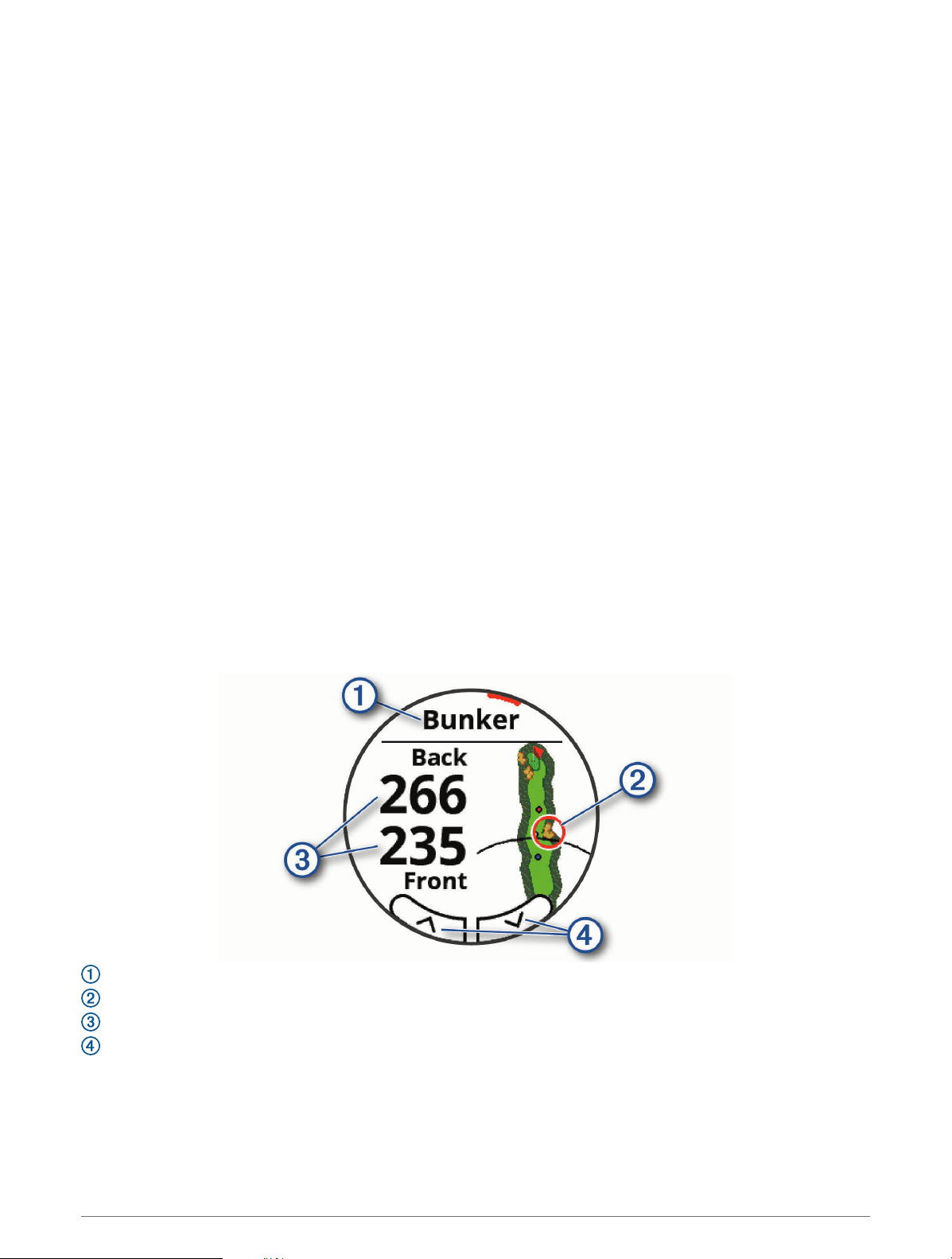
Golf Menu
During a round, you can press the action button to access additional features in the golf menu.
View Green: Allows you to move the pin location to get a more precise distance measurement (Viewing the
Green, page 6).
Hazards and Layups: Shows the hazards and layups for the current hole (Hazards and Layups, page 5).
Appears when big numbers mode is enabled.
Ask Caddie: Requests a club recommendation from the virtual caddie (Virtual Caddie, page 7). Appears when
the virtual caddie setting is set to Manual or when big numbers mode is enabled.
Change Hole: Allows you to manually change the hole (Changing Holes, page 8).
Change Green: Allows you to change the green when more than one green is available for a hole.
Scorecard: Opens the scorecard for the round (Keeping Score, page 8).
PinPointer: Opens a compass that shows the direction to the green (Viewing the Direction to the Pin, page 9).
Wind: Opens a pointer that shows the wind direction and speed relative to the pin (Viewing the Wind Speed and
Direction, page 9).
Round Info: Shows your score, statistics, and step information (Viewing Round Information, page 9).
Last Shot: Shows the distance of your previous shot recorded with the Garmin AutoShot
™
feature (Viewing Shot
History, page 10). You can also manually record a shot (Adding a Shot Manually, page 10).
Club Stats: Shows your statistics with each club (Viewing Club Statistics, page 11). Appears when you pair
Approach CT10 sensors or enable the Club Prompt setting.
Save Location: Allows you to save a location, such as an object or obstacle, for the current hole (Saving a
Location, page 11).
Sunrise & Sunset: Shows the sunrise, sunset, and twilight times for the current day.
End Round: Ends the current round (Ending a Round, page 11).
Hazards and Layups
You can tap the map to view the hazards and layups for the current hole.
: The type of hazard or the layup distance.
: The highlighted location of the hazard or layup.
: The distance to the layup or to the front and back of the hazard.
: Arrows you can tap to view other hazards or layups for the hole.
Viewing Hazards and Layups in Big Numbers Mode
1 Press the action button.
2 Select Hazards and Layups.
The device displays hazards and layups for the current hole (Hazards and Layups, page 5).
Playing Golf 5
Loading ...
Loading ...
Loading ...
