Loading ...
Loading ...
Loading ...
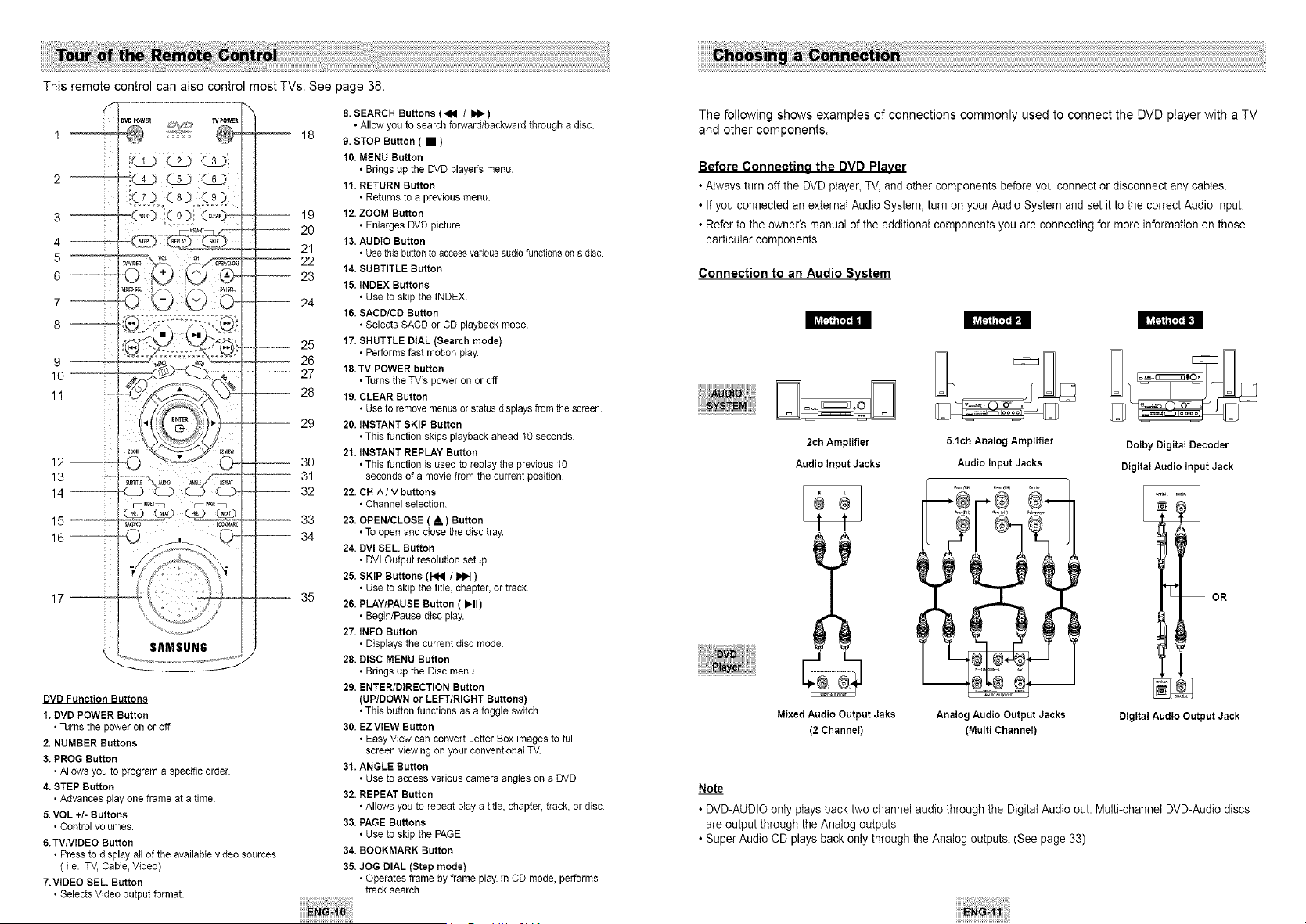
ThisremotecontrolcanalsocontrolmostTVs.Seepage38.
2 m
3 --
4 '-
5 '°°°
6 --
7 ' =
8 --
9 --
10,-oooooooooo
11--
12--
13--
14--
15,-o
16--
17--
DVD Function Buttons
1. DVD POWER Button
• Turns the power on or off.
2. NUMBER Buttons
3. PROG Button
• Allows you to program a specific order
4. STEP Button
• Advances play one frame at a time.
5.VOL +1-Buttons
• Control volumes.
6.TV/VlDEO Button
• Press to display atl of the available video sources
( i.e., TV, Cable, Video)
7.VIDEO SEL. Button
• Selects Video output format.
8. SEARCH Buttons (_N / 1_)
• Allow you to search forward/backward through a disc.
-- 18
9. STOP Button ( • )
10. MENU Button
• Brings up the DVD player's menu.
1t. RETURN Button
• Returns to a previous menu.
-- 19 12. ZOOM Button
-- 20 • Enlarges DVD picture.
13. AUDIO Button
-- 21 • Use this buttonto access variousaudio functionson adisc.
-- 22
14. SUBTITLE Button
-- 23
15. INDEX Buttons
-- 24 • Use to skip the INDEX
16. SACD/CD Button
• Selects SACD or CD playback mode.
-- 25 17. SHUTTLE DIAL (Search mode)
-- 26 • Performs fast motion play
'- 27 18.TV POWER button
• Turns the TV's power on or off
28 19. CLEAR Button
• Use to removemenus or statusdisplays from the screen.
-- 29 20. INSTANT SKIP Button
• This function skips playback ahead 10 seconds
21. INSTANT REPLAY Button
------------_-_-_--30 • This function is used to replay the previous 10
" --- 31 seconds of a movie from the current position.
-- 32 22. CH A/V buttons
• Channel setection.
-- 33 23. OPENtCLOSE (A.) Button
-- 34 • Toopen and close the disc tray.
24. DVI SEE Button
• DVI Output resolution setup
25. SKIP Buttons (1_ t I_ )
• Use to skip the title, chapter, or track
-- 35
26. PLAYtPAUSE Button (_'11)
• Begin/Pause disc play.
27. INFO Button
• Displays the current disc mode.
28. DISC MENU Button
• Brings up the Disc menu.
29. ENTERtDIRECTION Button
(UP/DOWN or LEFT/RIGHT Buttons)
• This button functions as a toggle switch
30. EZ VIEW Button
• Easy View can convert Letter Box images to full
screen viewing on your conventional TV.
31. ANGLE Button
• Use to access various camera angles on a DVD.
32. REPEAT Button
• Allows you to repeat play a title, chapter, track, or disc
33. PAGE Buttons
• Use to skip the PAGE.
34. BOOKMARK Button
35. JOG DIAL (Step mode)
• Operates frame by frame play. In CD mode, performs
track search
The following shows examples of connections commonly used to connect the DVD player with a TV
and other components.
Before Connectino the DVD Player
• Always turn off the DVDplayer, TV, and other components before you connect or disconnect any cables.
• If you connected an externat Audio System, turn on your Audio System and set it to the correct Audio Input.
• Refer to the owner's manual of the additional components you are connecting for more information on those
particular components.
Connection to an Audio System
2oh Amplifier
Audio Input Jacks
Mixed Audio Output Jaks
(2 Channel)
5.1ch Analog Amplifier
Audio Input Jacks
Analog Audio Output Jacks
(Multi Channel)
Dolby Digital Decoder
Digital Audio Input Jack
OR
!
Digital Audio Output Jack
Note
• DVD-AUDIO only ptays back two channel audio through the Digital Audio out. Multi-channel DVD-Audio discs
are output through the Analog outputs.
• Super Audio CD plays back only through the Analog outputs. (See page 33)
Loading ...
Loading ...
Loading ...