Loading ...
Loading ...
Loading ...
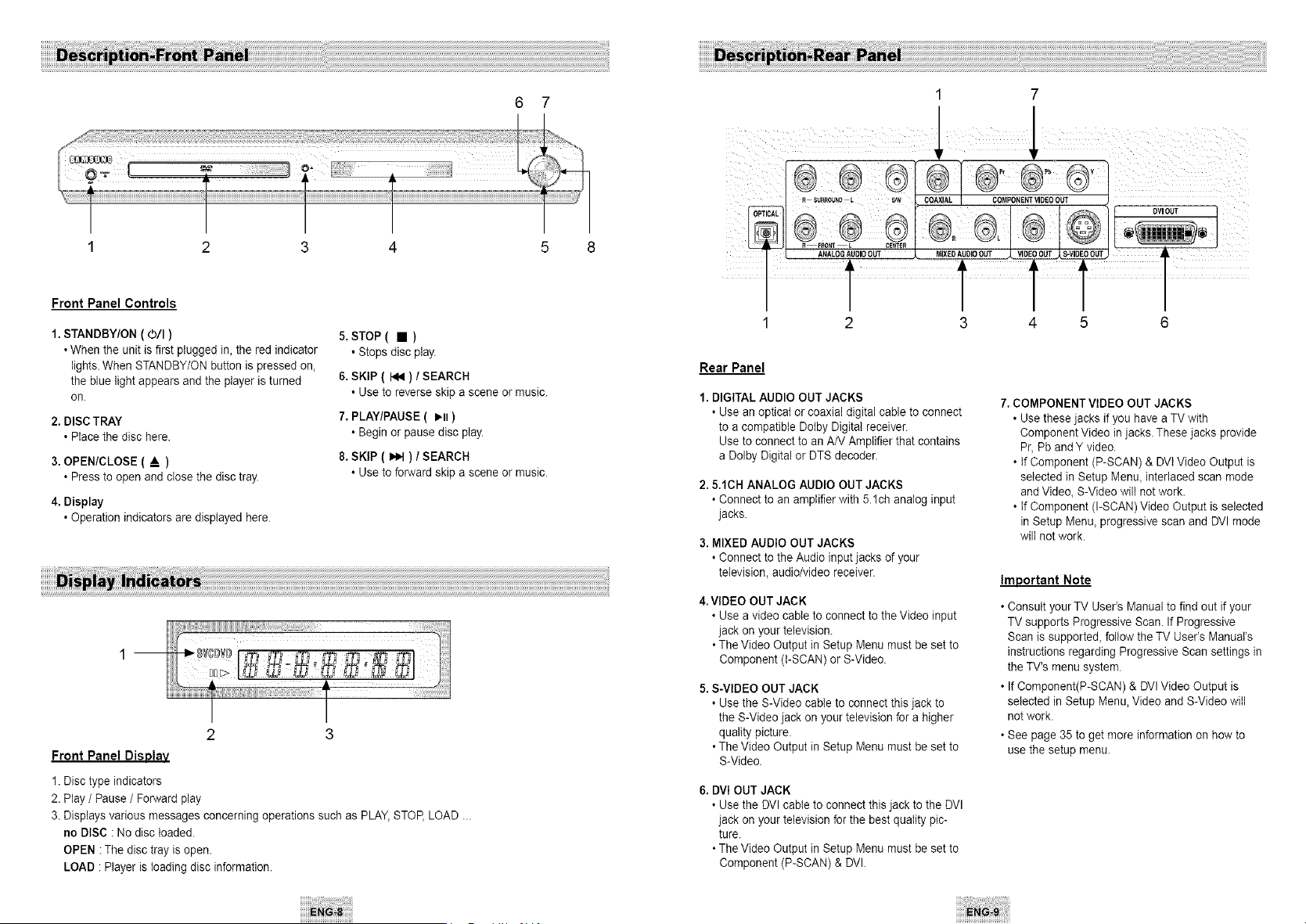
6 7
Front PanelControls
1.STANDBY/ON ( O/I )
• When the unit is first plugged in, the red indicator
lights. When STANDBY/ON button is pressed on,
the blue light appears and the player is turned
on.
2. DISC TRAY
• Place the disc here.
3.OPEN/CLOSE ( A )
• Press to open and close the disc tray.
4. Display
• Operation indicators are displayed here.
5. STOP ( • )
• Stops disc play.
6. SKIP ( _ ) / SEARCH
• Use to reverse skip a scene or music.
7. PLAY/PAUSE ( ,tt )
• Begin or pause disc play
8. SKIP ( I_ ) / SEARCH
• Use to forward skip a scene or music
Front Panel Disolav
1.Disc type indicators
2. Play / Pause/ Forward play
3.Displays various messages concerning operations such as PLAY,STOE LOAD ...
no DISC : No disc loaded.
OPEN :The disc tray is open.
LOAD : Player is loading disc information.
7
COi_ ]AL I COMPONENTVlDEOOUT )
r° °l
I
2 3 4 5 6
Rear Panel
1. DIGITAL AUDIO OUT JACKS
• Use an optical or coaxial digital cable to connect
to a compatible Dotby Digital receiver.
Use to connect to an A/V Amplifier that contains
a Dolby Digital or DTS decoder.
2.5.1CH ANALOG AUDIO OUT JACKS
• Connect to an amplifier with 5.1ch analog input
jacks.
3. MIXED AUDIO OUT JACKS
• Connect to the Audio input jacks of your
television, audio/video receiver.
4. VIDEO OUT JACK
• Use a video cable to connect to theVideo input
jack on your television.
• The Video Output in Setup Menu must be set to
Component (t-SCAN) or S-Video.
5. S-VIDEO OUTJACK
• Use the S-Video cable to connect this jack to
the S-Video jack on your television for a higher
quality picture.
• The Video Output in Setup Menu must be set to
S-Video.
6. DVI OUT JACK
• Use the DVIcable to connect this jack to the DVI
jack on your television for the best quality pic-
ture.
• The Video Output in Setup Menu must be set to
Component (P-SCAN) & DVI.
7. COMPONENT VIDEO OUT JACKS
• Usethese jacks if you have aTV with
Component Video in jacks. These jacks provide
Pr, Pb andY video.
• tf Component (P-SCAN) & DVtVideo Output is
selected in Setup Menu_interlaced scan mode
andVideo_S-Video will not work.
• If Component (I-SCAN)Video Output is selected
in Setup Menu, progressive scan and DVI mode
wilI not work.
Important Note
• Consult your TV User's Manual to find out if your
TV supports Progressive Scan. If Progressive
Scan is supported, follow the TV User's Manual's
instructions regarding Progressive Scan settings in
the TV's menu system.
• If Component(P-SCAN) & DVl Video Output is
selected in Setup Menu, Video and S-Video wili
not work.
• See page 35 to get more information on how to
use the setup menu.
Loading ...
Loading ...
Loading ...