Loading ...
Loading ...
Loading ...
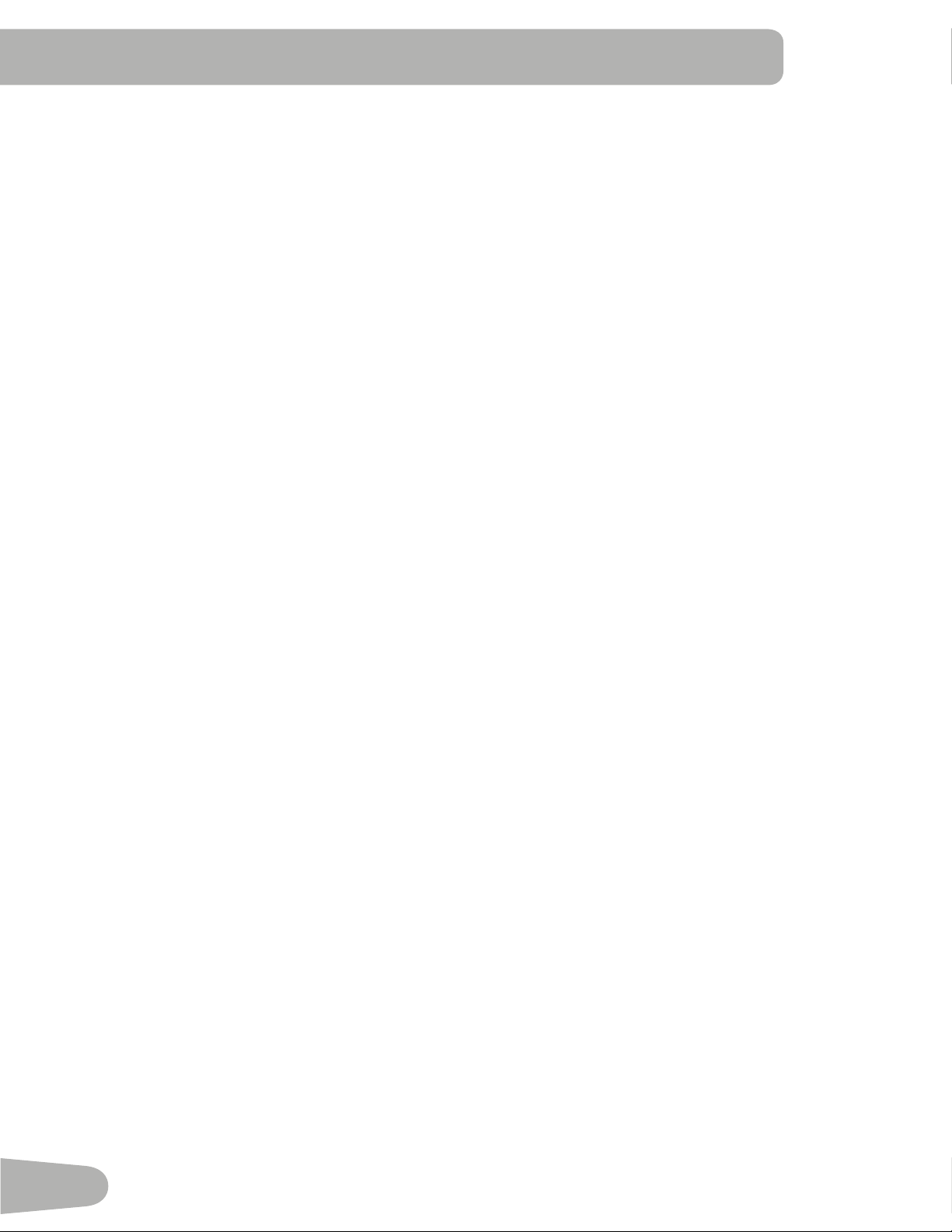
40
CONSOLE SETUP MODE
The Console Setup Mode lets you input the date and time, set the units of measurement to either English or Metric,
control the sound settings ( on/ off), or see maintenance statistics (Error Log and Run Hours – for service technician use
only).
1. Hold down the PAUSE/END button and Left button together for 3 seconds while in the Power-Up Mode to go into the
Console Setup Mode.
Note:PushPAUSE/ENDtoexittheConsoleSetupModeandreturntothePower-UpModescreen.
2. The Console display shows the Date prompt with the current setting. To change, push the Increase/Decrease buttons
toadjustthecurrentlyactivevalue(ashing).PushtheLeft/Rightbuttonstochangewhichsegmentisthecurrently
active value (month / day / year).
3. Push OK to set.
4. The Console display shows the Time prompt with the current setting. Push the Increase/Decrease buttons to adjust
thecurrentlyactivevalue(ashing).PushtheLeft/Rightbuttonstochangewhichsegmentisthecurrentlyactivevalue
(hour / minute / AM or PM).
5. Push OK to set.
6. The Console display shows the Units prompt with the current setting. To change, push OK to start the Units option.
Push the Increase/Decrease buttons to change between “MILES” (Imperial English units) and “KM” (metric units).
Note: If the units change when there is data in User Statistics, the statistics convert to the new units.
7. PushOKtoset.
8. The Console display shows the Sound Settings prompt with the current setting. Push the Increase/Decrease buttons
to change between “ON” and “OFF”.
9. Push OK to set.
10. The Console display shows the TOTAL RUN HOURS for the machine.
11. Forthenextprompt,pushtheOKbutton.
12. The Console display shows the Software Version prompt.
13. Forthenextprompt,pushtheOKbutton.
14. The Console will display the Power-Up Mode screen.
Loading ...
Loading ...
Loading ...