Loading ...
Loading ...
Loading ...
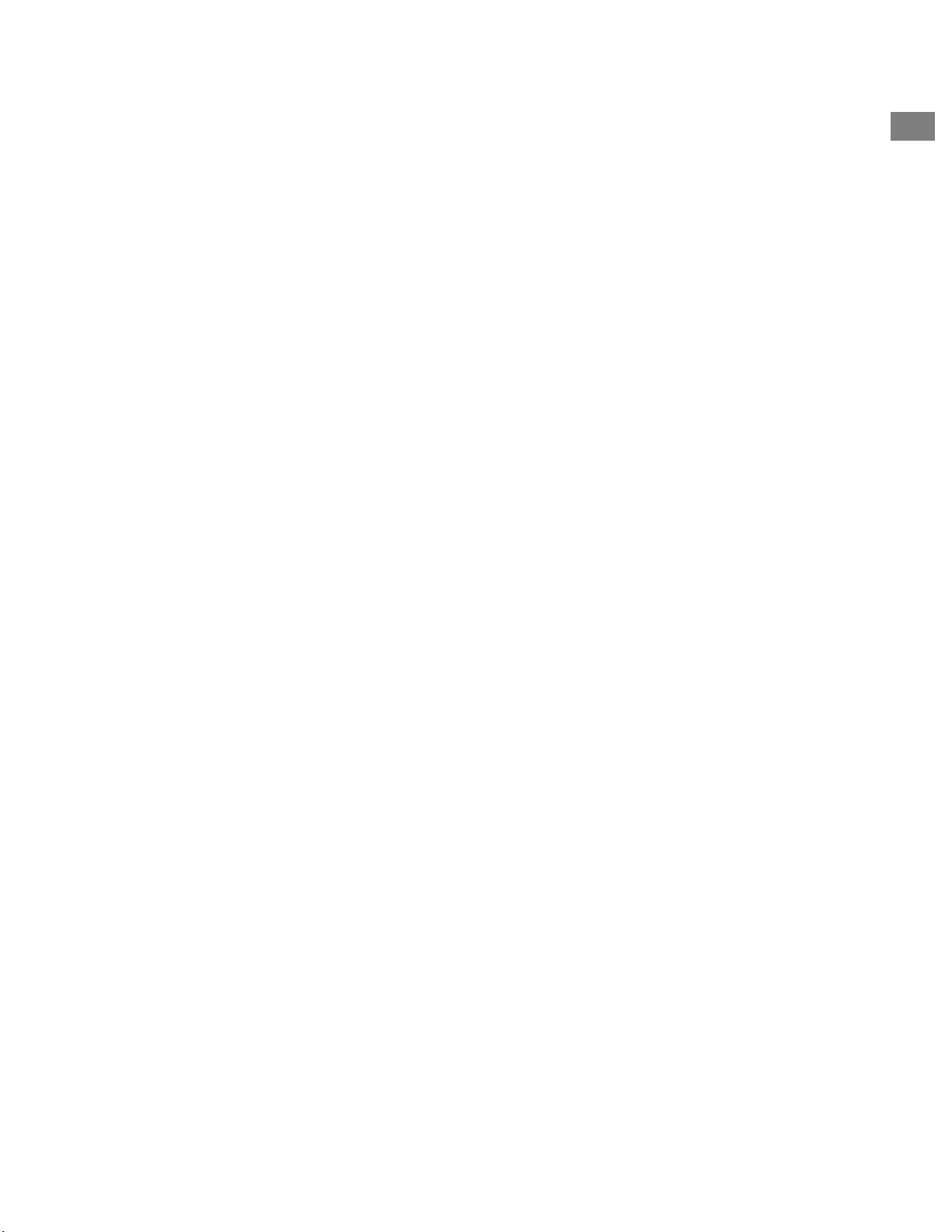
7
Sleep:
To set the Sleep timer, press and hold the Menu knob, rotate to “Main menu” and select
it by pressing in the Menu knob, then rotate to and select “Sleep”. Rotate the Menu
knob to scroll through the sleep time options and select a Sleep period by briefly
pushing in the Menu knob. The display will eventually time out to the “Now playing”
screen and the Sleep icon and time will be displayed at the bottom of the display.
Bluetooth:
Rotate the source knob to Bluetooth and push in briefly to select. Open Bluetooth on
your device and search/scan for the “Como Duetto” name, then pair and connect. Once
you’ve paired you shouldn’t need to do it again. If your device prompts you to enter a
passcode, enter “0000”. Set your Bluetooth smart device’s volume at 100%. If you use
other Apps for music streaming, you can connect your smart device via Bluetooth to
stream them to Duetto.
Backlight (in System Settings):
The On Level affects the backlight level whenever the unit is on.
The Dim Level affects the backlight level whenever the unit is in standby. You must
select a Timeout value in the Backlight menu in addition to the Dim Level in order for
the Dim Level to take effect in standby.
My Music: UPnP
If you have music on other devices on your WiFi network you wish to stream to Duetto
(most commonly using Windows Media Player (WMP)), open Windows Media Player on
your device and make it the default player. Under the “Stream” tab, select “Turn on
media streaming”, and next to “CA Duetto”, tic “Allowed”.
On your Duetto, rotate the Source knob and select My Music followed by Shared media.
Be sure your device and Duetto are both connected to the same WiFi network.
Duetto will scan your network and present a list of device names. Select the device you
wish to play music from.
Use the track and play/pause keys on the included remote control to control the audio
tracks.
Note Duetto’s display cannot play videos or show pictures from another device.
If you are streaming from a MAC, you will need to use a third-party UPnP server app.
EN
Loading ...
Loading ...
Loading ...