Loading ...
Loading ...
Loading ...
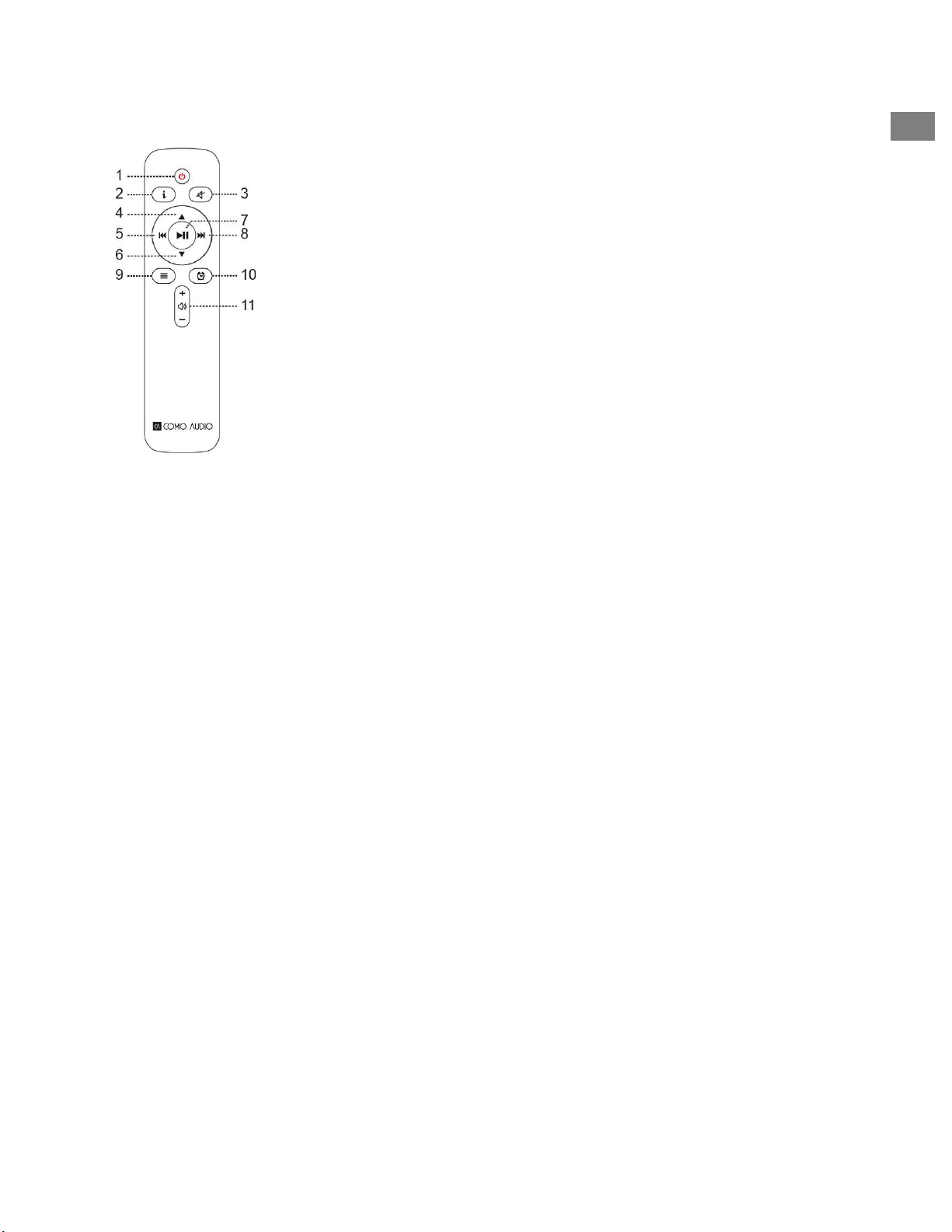
5
Remote Control (install the included AAA batteries):
1. Power = Power
2. “I” = Info: Press repeatedly to see more info about current
source.
3. Speaker X = Mute and Snooze when alarm sounds.
4. Up = Navigate up when in menu. Also acts as seek up when in
FM mode. Also shows station list in DAB mode (use
up/down/enter to navigate and select).
5. Right arrow = Next track; Hold to fast forward through track.
6. Down = Navigate down when in menu. Also acts as seek down
when in FM mode. Also shows station list in DAB mode (use
up/down/enter to navigate and select).
7. Play/Pause= Track Play/Pause. Long press brings up Menu;
Brief press within Menu acts as Select; Brief press in Internet
Radio mode saves tuned station to Favorites.
8. Left arrow = Track back.
9. 3 Lines = Source icon menu (use up/down/enter to
navigate/select source).
10. Clock = Alarm menu (use up/down/enter to navigate and
select); Toggle alarms 1 & 2 on and off in standby.
11. Vol +/Vol- = Volume up/down
Display Off: Press any remote key twice except Power and Alarm in standby to toggle
the display off/on. When the display is off, press any key (except Power and Alarm) once
to turn the display on for 7 seconds. Once Duetto is turned on, the display will reset to
the previous Backlight Menu setting when placed in standby again.
Set Up Wizard
After turning Duetto on for the first time, the Como Audio logo will be displayed,
followed by the Set Up Wizard. Follow the on-screen instructions for each step. Rotate
the Menu knob and push in briefly to select, or use the Up/Down arrow and Play (which
doubles as “Select”) keys on the included remote control.
If your WiFi network requires a password, select “skip WPS” when prompted and use
the keypad to enter your password, then select “OK” on the right side. You may find the
remote keys handier for entering your password than using the Menu knob.
When prompted, we highly recommend you choose “keep network connected” to
maintain accurate time, receive prompt notification of software updates, and to access
Spotify Connect.
EN
Loading ...
Loading ...
Loading ...