Loading ...
Loading ...
Loading ...
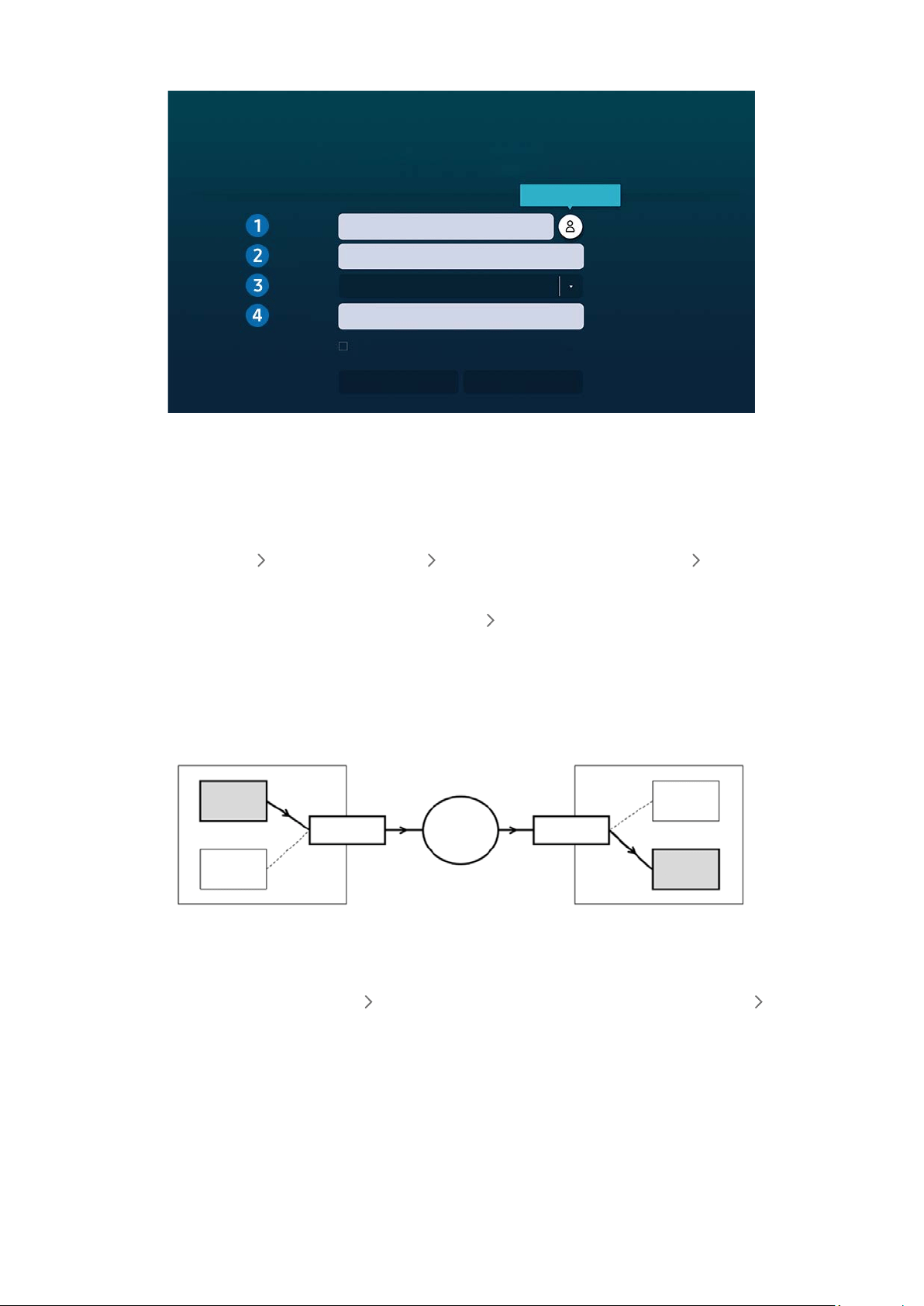
- 56 -
2. Enter the required settings for connecting the computer remotely.
Connect to Remote PC
Make sure the PC is on and remote access is set to “Allow”.
PC/Profile
IP address or profile
Enter a username.
Enter a password.
Manage User Profiles
RDP (for Windows users)
Connect Cancel
Remember my credentials (PC/Profile, Username, Protocol and Password)
Username
Protocol
Password
" The image on your product may differ from the image above depending on the model and geographical area.
1
Enter the IP address of the PC you want to connect to.
● In case of Windows, when the computer to connect is within the same network (router/AP), run “cmd"
command in Settings Network and Internet View Network properties or in Start Run, and then run
“ipconfig” to check the IPv4 address of the computer.
● In case of Mac, you can check the IP address in Settings Remote Access.
● When the product and computer are not within the same network, it is required to know the public IP and
configure the router and AP. Check whether the router connected to the computer supports port forwarding.
When the company provides additional security features such as firewall, seek help from a security officer.
Home
Monitor Monitor
Router/AP Router/APInternet
Home PC Office PC
Office
2
Enter the of the computer.
How to check the Username: Control Panel
User Account Control in Windows, System Preferences Users &
Groups in Mac.
3
Select the Protocol for the computer’s OS. (Windows: RDP, Mac: VNC)
4
Enter the password for the login account.
For use of PIN, do not enter PIN but the specified password of the computer.
Loading ...
Loading ...
Loading ...