Loading ...
Loading ...
Loading ...
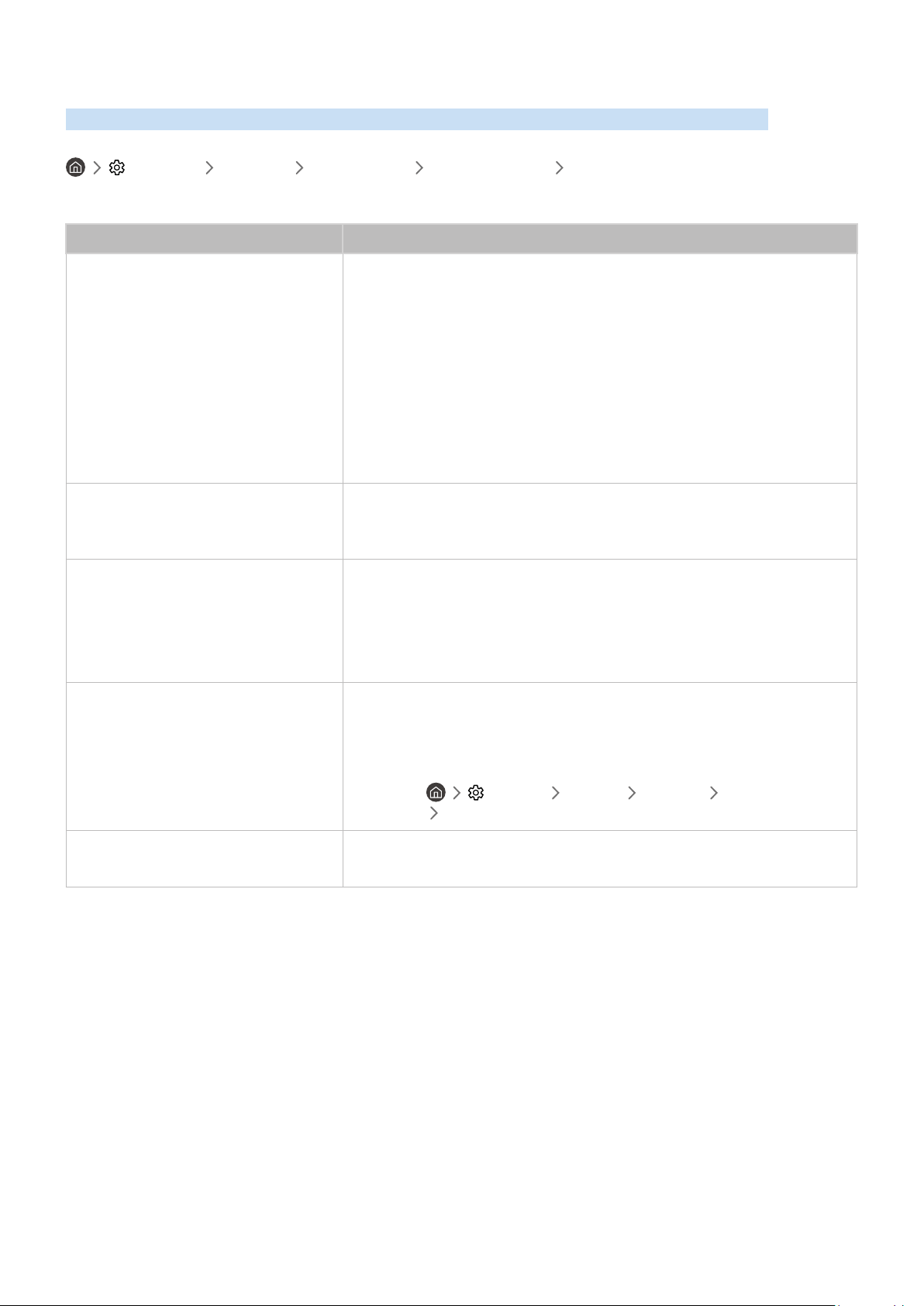
- 118 -
Network Issues
When the product has difficulties connecting to the Internet, these steps may help resolve the problem.
Settings Support Device Care Self Diagnosis Smart Hub Connection Test
If the product has trouble with network connection or product services, check the Smart Hub connection status.
The problem Try this!
Wireless network connection failed.
Unable to connect to a wireless access
point.
Make sure that no items that can generate electromagnetic interferences are
placed between the product and the wireless/wired access point.
Check if the access point is turned on. If it is on, turn it off, wait 1 or 2 minutes,
and then turn it on.
Enter the correct password if required.
If the wireless connection fails, connect the product to the access point via a
LAN cable.
If the product can connect to the Internet normally via the wired connection,
there might be a problem with the access point. In this case, try using a
different access point.
Wired network connection failed.
Check if the LAN cable is plugged in on both ends. If it is plugged in, check if the
access point is turned on. If it is on, turn it off, wait 1 or 2 minutes, and then turn
it on.
Auto IP configuration failed.
Unable to connect to the network.
Check if the LAN cable is plugged in on both ends. If it is plugged in, check if the
access point is turned on.
If the access point is on, turn it off, wait 1 or 2 minutes, and then turn it on.
Disconnect and then reconnect the power cable of the product, or press and
hold the power button for 3 seconds.
Connected to a local network, but not to
the Internet.
1. Check if the Internet LAN cable is connected to the access point's
external LAN port.
2. Check the DNS setting in IP Settings.
– Settings General Network Network Status
IP Settings
Network setup is completed, but unable
to connect to the Internet.
If the problem persists, contact your Internet service provider.
" Wired networks are not supported by some models.
Loading ...
Loading ...
Loading ...