Loading ...
Loading ...
Loading ...
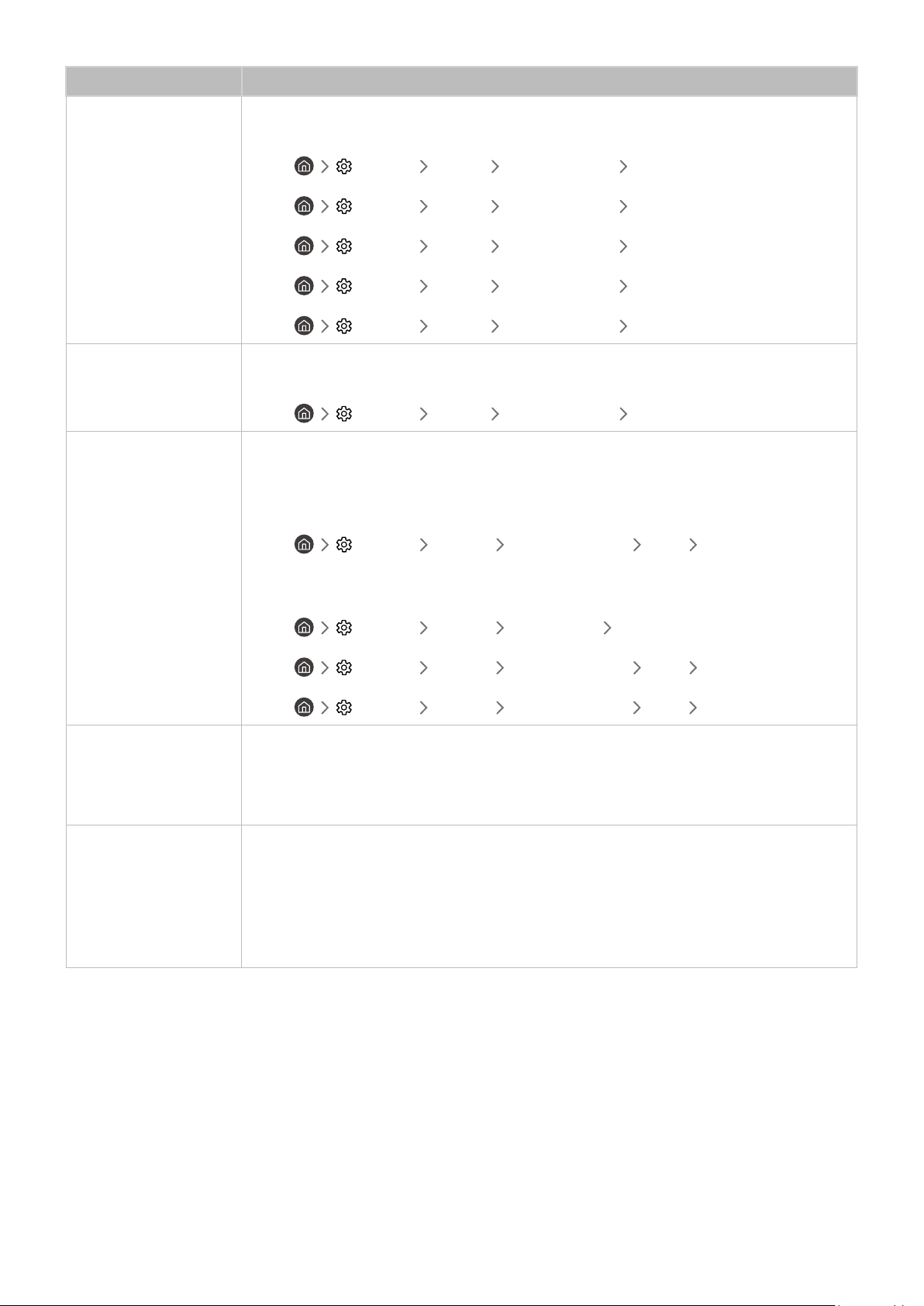
- 111 -
The problem Try this!
Screen Brightness
If the colors on your product are correct but just a little too dark or bright, try adjusting the
following settings first.
● Settings Picture Expert Settings Contrast
● Settings Picture Expert Settings Brightness
● Settings Picture Expert Settings Sharpness
● Settings Picture Expert Settings Color
● Settings Picture Expert Settings Tint (G/R)
Blurring, or Juddering
If you notice blurring or juddering on the screen, use the Picture Clarity Settings function to
resolve the issue.
● Settings Picture Expert Settings Picture Clarity Settings
Unwanted Powering Off
If your product appears to turn off by itself, try disabling some of the product’s energy efficiency
functions.
See if Sleep Timer has been enabled. The Sleep Timer automatically turns the product off after a
specified period of time.
● Settings General System Manager Time Sleep Timer
If the Sleep Timer has not been enabled, see if Auto Power Off, Off Timer or Standby Mode Timer
has been enabled and disable it.
● Settings General Eco Solution Auto Power Off
● Settings General System Manager Time Off Timer
● Settings General System Manager Time Standby Mode Timer
Problems Powering On
If you are having problems powering on your product, there are a number of things to check
before calling the service department.
Confirm that the product’s power cord is connected correctly at both ends and that the remote
control is operating normally.
The picture is distorted
The compression of video content may cause picture distortions, especially in fast moving
pictures from sports programs and action movies.
If the signal reception is weak or poor, screen distortion may be visible but it is not a
malfunction.
Mobile phones used close to the product (within 3.2 ft) may cause noise on analog and digital
channels.
Loading ...
Loading ...
Loading ...