Loading ...
Loading ...
Loading ...
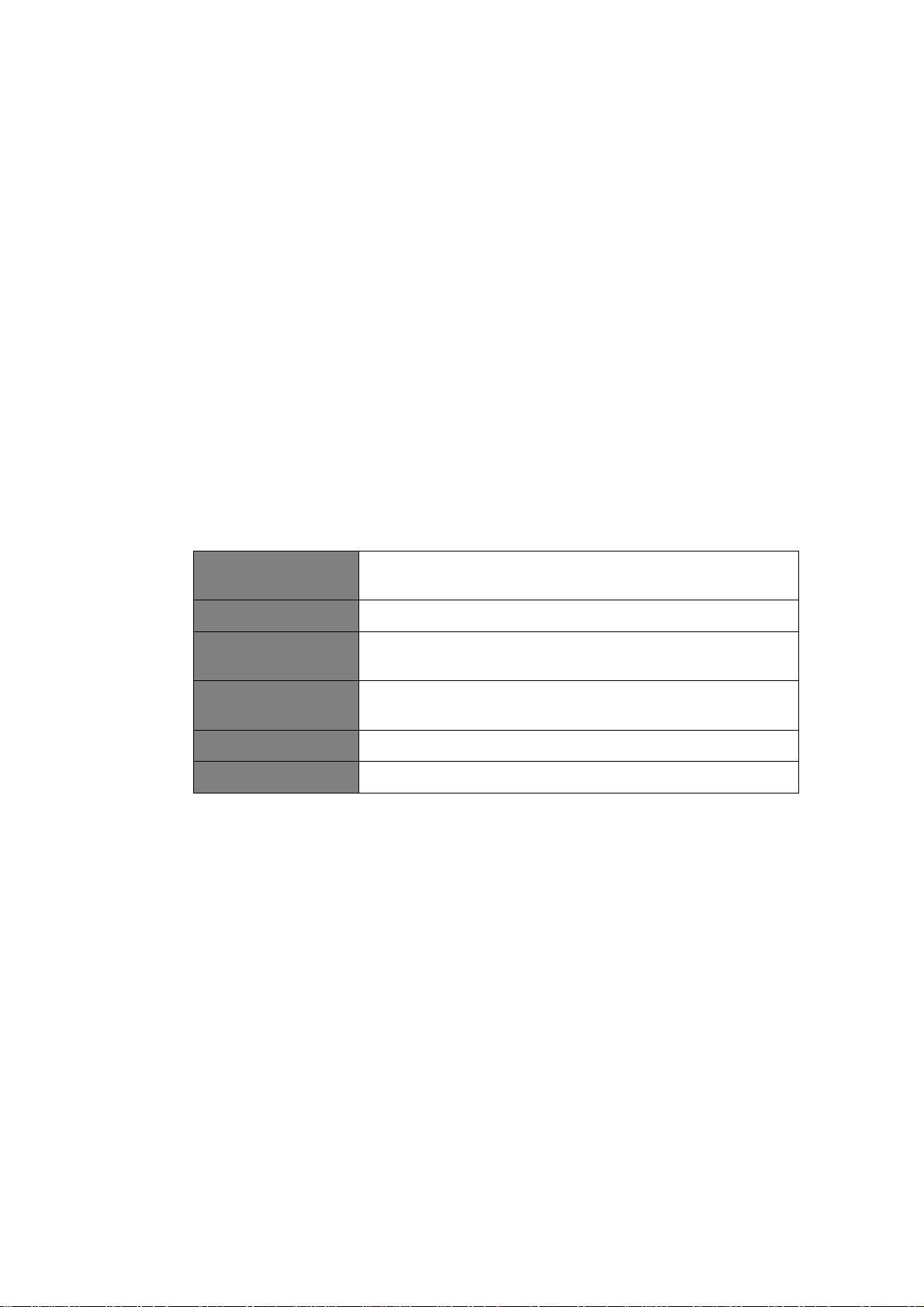
36
Figure 7
7. Alternatively, you can edit group through your radio.
a. Press MENU button > Main menu > System settings > Multi-room, and then press
SELECT/SNOOZE knob to confirm.
b. Turn SELECT/SNOOZE knob to select options, and then press SELECT/SNOOZE knob
to confirm.
View details
View your radio state (Ungrouped, Server or Client) and the
group which it belong to.
Create new group
Create a new group that your radio will be joined.
Add to group
Devices in current network will be listed. Select the device you
desired to add to the group which your radio belong to.
List current clients
Clients in the group which your radio belong to will be listed.
Select a client will remove it from group.
Leave group
Remove your radio from group
Dissolve group
Dissolve the group which your radio belong to.
8. To ensure you can use UNDOK app when your radio is in all modes especially in non-internet
modes (i.e. in DAB, FM, Bluetooth or Aux in mode) you need to select Main menu > System
settings > Network > Keep network connected > YES. This also allows you to wake the
radio from standby using your UNDOK app.
# Note: If unattended to use radio for long periods of time, e.g. overnight, while on holiday
or while out of the house, select NO to save power is recommended.
Loading ...
Loading ...
Loading ...