Loading ...
Loading ...
Loading ...
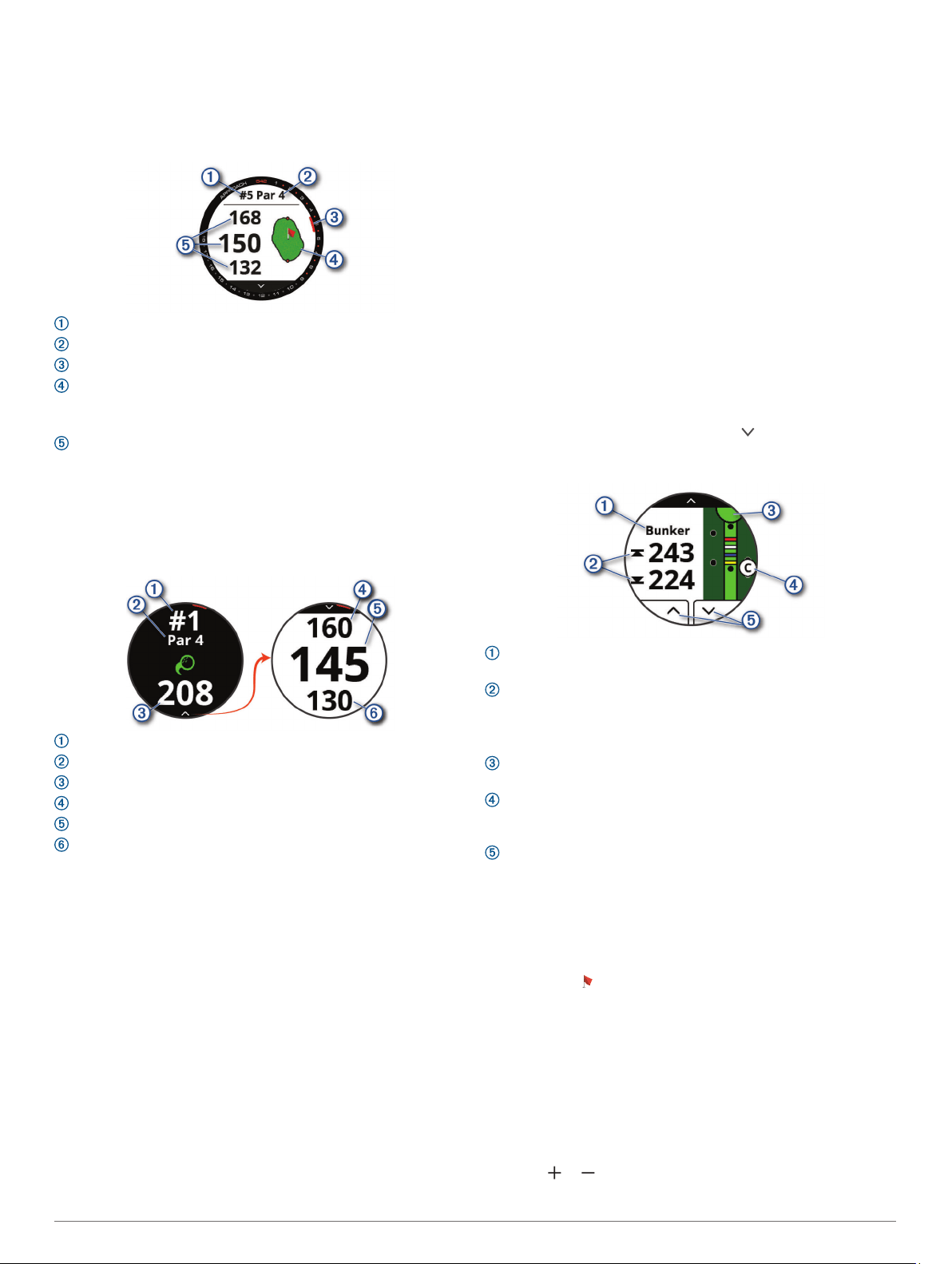
Hole View
The device shows the current hole you are playing, and
automatically transitions when you move to a new hole. If you
are not on a hole (for example, at the clubhouse), the device
defaults to hole 1. You can manually change the hole (Changing
Holes, page 2).
: Current hole number.
: Par for the hole.
: Hole indicator.
: Map of the green.
You can tap to move the pin location (Viewing the Green,
page 2).
: Distances to the front, middle, and back of the green.
Big Numbers Mode
You can change the size of the numbers on the hole view
screen.
Hold the button, and select Golf Settings > Big Numbers.
TIP: When using big numbers mode, you can press the button
and select Hazards and Layups or Move Flag.
: Current hole number.
: Par for the hole.
: Distance from the shot location.
: Distance to the back of the green.
: Distance to the middle of the green or selected pin position.
: Distance to the front of the green.
Golf Menu
During a round, you can press the button to access additional
features in the golf menu.
Move Flag: Allows you to move the pin location to get a more
precise distance measurement (Viewing the Green,
page 2). Appears when big numbers mode is enabled.
Hazards and Layups: Shows the hazards and layups for the
current hole (Viewing Hazards, Layups, and Doglegs,
page 2). Appears when big numbers mode is enabled.
Change Hole: Allows you to manually change the hole
(Changing Holes, page 2).
Change Green: Allows you to change the green when more
than one green is available for a hole (Changing the Green,
page 3).
Scorecard: Opens the scorecard for the round (Keeping Score,
page 3).
Round Info: Shows your score, statistics, and step information
(Viewing Round Information, page 3).
Last Shot: Shows the distance of your previous shot recorded
with the Garmin AutoShot
™
feature (Viewing Shot History,
page 3). You can also manually record a shot (Adding a
Shot Manually, page 3).
Club Stats: Shows your statistics with each club (Viewing Club
Statistics, page 4). Appears when you pair Approach CT10
sensors or enable the Club Prompt setting.
Save Location: Allows you to save a location, such as an object
or obstacle, for the current hole (Saving a Location,
page 4).
Sunrise & Sunset: Shows the sunrise, sunset, and twilight
times for the current day.
End Round: Ends the current round (Ending a Round,
page 4).
Viewing Hazards, Layups, and Doglegs
You can view distances to hazards, layups, and doglegs along
the fairway for par 4 and 5 holes. Hazards that affect shot
selection are displayed individually or in groups to help you
determine the distance to layup or carry.
Select an option:
• From the hole view screen, select .
• When using big numbers mode, press the button and
select Hazards and Layups.
: The hazard type, layup and distance, or dogleg and
distance.
: The distance to the layup, dogleg, or front and back of the
hazard.
NOTE: If your hazard has a single point, the distance to the
center appears.
: A half circle representing the green. The line below the green
represents the center of the fairway.
: A letter signifying the order of the hazard, layup, or dogleg
on the hole, shown below the green in an approximate
location relative to the fairway.
: Arrows you can tap to view other hazards, layups, or doglegs
for the hole.
Viewing the Green
While playing a round, you can take a closer look at the green
and move the pin location.
1
Tap the green.
2
Tap or drag to move the pin location.
3
Press the button to set the pin location.
The distances on the hole view screen are updated to reflect
the new pin location. The pin location is saved for only the
current round.
Changing Holes
You can change holes manually from the hole view screen.
1
While playing golf, press the button.
2
Select Change Hole.
3
Select or .
2 Playing Golf
Loading ...
Loading ...
Loading ...
