Loading ...
Loading ...
Loading ...
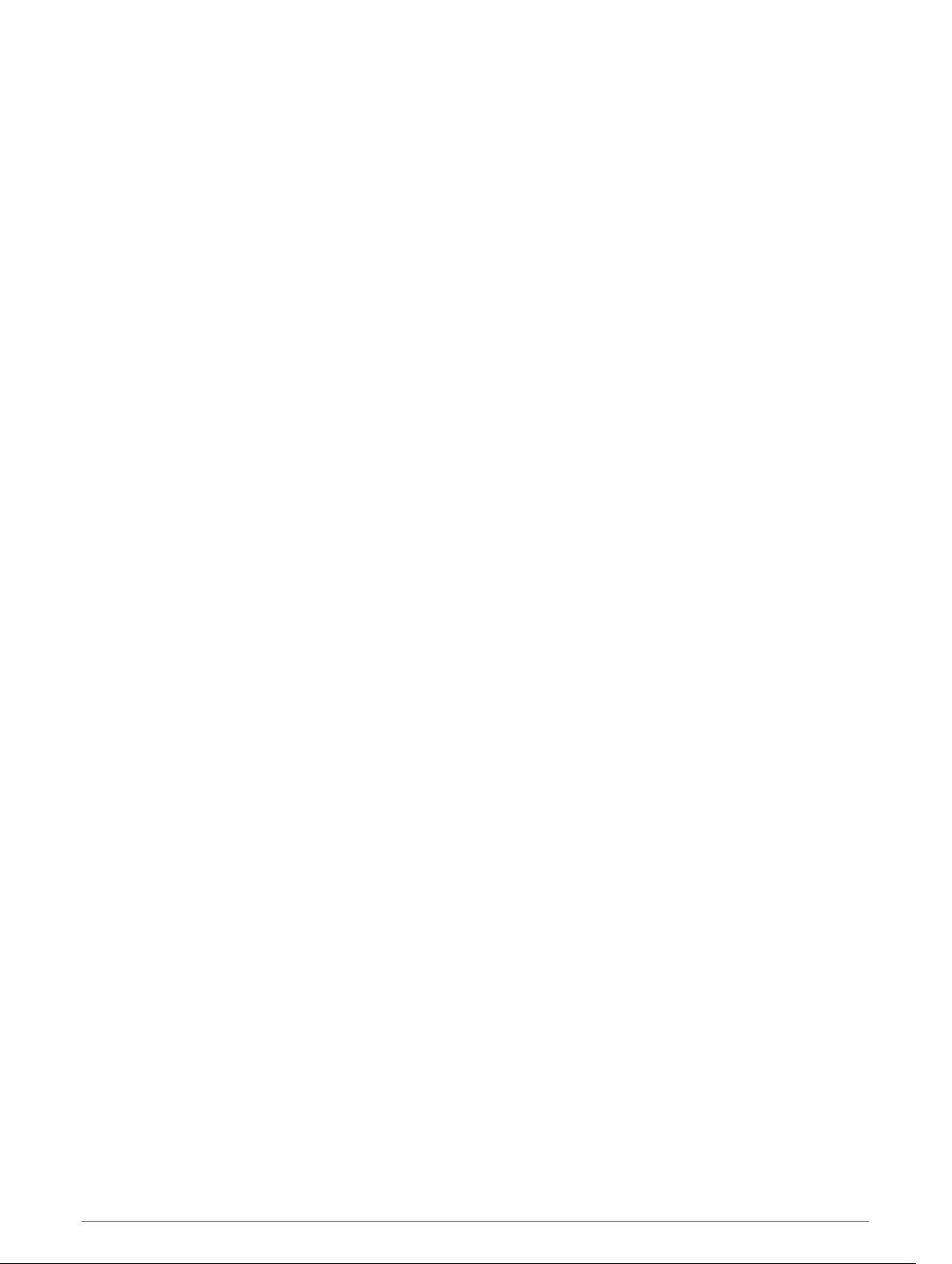
My battery does not stay charged for very long
• Decrease the screen brightness (Display Settings, page 43).
• Shorten the display timeout (Display Settings, page 43).
• Decrease the volume (Adjusting the Volume, page 4).
• Turn off the wi-fi radio when it is not in use (Wireless Network Settings, page 42).
• Put the device in power saving mode when not in use (Turning the Device On or Off, page 2).
• Keep your device away from extreme temperatures.
• Do not leave your device in direct sunlight.
My device does not connect to my phone
• Select Settings > Wireless Networks.
The Bluetooth option must be enabled.
• Enable Bluetooth wireless technology on your phone and bring your phone within 10 m (33 ft.) of the device.
• Verify your phone is compatible.
Go to www.garmin.com/bluetooth for more information.
• Complete the pairing process again.
To repeat the pairing process, you must unpair your phone and device (Deleting a Paired Phone, page 34),
and complete the pairing process (Live Services, Traffic, and Smartphone Features, page 29).
Appendix
Installing a Memory Card for Maps and Data
You can install a memory card to increase the storage space for maps and other data on your device. You can
purchase memory cards from an electronics supplier, or go to www.garmin.com/maps to purchase a memory
card with pre-loaded Garmin mapping software. The device supports microSD memory cards from 4 to 256 GB.
1 Locate the map and data memory card slot on your device (Garmin
®
Device Overview, page 1).
2 Insert a memory card into the slot.
3 Press it in until it clicks.
Data Management
You can store files on your device. The device has a memory card slot for additional data storage.
NOTE: The device is compatible with Windows 7 and newer, and Mac OS 10.4 and newer.
About Memory Cards
You can purchase memory cards from an electronics supplier, or purchase pre-loaded Garmin mapping
software (www.garmin.com). Memory cards can be used to store files such as maps and custom POIs.
Connecting the Device to Your Computer
You can connect the device to your computer using a USB cable.
1 Plug the small end of the USB cable into the port on the device.
2 Plug the larger end of the USB cable into a port on your computer.
3 When your Garmin device prompts you to enter file transfer mode, select Continue.
A picture of your device connected to a computer appears on the device screen.
Depending on your computer operating system, the device appears as either a portable device, a removable
drive, or a removable volume.
50 Appendix
Loading ...
Loading ...
Loading ...
