Loading ...
Loading ...
Loading ...
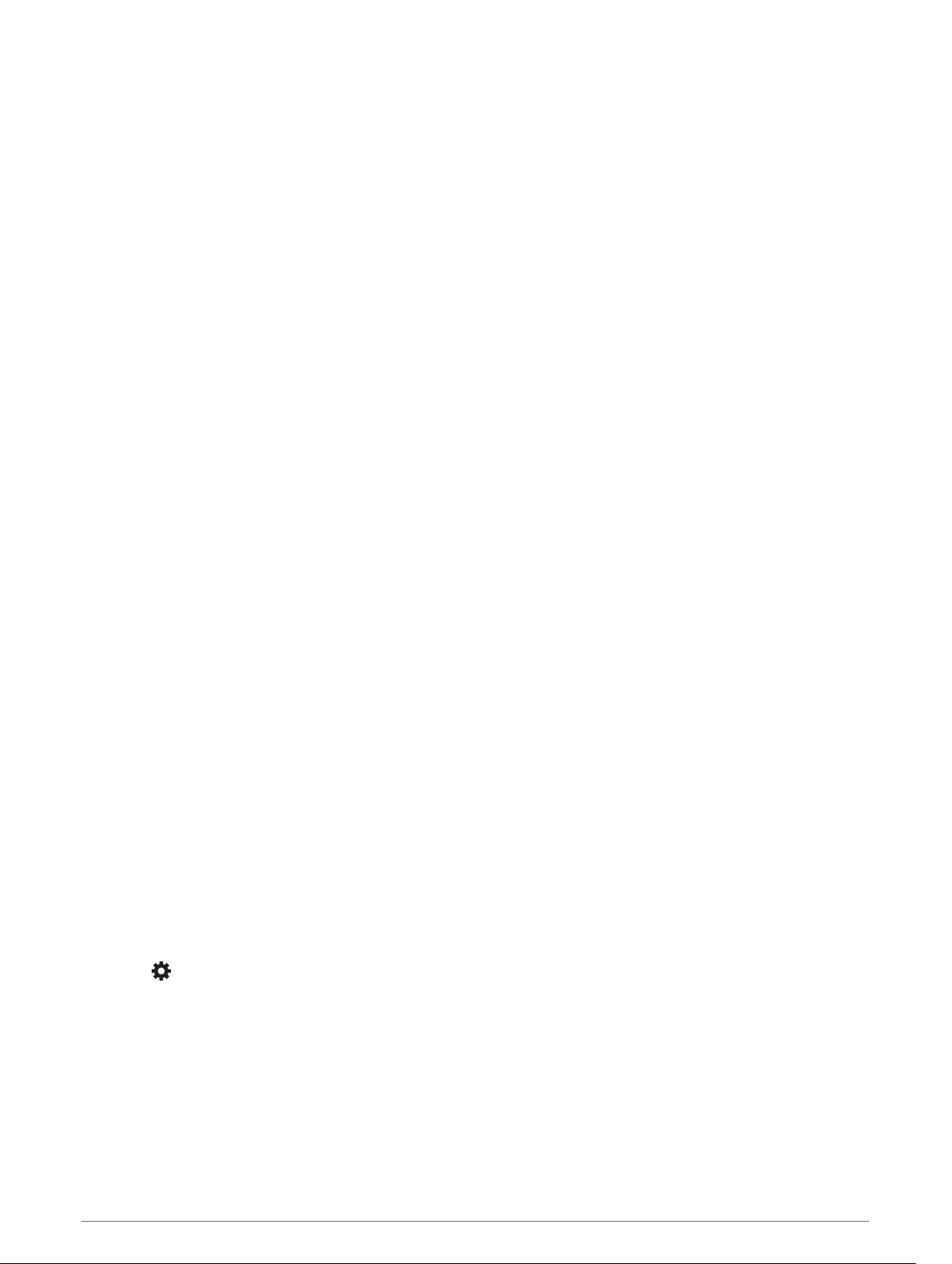
Live Services, Traffic, and Smartphone Features
The Garmin Drive app allows your device to receive smart notifications and live information, such as live traffic
data and weather information.
Live traffic data: Sends real-time traffic data to your device, such as traffic incidents and delays, construction
zones, and road closings (Traffic, page 34).
Weather information: Sends real-time weather forecasts, road conditions, and weather radar to your device
(Viewing the Weather Forecast, page 38).
Smart Notifications: Displays phone notifications and messages on your device. This feature is not available
for all languages.
Hands-Free calling: Allows you to place and receive phone calls using your device, and allows you to use the
device as a hands-free speaker phone. If the selected language supports the voice command feature, you
can place calls using voice commands.
Send locations to device: Allows you to send locations from your smartphone to your navigation device.
Foursquare check in: Allows you to check in to Foursquare locations using your navigation device (Checking in
with Foursquare, page 15).
Pairing with Your Smartphone
You can pair your Garmin device with your smartphone and the Garmin Drive app to enable additional features
and access live information (Live Services, Traffic, and Smartphone Features, page 29) .
1 From the app store on your smartphone, install the Garmin Drive app.
2 Turn on your Garmin device, and place the device and your smartphone within 3 m (10 ft.) of each other.
3 On your phone, open the Garmin Drive app.
4 Follow the on-screen instructions to sign in to a Garmin account and complete the pairing and setup
process.
The main app dashboard appears. After the devices are paired, they connect automatically when they are
turned on and within range.
Disabling Bluetooth Features (Android
™
)
By default, all compatible Bluetooth features are enabled when you pair your phone. You can disable specific
Bluetooth features and remain connected to the other features.
1 Select Settings > Wireless Networks.
2 Select the phone name.
3 Select an option:
• To disable hands-free calling, clear the Phone calls check box.
• To disable Garmin Drive data and smartphone notifications, clear the Garmin Drive check box.
Showing or Hiding App Notifications (Android)
You can use the Garmin Drive app to customize which types of smartphone notifications appear on your
Garmin device.
1 On your phone, open the Garmin Drive app.
2 Select > Smart Notifications.
A list of your smartphone apps appears.
3 Select the toggle switch next to an app to enable or disable notifications for the app.
Live Services, Traffic, and Smartphone Features 29
Loading ...
Loading ...
Loading ...
