Documents: Go to download!
User Manual
- Owner's manual - (English)
- Safety Information - (English)
- User Guide - (English)
User manual of Neato Robotics 945-0367 (30 pages)
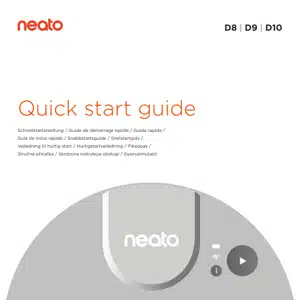
- Getting to know your Neato robot
- Preparing to use your Neato robot
- Connecting to the MyNeato app
- Selecting a cleaning mode on the MyNeato app
- Cleaning with the MyNeato app
- Creating a Floor Plan Map and No-Go Zones
- Schedule cleaning Routines and locating your Neato robot
- Manually operating your Neato robot
- Maintaining your Neato robot
Table of contents
User Guide for Vacuum Cleaner
Getting to know your Neato robot

1 Power adapter (detachable supply unit)
2 Laser cover
3 Top
4 Dirt bin and filter
5 Handle
6 Charge base
7 Battery icon
8 Wi-Fi icon
9 Play button
10 Info button
11 Front bumper
12 Brush
13 Wall following sensor window
14 Side brush
15 Wheels
16 Drop sensor window
17 Charging contacts
18 Brush guard
19 Battery door
20 Bum rollers
21 Cleaning tool
BATTERY LED
|
WHEN THE NEATO ROBOT IS… |
BATTERY LED COLOR AND BEHAVIOR |
MEANING (BATTERY CAPACITY LEVEL) |
|
Off the charge base |
Green |
Battery level is full. Ready to clean. |
|
Yellow |
Battery level is low. Move to charge base. |
|
|
Steady red |
Battery level is critically low. Move to charge base. |
|
|
Fast blinking red |
Battery has a fault and must be serviced. |
|
|
On the charge base |
Steady green |
Battery power is at full charge. Ready to clean. |
|
Slow pulsing green |
Battery power is at medium and battery is charging. |
|
|
Slow pulsing yellow |
Battery power is low and battery is charging. |
|
|
Slow pulsing red |
Battery power is critically low and battery is charging. |
|
|
Fast blinking red |
Battery has a fault and must be serviced. |
WI-FI LED
| WI-FI LED COLOR AND BEHAVIOR | MEANING |
| White | Neato is connected to Wi-Fi. |
| Pulsing white | Neato is trying to pair to the app via Bluetooth or connect to Wi-Fi. |
| Off | Neato is not connected to Wi-Fi. |

PLAY BUTTON LED
|
PLAY LED COLOR AND BEHAVIOR |
DESCRIPTION |
|
White |
Neato is awake and ready to clean or robot is cleaning. |
|
Red sustained |
An error has occurred. Press Info button to find out more about the error. |
|
Pulsing white |
Neato is paused. |
|
Off |
Neato is sleeping or powered off. |
Preparing to use your Neato robot
Before you start using your Neato, perform the setup instructions in this chapter.
Positioning the charge base
Before positioning the charge base, select a clear area with good Wi-Fi coverage.

Begin by inserting the plug behind the charge base into an AC outlet. Shorten the cord as needed by wrapping it behind the charge base.
Make sure the charge base is against the wall and plugged in securely.
Place Neato against the charge base. When docked properly, the battery LED on the robot vacuum lights up.

Checking the battery
Your Neato battery comes partially charged. Before you use your Neato for the first time, position it at the charge base and allow the robot to charge until the battery LED becomes green (up to 3 hours).
NOTE: Always charge your Neato using the supplied Neato Original charge base and battery.
Auto recharge and resume
If the area to be cleaned is very large, your Neato may need to recharge its battery before finishing the job. Once recharged, it will return to finish where it left off.

Connecting to the MyNeato app
IMPORTANT NOTE: You must connect your Neato to the MyNeato app before using your robot vacuum.
1. Confirm that the charge base is positioned properly and within good Wi-Fi coverage.
2. Use this QR Code to download the MyNeato app from the Internet to your phone.
3. On your phone settings, turn on Bluetooth communication.
4. Complete the connection procedure by following the steps on the MyNeato app.
5. During the procedure, you will be asked whether you want to receive notifications from the MyNeato app. Allowing notifications permits your Neato to notify you about its status and alerts.


The MyNeato app allows you to:
• Start and pause your Neato when you are not home
• Select cleaning modes: Eco, Turbo
• Get cleaning coverage map
• Create a Routine to schedule cleanings
• Receive cleaning status notifications instantly
• View battery status
• Receive notifications about Neato software updates
• Receive maintenance alerts and contextsensitive help to keep your Neato operation at its peak
• Get feature updates
• Chat with customer support for help
Operating your Neato robot from multiple smartphones
You can use the MyNeato app on multiple smart devices in a household to operate the same Neato. Just download the MyNeato app to other smartphones and then sign into the same MyNeato account using the email and password originally used to set up your Neato.
Selecting a cleaning mode on the MyNeato app
Cleaning modes
Before you start, cleaning either with the MyNeato app or manually, you can select a cleaning mode to determine how your robot vacuum cleans.
By default, Neato uses Eco Mode. However, you can use the MyNeato app to change modes to suit your cleaning requirements. The following table describes the cleaning modes.

NOTE: The cleaning mode you select applies to subsequent cleaning operations performed using the MyNeato app as well as a clean started by pressing the play button on your Neato.
Extra Care navigation
In addition to the listed cleaning modes, your Neato supports an Extra Care navigation feature that is useful if you have especially delicate furniture. This feature is enabled from the same page on the MyNeato app where you select cleaning modes. When this feature is enabled, your Neato navigates more carefully and leaves a wider buffer around objects such as delicate pieces of furniture and chair legs. Extra Care navigation is available on D9 and D10 only.

Cleaning with the MyNeato app
Using the MyNeato app to clean
Your Neato cleans the entire floor plan on one level, moving automatically from room to room. From the app you can start cleaning, pause, resume, and cancel to return to charge base.
To clean a house:
1. Remove small objects and loose cords from the floor.
2. Make sure that your Neato is placed at the charge base.
3. Tap to start cleaning.
to start cleaning.
4. Tap  to pause cleaning.
to pause cleaning.
5. Tap to continue cleaning.
to continue cleaning.
6. Tap Cancel and return to base button to send your Neato back to the charge base.
During cleaning, your Neato comes off its charge base, explores its surroundings, and starts cleaning in sections approximately 15 x 15 feet (4.6 x 4.6 meters) in size, depending on layout and furniture. Your Neato continues to clean the entire room on one level, section by section, until the entire area is cleaned. It then moves from room to room to continue cleaning. If your Neato cleans a room partially, it will return to complete that room before finishing the job.

Moving a Neato robot mid-cleaning
Do not pick up your Neato while it is moving. Otherwise, it can become disoriented, deviate from its normal smart behavior, and have difficulty finding its charge base.
To pause the cleaning, press once while your Neato is cleaning. If you then lift your Neato, put it back down within 1 foot of where you picked it up.
once while your Neato is cleaning. If you then lift your Neato, put it back down within 1 foot of where you picked it up.
Creating a Floor Plan Map and No-Go Zones
Creating a Floor Plan Map
Creating a floor plan map of your house allows you to set up No-Go Zones, so you can tell your Neato which areas of your house you want to avoid cleaning.
After your Neato performs its first cleaning using the MyNeato app, it creates a map of your house automatically. To view the map, tap  in the MyNeato app. For best results, remove small objects and loose cords from the floor and start cleaning the whole house on your first run.
in the MyNeato app. For best results, remove small objects and loose cords from the floor and start cleaning the whole house on your first run.
NOTE: You must start cleaning from the charge base to create a Floor Plan Map.
From map view, you can select to create No-Go Zones, name, and delete your maps.
to create No-Go Zones, name, and delete your maps.
NOTE: If your Neato has not yet performed an initial cleaning, you will not see a map. In this case, tap to start cleaning. A floor plan will be created after the first cleaning.
to start cleaning. A floor plan will be created after the first cleaning.

Creating No-Go Zones
No-Go Zones allow you to tell your Neato to avoid areas that should not be cleaned, such as a child’s play area or a dog bowl.
No-Go Zones are easy to set up using the MyNeato app:
1. Go to map view by tapping
2. Create No-Go Zones in your map, by tapping
3. Select Add No-Go Zone
4. Drag a No-Go Zone rectangle to the area of the map that you want to select. You can adjust No-Go Zone size by enlarging or reducing the No-Go Zone rectangle. Repeat step 3 to add more No-Go Zones to the map.
5. Tap  on the top left of your screen and your No-Go Zones will be saved automatically.
on the top left of your screen and your No-Go Zones will be saved automatically.
Schedule cleaning Routines and locating your Neato robot
Creating Routines to schedule cleanings
You can schedule your Neato to clean an entire house on certain days and times by creating a Routine.
To set up a Routine:
1. Select in the MyNeato app.
in the MyNeato app.
2. Tap to add a new Routine.
to add a new Routine.
3. Select day(s) and time during the week to schedule your cleaning.
4. Select Cleaning Modes
5. Tap the to save your Routine
the to save your Routine

Locating your Neato robot
There may be times when your Neato becomes stuck or stops at an unknown location in your house. When you tap your Neato will make a sound which will guide you to find its physical location.
your Neato will make a sound which will guide you to find its physical location.
Updating your Neato robot
Technology improves over time, and so will your Neato. For this reason, Neato will automatically update your robot and sends notifications to your MyNeato app, so you always have the latest features as soon as they are available.
Troubleshooting your device
If an error occurs while operating your Neato, click the error link in the MyNeato app to see what the error means and what corrective action to take.
Manually operating your Neato robot
NOTE: Before you start manual cleaning for the first time, you must connect your Neato to the MyNeato app. See Connecting to the MyNeato App.
Cleaning an entire house
To clean your house, confirm that the Play LED is white. You can initiate cleaning by pressing once. Your Neato robot will clean the entire floor on one level automatically moving room to room.
once. Your Neato robot will clean the entire floor on one level automatically moving room to room.
Cleaning one room
If you just want to clean one room, you can manually place your Neato in the room, press and close the door. Your Neato will clean the room and return to where you originally placed it. When your Neato has finished cleaning, please put it back on its charge base.
and close the door. Your Neato will clean the room and return to where you originally placed it. When your Neato has finished cleaning, please put it back on its charge base.
PLAY BUTTON
|
PRESSING THE PLAY BUTTON… |
PERFORMS THIS ACTION… |
|
Press once when the Play LED is white. |
Initiates a cleaning run. |
|
Press once while the Neato is cleaning. |
Pauses the cleaning run. |
|
Press twice while the Neato is cleaning. |
Cancels the cleaning run. |
|
Long press for five seconds. |
Shuts down the Neato robot. |

INFORMATION BUTTON
|
PRESSING THE INFO BUTTON… |
PERFORMS THIS ACTION… |
|
Short press when the Info button is white. |
Hear information about the Neato robot’s status. |
|
Short press when the Info button is red. |
Hear information about an error and how to resolve it. |
|
Long press. |
Hear information that the user is connected to the correct robot. |
|
Long press while also pressing the Play button. |
Performs a factory reset. |
Maintaining your Neato robot
For reliable operation, check and clean your Neato robot’s brushes and empty its dirt bin after every use or as needed, depending on your environment. Failing to do this maintenance may impact your Neato’s performance and may void your warranty coverage.
Emptying dirt bin and cleaning filters
After each use, empty the dirt bin, clean the airways and opening, and clean the filter. To remove the filter, pinch the handle and pull out. Replace the filter every 1 to 2 months or more frequently as needed.
Cleaning the brush
We recommend that you clean the brush monthly. Remove the side brush and set aside. Follow the steps below:

Cleaning the top of the Neato robot
Clean the top of your Neato and the area around the laser top with a soft cotton cloth.

Cleaning the sensors
Use a dry cotton swab to clean the three drop sensor windows on the bottom of your Neato.

See other models: D903 D450 D402 945-0373 NEATO-48220


