Loading ...
Loading ...
Loading ...
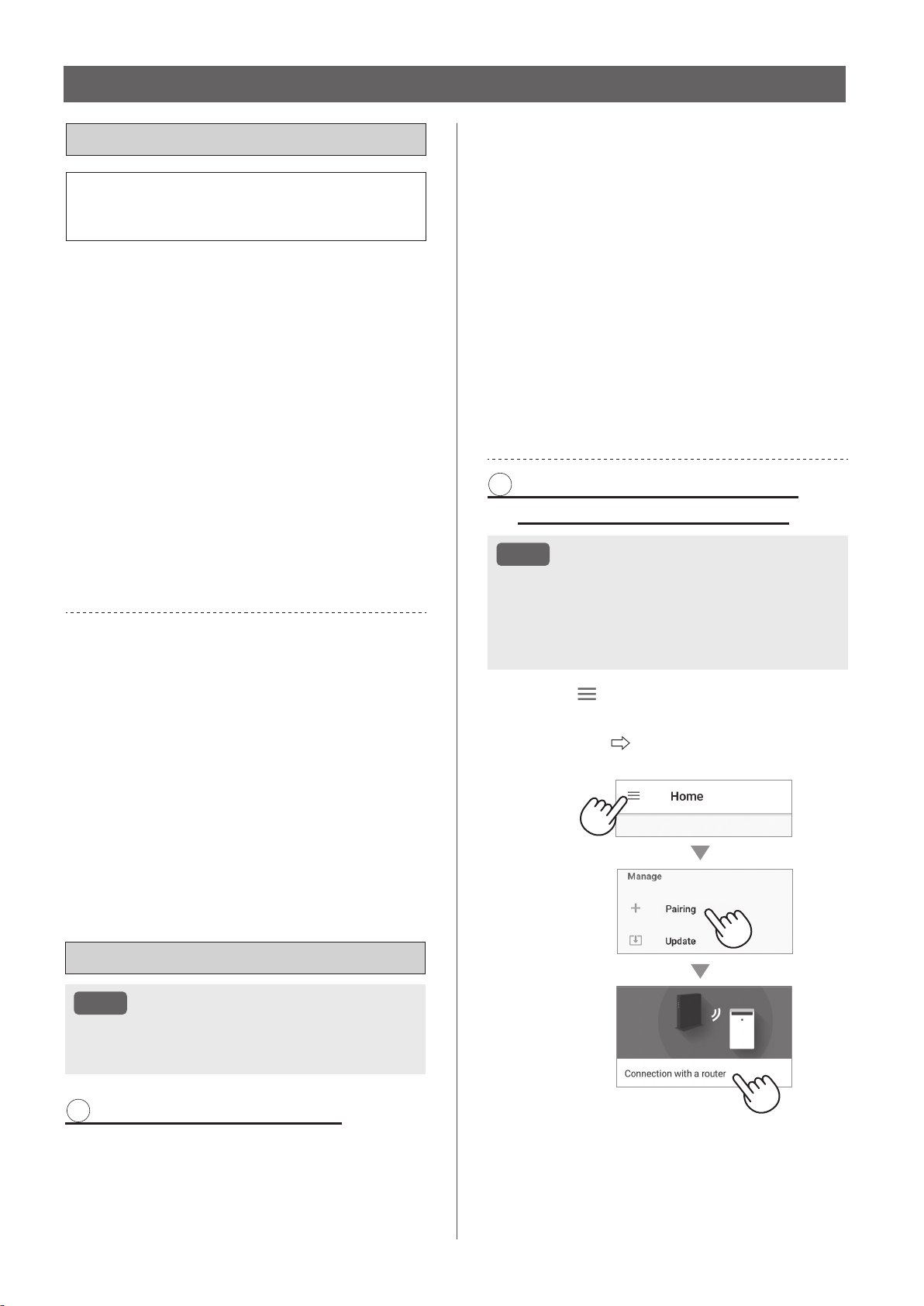
EN-14
Wi-Fi SETTINGS
BEFORE YOU BEGIN
• By connecting your air purifier with your smart
device, you can use the air purifier more
conveniently.
Ensure your smart device is connected to a
2.4 GHz Wi-Fi Network.
Wi-Fi Protected Setup (WPS) Access Point
(Router)
• The recommended encryption method is WPA2
(AES).
Ensure your smart device meets minimum
software requirements:
• Smartphones / tablets of Android 8 or later
• iPhones, iPod touch, iPads of iOS 12 or later
Product Wi-Fi specifications
• Wireless LAN: IEEE802.11b/g/n
• Frequency range: 2.4GHz frequency band
Trademarks
•
“Wi-Fi
®
” is a registered trademark of Wi-Fi Alliance
®
.
•
“Android” is the trademark of Google Inc.
•
“iPhone”, “iPod touch”, “iPad” are the registered
trademarks or trademarks of Apple Inc.
•
The other company names, corporate names, product
names mentioned in the handling instructions are
trademarks and registered trademarks of each
company.
INITIAL SET UP
NOTE
• When pairing the smart device to the air
purifier, please ensure they are both connected
to the same router.
1 DOWNLOAD & SIGN UP
1.
Install the Sharp Air App to your
smart device.
•
Available to download from the Apple Store or
Google Play.
2.
Connect your smart device to the
router and launch the App.
Follow instructions on the App.
i. Review the “Privacy and Data
Utilization Policy” and “Terms of
Use”.
ii. Enter Your Date of Birth.
iii. Sign in using your Sharp account
(SHARP ID).
•
If you do not have a SHARP ID, please
register to create a SHARP ID.
iv. Enter a name for your smart
device.
2 CONNECTION OF THE AIR
PURIFIER AND A ROUTER
NOTE
• If you have stealth settings or MAC filtering
settings on the router, please cancel them.
• The product network ID is displayed as
“AP-SHARP-XX” (where XX is a 2-digit number
below the product MAC address).
1.
Tap “ ” at the upper left part of
the “Home” screen, and select
“Pairing” “Connection with a
router”.
KCP110UW_70UW_110CW_70CW_2nd.indb 14KCP110UW_70UW_110CW_70CW_2nd.indb 14 2022/03/23 11:16:282022/03/23 11:16:28
Loading ...
Loading ...
Loading ...