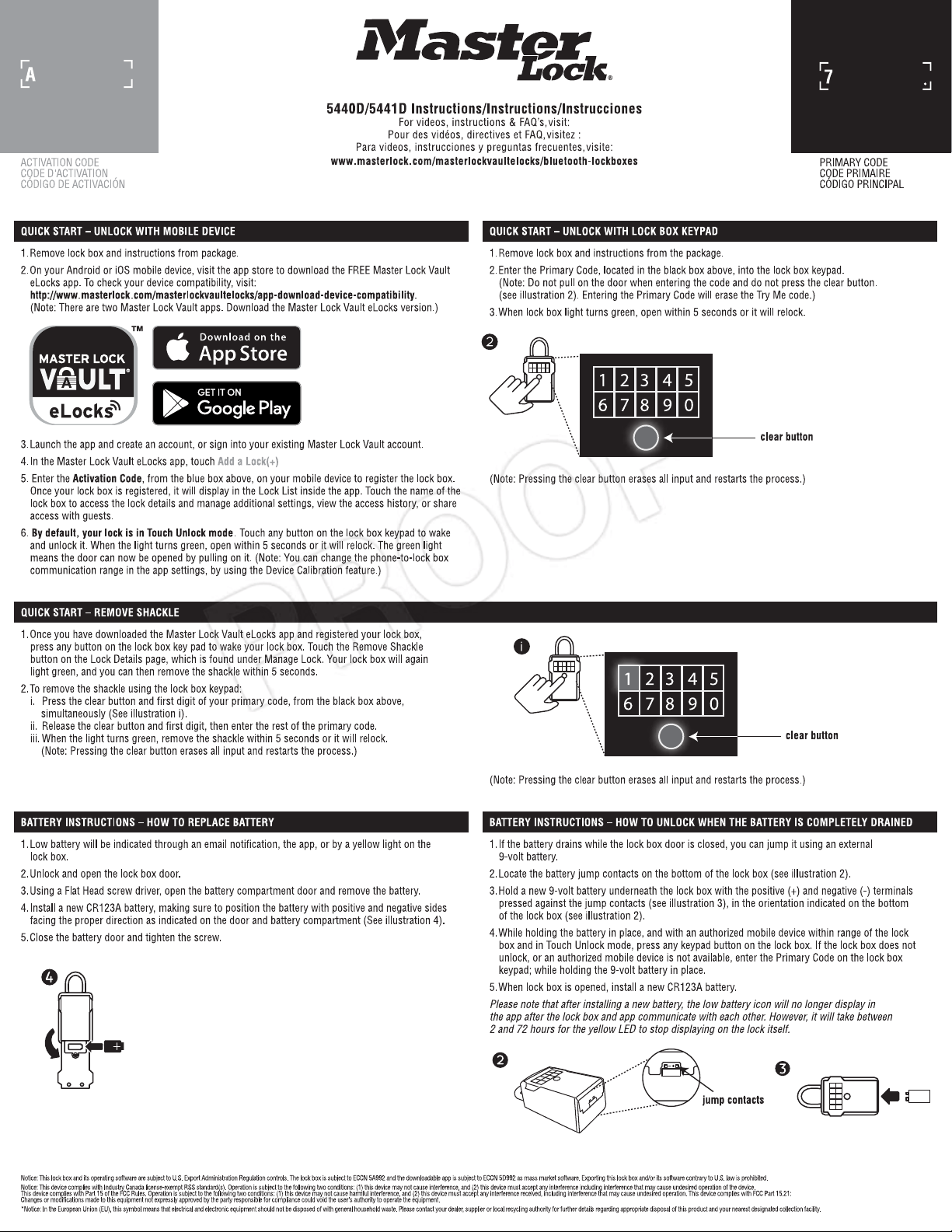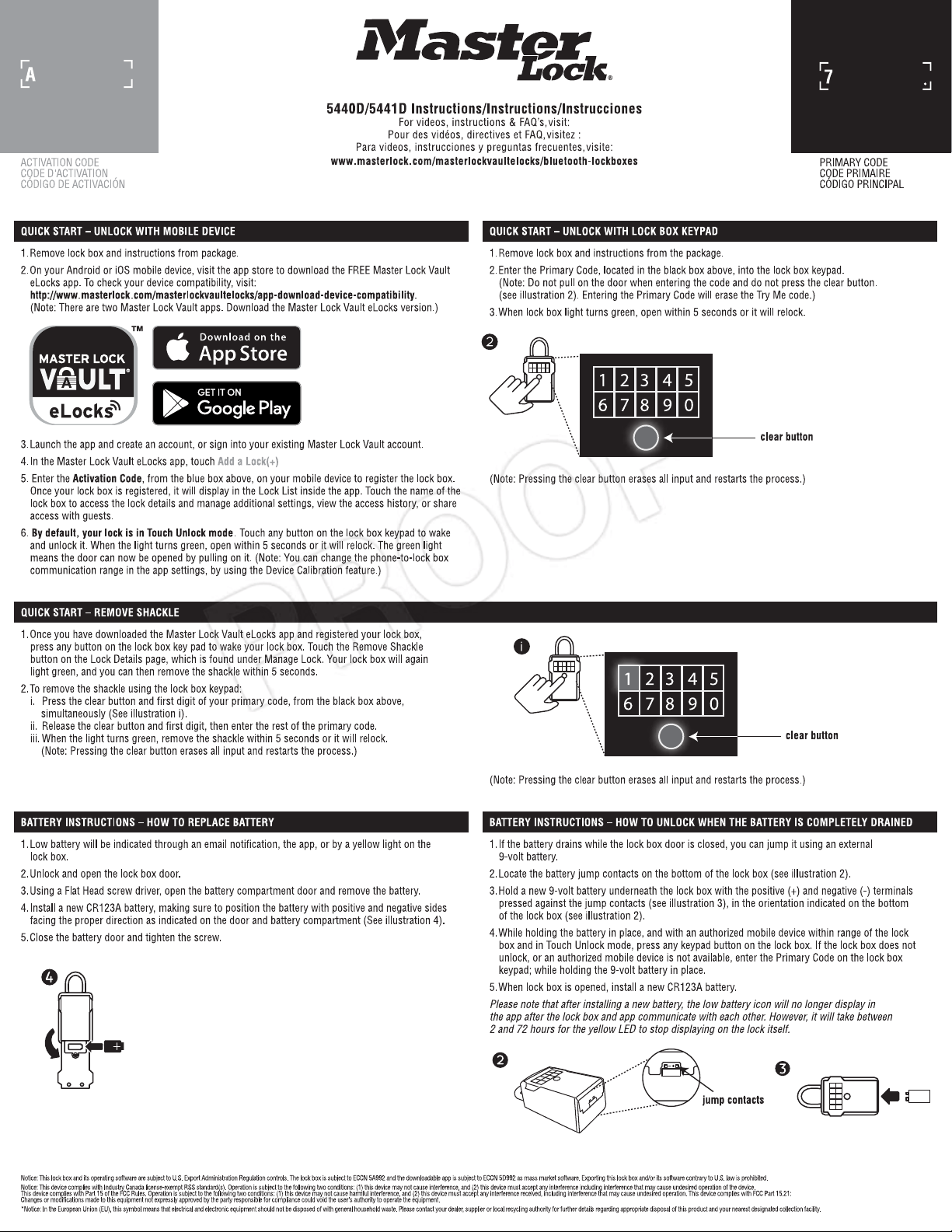#3 Why does my Bluetooth Lock Box not seem to be functioning properly?
Check to see if the firmware on your Padlock or Lock Box is up to date:
-Sign into your Master Lock Vault eLocks account
-Select your lock from the “Locks list”
-Select ”Manage Locks”
-Select the Gear icon in the top right corner
-Select “About this Lock”
-If a firmware update is available, you will see the message “There is a firmware update available!”
-Press the “Download and Install” button
-Press the “Install Update” button
-Make sure the lock is awake and remain within 2 feet of it while the update installs
-You will be notified when the update has successfully completed