Loading ...
Loading ...
Loading ...
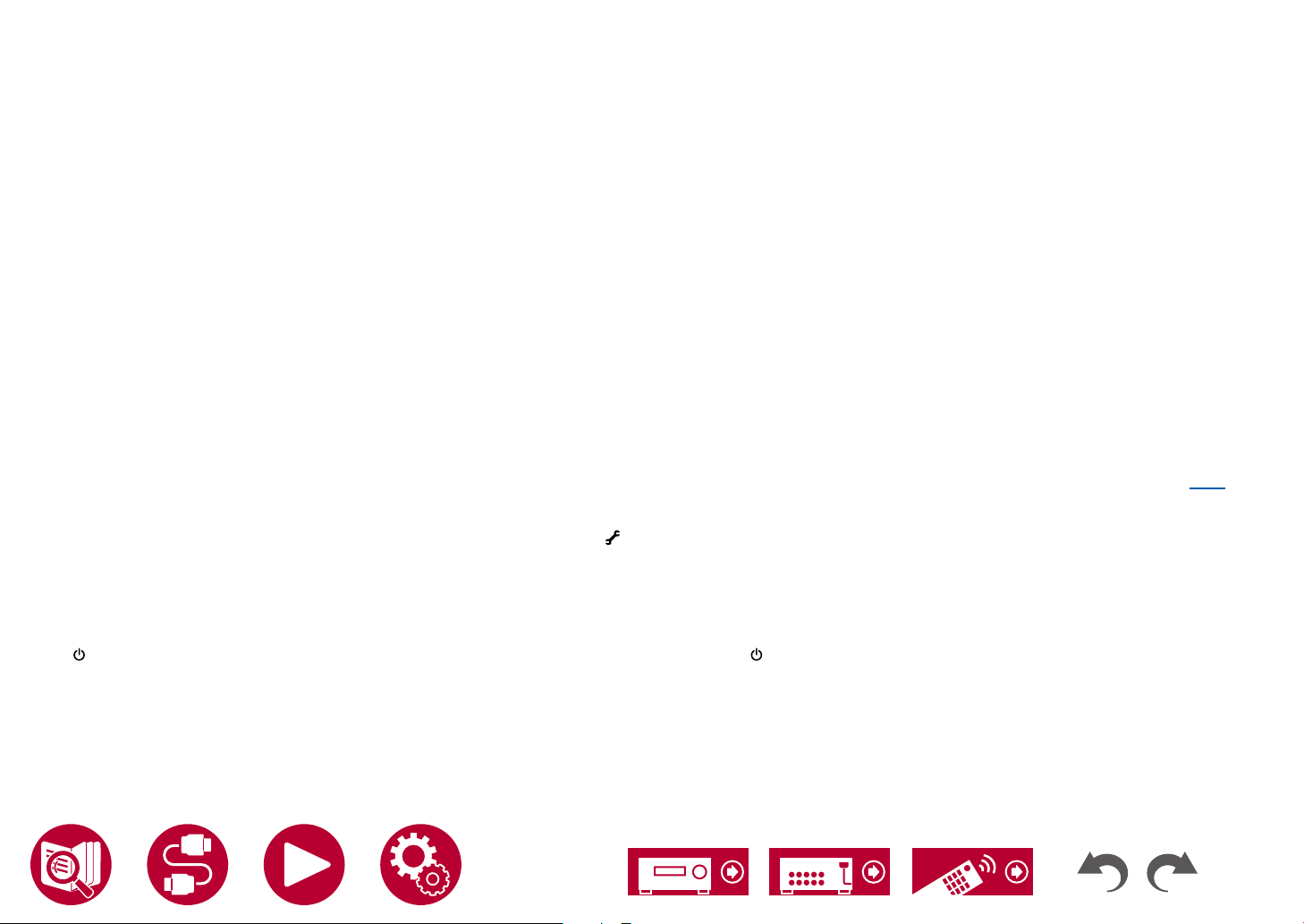
163
Troubleshooting
About DTS signals
• With media that switches suddenly from DTS to PCM, PCM playback may not start immediately. In such a case, stop playback on the player side
for approx. 3 seconds or more. Then, resume playback. The playback will be performed normally.
• DTS playback may not be performed normally on some CD and LD players even if the player and this unit are digitally connected. If some
processing (e.g., output level adjustment, sampling frequency conversion, or frequency characteristic conversion) has been executed for the
DTS signal being output, this unit cannot recognize it as a genuine DTS signal, and noise may occur.
• While playing a DTS-compatible disc, if a pause or skip operation is performed on your player, noise may occur for a short period. This is not a
malfunction.
Video
• Conrm that the connection between the output jack on the connected device and the input jack on this unit is correct.
• Make sure that none of the connecting cables are bent, twisted, or damaged.
• When the TV image is blurry or unclear, the power cord or connection cables of the unit may have interfered. In such a case, keep distance
between TV antenna cable and cables of the unit.
• Check the switching of the input screen on the monitor side such as a TV.
Check the following if the problem persists after you have conrmed the above.
No image appears
• Change the input selector on this unit to the position of the jack to which the player is connected.
No image from a device connected to HDMI IN jack
• To display video from the connected player on the TV while the unit is in standby, you need to enable "System Setup" - "Hardware" - "HDMI"
- "HDMI Standby Through" on the Home screen. For details of the HDMI Standby Through function, refer to "System Setup" - "Hardware" -
"HDMI".
• To output video to a TV connected to the HDMI OUT SUB jack, press the button on the remote controller to display "AV Adjust" and select
"HDMI" - "HDMI Out", or press the HDMI MAIN/SUB button on the remote controller. Then, select the HDMI OUT jack for output.
• Check if "Resolution Error" is displayed on the main unit display when video input via HDMI IN jack is not displayed. In this case, the TV does
not support the resolution of the video input from the player. Change the setting on the player.
• Normal operation with an HDMI-DVI adapter is not guaranteed. In addition, video signals output from a PC are not guaranteed.
• Try switching off the Deep Color function. To turn off the Deep Color function, simultaneously press the PERSONAL PRESET 2 and
STANDBY/ON buttons on the main unit. While holding down PERSONAL PRESET 2, press STANDBY/ON repeatedly until "Deep Color:Off"
appears on the display. To reactivate the Deep Color function, repeat the above described step until "Deep Color:On" is appeared on the display.
( →p124)
Loading ...
Loading ...
Loading ...