Loading ...
Loading ...
Loading ...
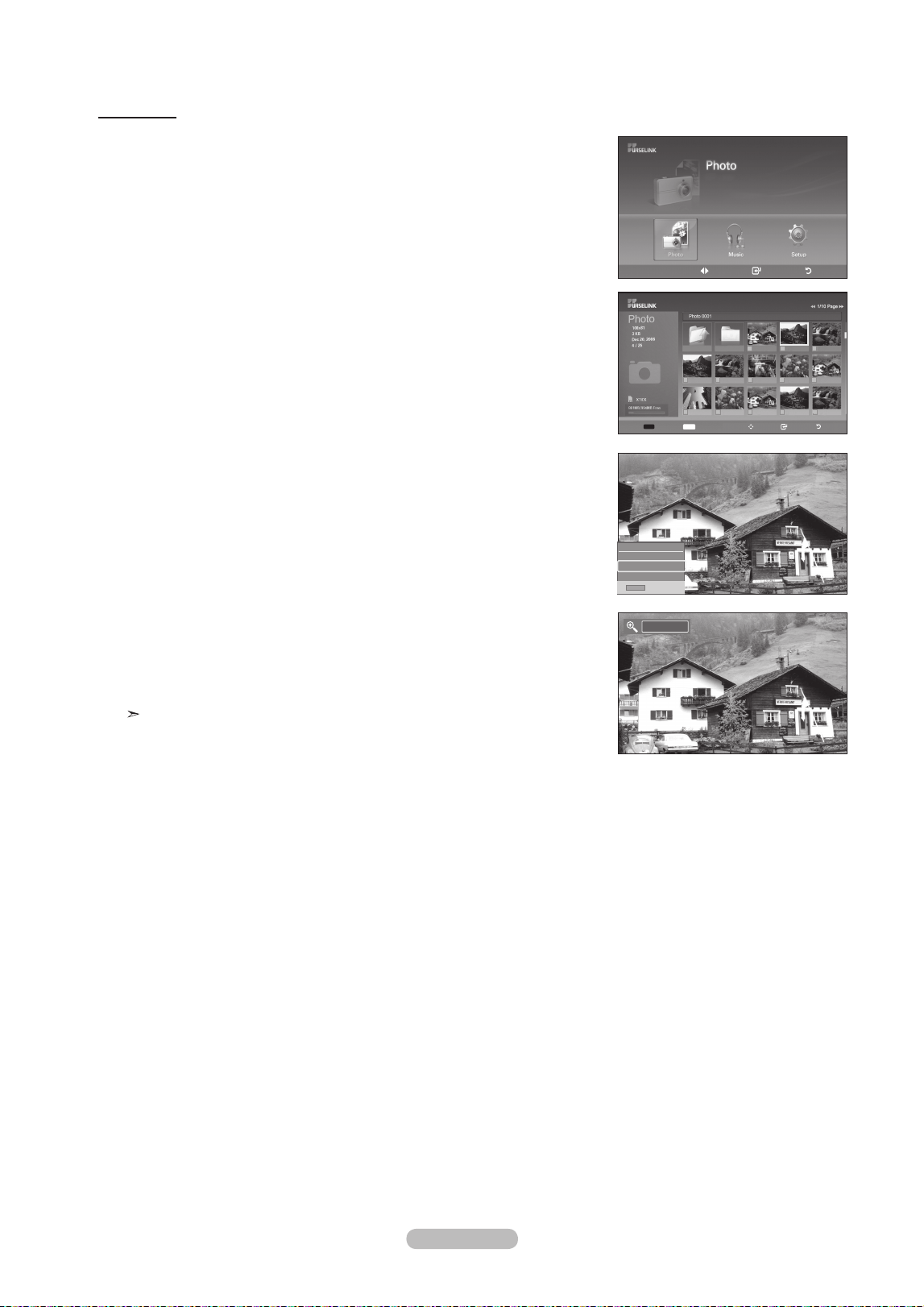
English - 74
Zooming-in
1. Complete Steps 1 to 3 of “Using the WISELINK Menu”. (Refer to page 68)
2.
Press the
◄ or ►
button to move to “Photo”, then press the EntEr button.
The saved file information is displayed as a folder or file.
3. Press the ▲, ▼, ◄ and ► buttons to select a file, then press the EntEr button.
Pressing the button over a photo thumbnail displays the photo in full screen.
4.
Press the Info button to display the option(Slide Show, Rotate, Zoom, List).
Press the ▲ or ▼ button to select “Zoom”, then press the EntEr
button.
The enlarged photo image appears on the screen.
To enlarge a displayed photo, press the Info button to open the Options window,
select the “Zoom” option and press the EntEr
button.
Whenever you do this, the following zoom options are applied in sequence.
• The Info button, the Rotate option and Enter must be pressed each time you
want to Zoom the picture. For example, from x 2 to x 4.
• Zoom(x 2): Zoom-in to the photo x2.
• Zoom(x 4): Zoom-in to the photo x4.
• Zoom(x 1): Restore the photo to its original size.
To pan up/down/left/right, press the ▲, ▼, ◄ and ► buttons.
Images with a resolution larger than 1280 X 720 are not supported.
To exit WISELINK mode, press the WISElInK
button on the remote control.
move Enter return
XTICK
861MB/994MB Free
Info
Exit
Slide Show
rotate
Zoom
list
Up Folder
Forder1
Photo 0001 Photo 0001 None
File 4 File 5 File 6 File 7 File 8
File 9 File 10 File 11 File 12 File 13
x 1
Select
Info
photo menu move open return
BN68-01156B-02Eng-0329.indd 74 2007-03-29 �� 8:00:44
Loading ...
Loading ...
Loading ...