Loading ...
Loading ...
Loading ...
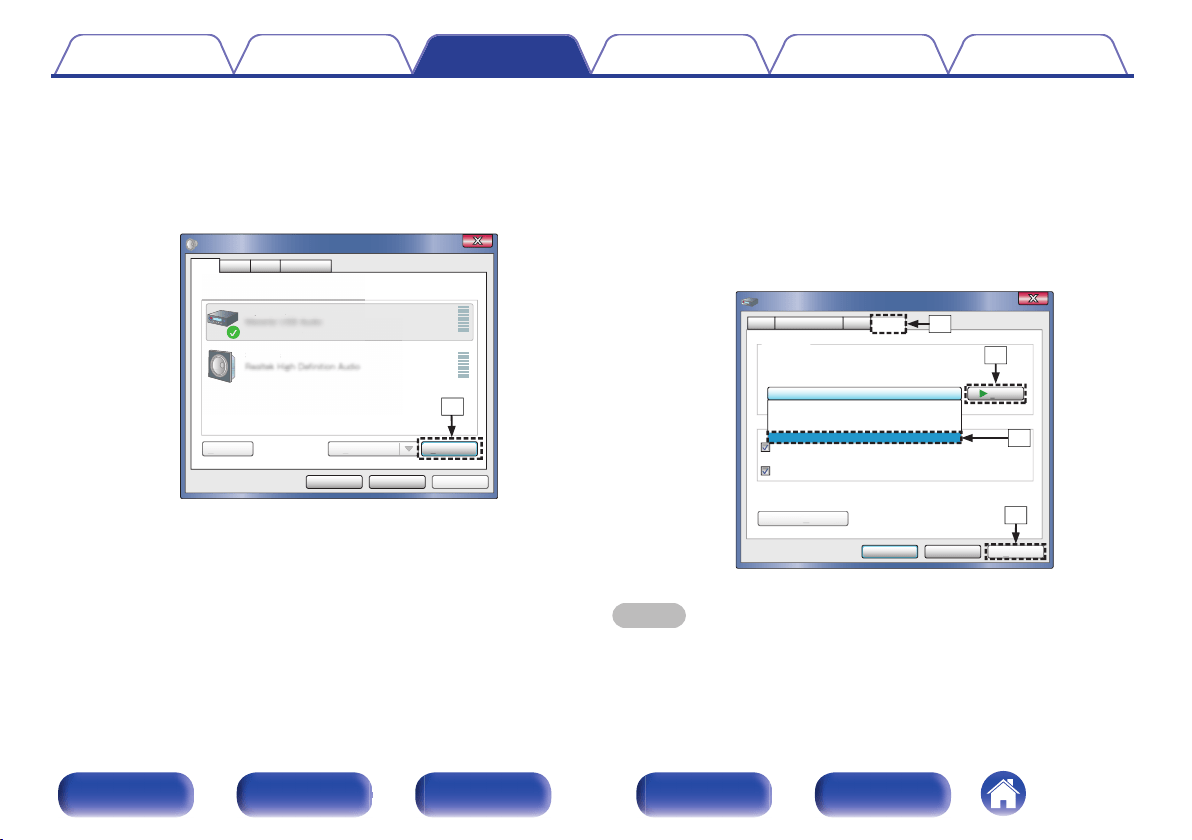
9
Checking audio output.
Outputs a TEST signal from the PC and checks the audio output
from the USB-DAC function.
A
Select “Digital Audio Interface” and click “Properties”.
0
The Digital Audio Interface Properties window is displayed.
.
ApplyCancelOK
Properties
Select a playback device below to modify its settings:
DigitalAudioInterface
DefaultDevice
Speakers
Ready
Sound
A
pp
l
y
Configure
C
o
nfigure Set Default
S
e
t Defaul
t
Playback
Recording CommunicationsSounds
S
elect a playback device below to modif
y
Dig
Dig
ita
lA
udi
udi
oI
oI
nte
nte
rfa
ce
Def
aul
tD
evi
ce
Spe
akers
q
B
Click the “Advanced” tab.
C
Select the sampling rate and bit rate to be applied to the D/A
converter.
0
It is recommended that “2 channel, 24 bit, 192000 Hz (Studio
Quality)” is selected.
D
Click “Apply”.
E
Click “Test”.
0
Check that audio from this unit is output from the PC.
.
ApplyCancel
Te st
OK
2 channel, 24 bit, 192000 Hz ( Studio Quality)
Give exclusive mode applications priority
Default Format
Select the sample rate and bit depth to be used when running
in shared mode.
Digital Audio Interface Properties
Allow applications to take exclusive control of this device
A
pp
ly
Restore Defaults
R
estore
D
ef
ault
s
General Supported Formats Levels Advanced
2 channel, 24 bit, 44100 Hz ( Studio Quality)
2 channel, 24 bit, 48000 Hz ( Studio Quality)
2 channel, 24 bit, 96000 Hz ( Studio Quality)
2 channel, 24 bit, 192000 Hz ( Studio Quality)
w
e
r
t
NOTE
0
The dedicated driver must be installed in the PC before this unit is connected to a
PC. Operation will not occur correctly if connected to the PC before the dedicated
driver has been installed.
0
Operation may fail in some PC hardware and software configurations.
Contents
Connections Playback
Setting procedure
Tips Appendix
32
Front panel Display Rear panel Remote Index
Loading ...
Loading ...
Loading ...