Loading ...
Loading ...
Loading ...
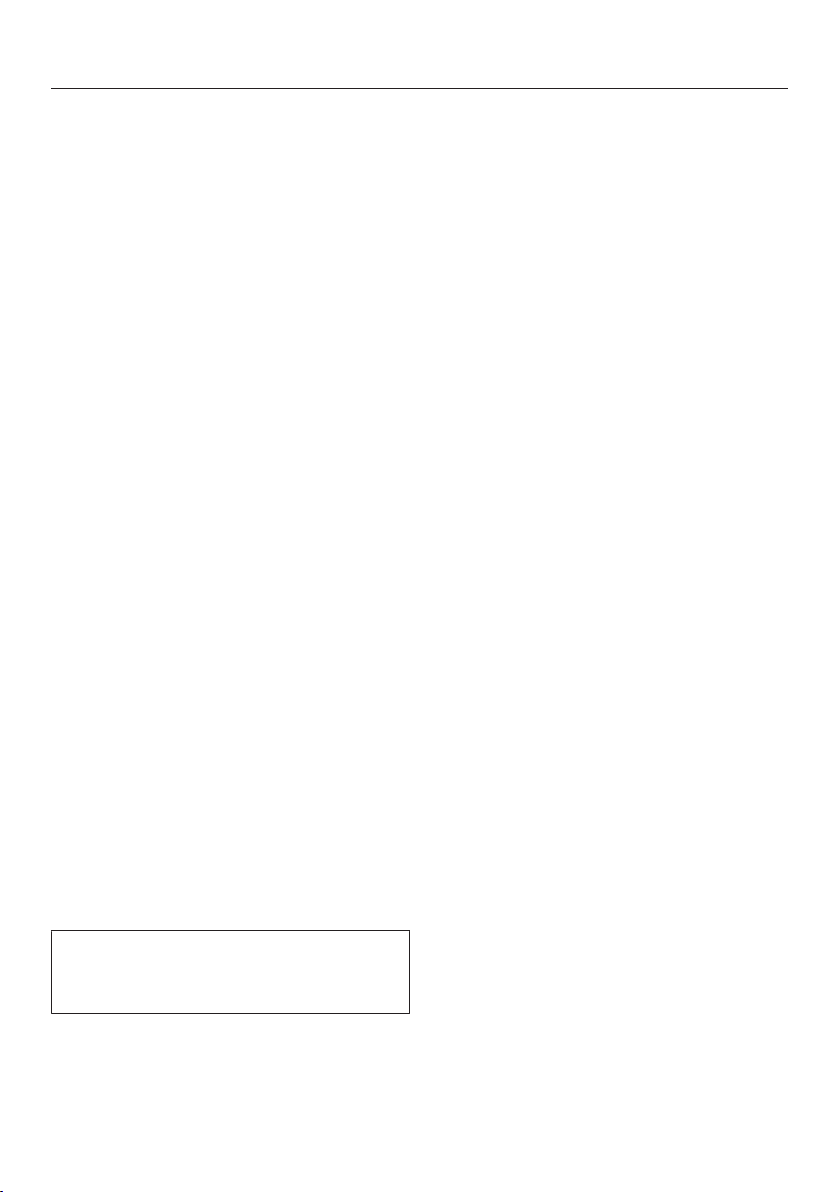
Using the appliance
28
Selecting a function or operat-
ing mode
The sensor controls for the functions
and operating modes (e.g. Further)
are located above the display (see
“Controls” and “Settings”).
Touch the sensor control for the de-
sired function.
The sensor control on the fascia panel
lights up orange.
Under Further, scroll through the
lists until the desired menu option is
highlighted.
Set the values for the cooking pro-
gramme.
Confirm withOK.
Changing the function
You can change to another function
during a cooking programme.
The sensor control for the previously
selected function lights up orange.
Touch the sensor control of the new
function or operating mode.
The new function appears in the display
with its corresponding recommended
values.
The sensor control for the new function
lights up orange.
Under Further, scroll through the
lists until you reach the desired menu
option.
Entering numbers
Numbers that can be changed are high-
lighted.
Touch the or arrow buttons or
swipe to the right or left in the
area until the desired number
is highlighted.
Tip: If you press and hold an arrow but-
ton, the numbers continue scrolling
automatically until you release the arrow
button.
Confirm withOK.
The changed number is now saved.
This will take you back to the previous
menu.
Entering letters
Letters are entered via the navigation
area. It is best to select short names.
Touch the or arrow buttons or
swipe to the right or left in the
area until the desired charac-
ter is highlighted.
The character you have selected will
appear in the top line of the display.
Tip: A maximum of 10 characters can
be used.
You can delete the characters one at a
time with.
Select the rest of the characters.
Once you have entered the name, se-
lect.
Confirm withOK.
The name is now saved.
Loading ...
Loading ...
Loading ...