Loading ...
Loading ...
Loading ...
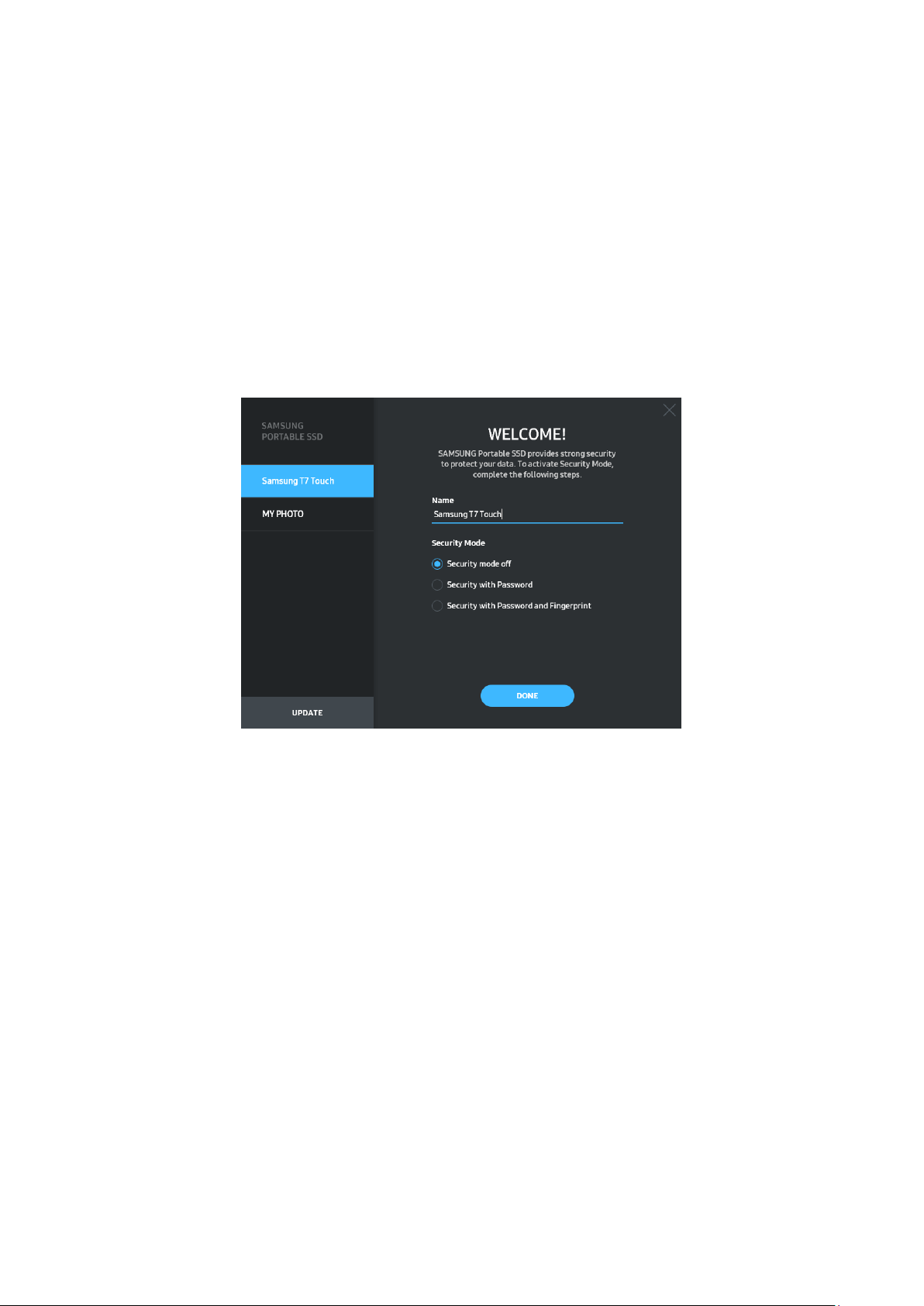
8
1. Running Samsung Portable SSD Software 1.0
Select “Samsung Portable SSD Software 1.0” application icon on Desktop.
* In case of Mac OS, Samsung Portable SSD Software 1.0 may not operate without device (driver) enabled.
2. Setting Security Mode (Optional)
Security mode is optional. You may use T7 Touch without security/update feature enabled.
Please follow the instructions that appear on each screen of the Samsung Portable SSD
Software 1.0. Once you agree to the terms and conditions of the Samsung Portable SSD
Software 1.0 while it is being installed, you can set a password through the following steps.
(Certain elements of Samsung Portable SSD Software 1.0 will be installed on the user’s
computer for security mode.)
• Security mode off
You may use T7 Touch without security mode.
• Security with Password
You may enable security mode with password. use T7 Touch without security mode. If
the password is forgotten, you need to have T7 Touch to be restored to factory setting
through online service rendered by our customer service centers. Please keep it in mind
that all user data placed in T7 Touch will be lost by factory reset. Please be cautious not
to forget your password.
Loading ...
Loading ...
Loading ...