Loading ...
Loading ...
Loading ...
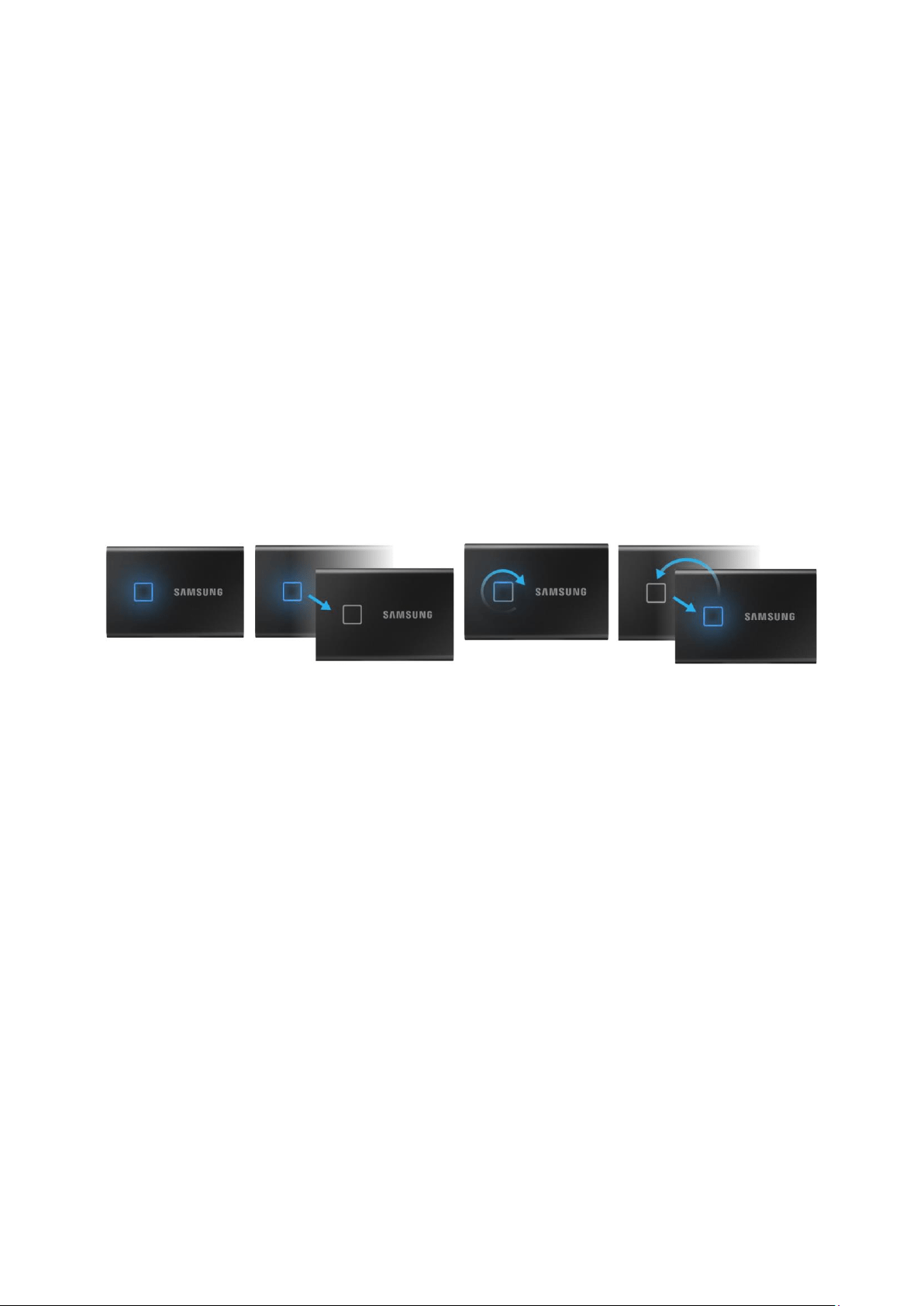
7
Using T7 Touch
Connecting T7 Touch
Select the cable compatible with your device. Connect one end of the cable to the device and
the other end to the T7 Touch.
Disconnecting T7 Touch
Be sure to use Safely Remove Hardware feature for every disconnection of T7 Touch.
Unplugging from computer without performing Safely Remove Hardware feature may cause
data losses or damages to the T7 Touch.
* Samsung shall not be liable for loss of user data or product damages caused by user’s failure to comply with
this instruction.
Motion LED behavior by product status
Installing Samsumg Portable SSD Software 1.0
(For Security Mode and Firmware update)
For PCs and Macs
In the Explorer (Windows OS) or Desktop (Mac OS), select the “Samsung Portable SSD”
application.
Windows OS: SamsungPortableSSD_Setup_Win_1.0.exe
Mac OS: SamsungPortableSSD_Setup_Mac_1.0.pkg
* If you format partition of the T7 Touch after purchase, Samsung Portable SSD Software stored in the drive will
be deleted. In such case, please download the “Samsung Portable SSD Software 1.0” application from Samsung
website (http://www.samsung.com/samsungssd).
* Samsung Portable SSD Software 1.0 is only for T7 Touch, so installation of Samsung Portable SSD Software 1.0
will not automatically remove Samsung Portable SSD Software (previous version), if remaining in your computer,
which was designed for T3, T5, X5.
Connect to Power
Idle
Data transfer
Standby for security unlock
Loading ...
Loading ...
Loading ...