Loading ...
Loading ...
Loading ...
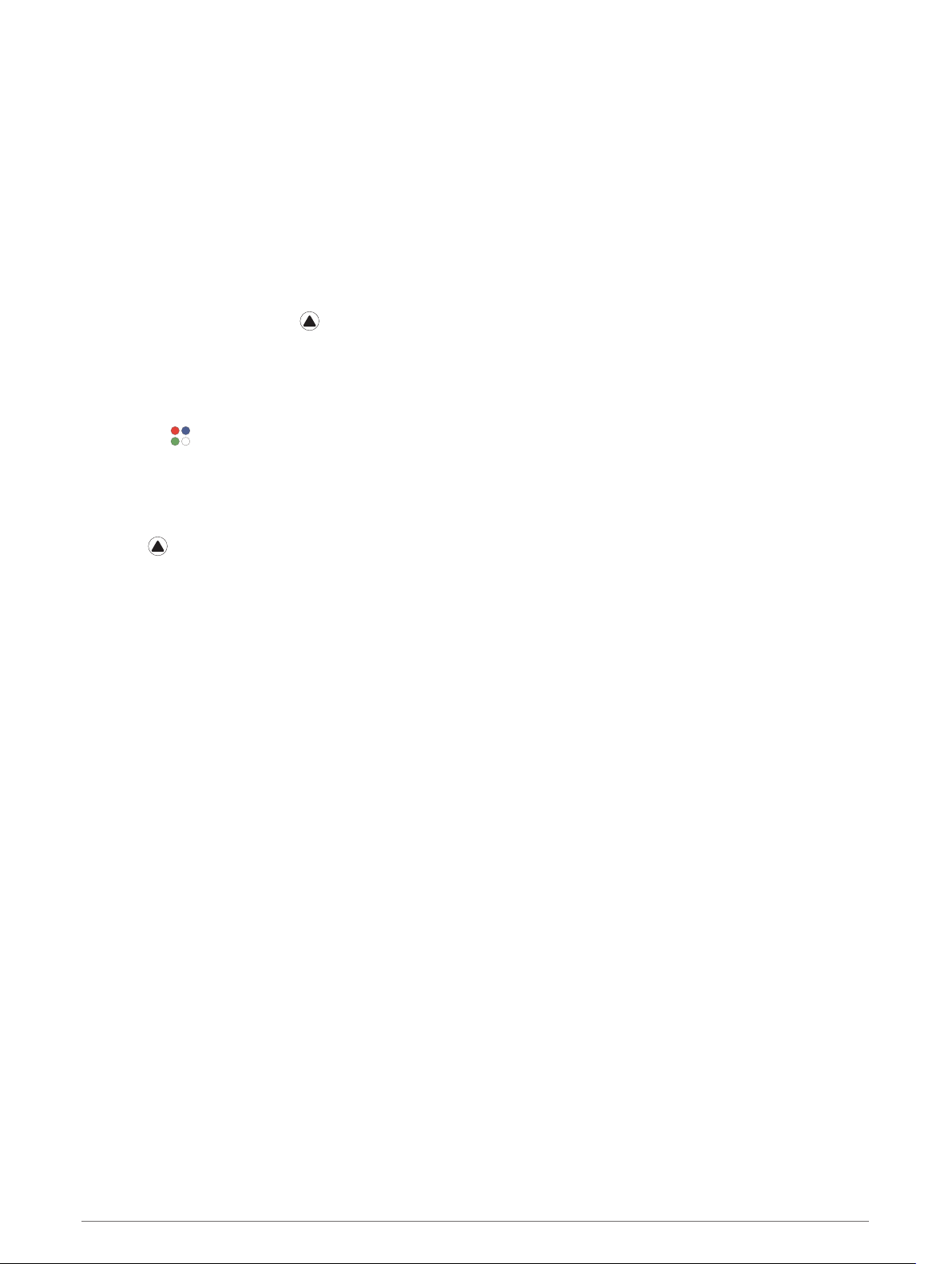
Activities and Apps
Your device can be used for indoor, outdoor, athletic, and fitness activities. When you start an activity, the
device displays and records sensor data. You can save activities and share them with the Garmin Connect
community.
You can also add Connect IQ
™
activities and apps to your device using the Connect IQ app (Connect IQ Features,
page 31).
For more information about activity tracking and fitness metric accuracy, go to garmin.com/ataccuracy.
Starting an Activity
When you start an activity, GPS turns on automatically (if required).
1 From the watch face, press .
2 If this is the first time you have started an activity, select the checkbox next to each activity to add to your
favorites, and select Done.
3 Select an option:
• Select an activity from your favorites.
• Select , and select an activity from the extended activity list.
4 If the activity requires GPS signals, go outside to an area with a clear view of the sky, and wait until the
device is ready.
The device is ready after it establishes your heart rate, acquires GPS signals (if required), and connects to
your wireless sensors (if required).
5 Press to start the activity timer.
The device records activity data only while the activity timer is running.
Tips for Recording Activities
• Charge the device before starting an activity (Charging the Device, page 4).
• Press LAP to record laps, start a new set or pose, or advance to the next workout step.
• Press UP or DOWN to view additional data pages.
Changing the Power Mode
You can change the power mode to extend battery life during an activity.
1 During an activity, hold MENU.
2 Select Power Mode.
3 Select an option.
The watch displays the hours of battery life gained with the selected power mode.
6 Activities and Apps
Loading ...
Loading ...
Loading ...