Loading ...
Loading ...
Loading ...
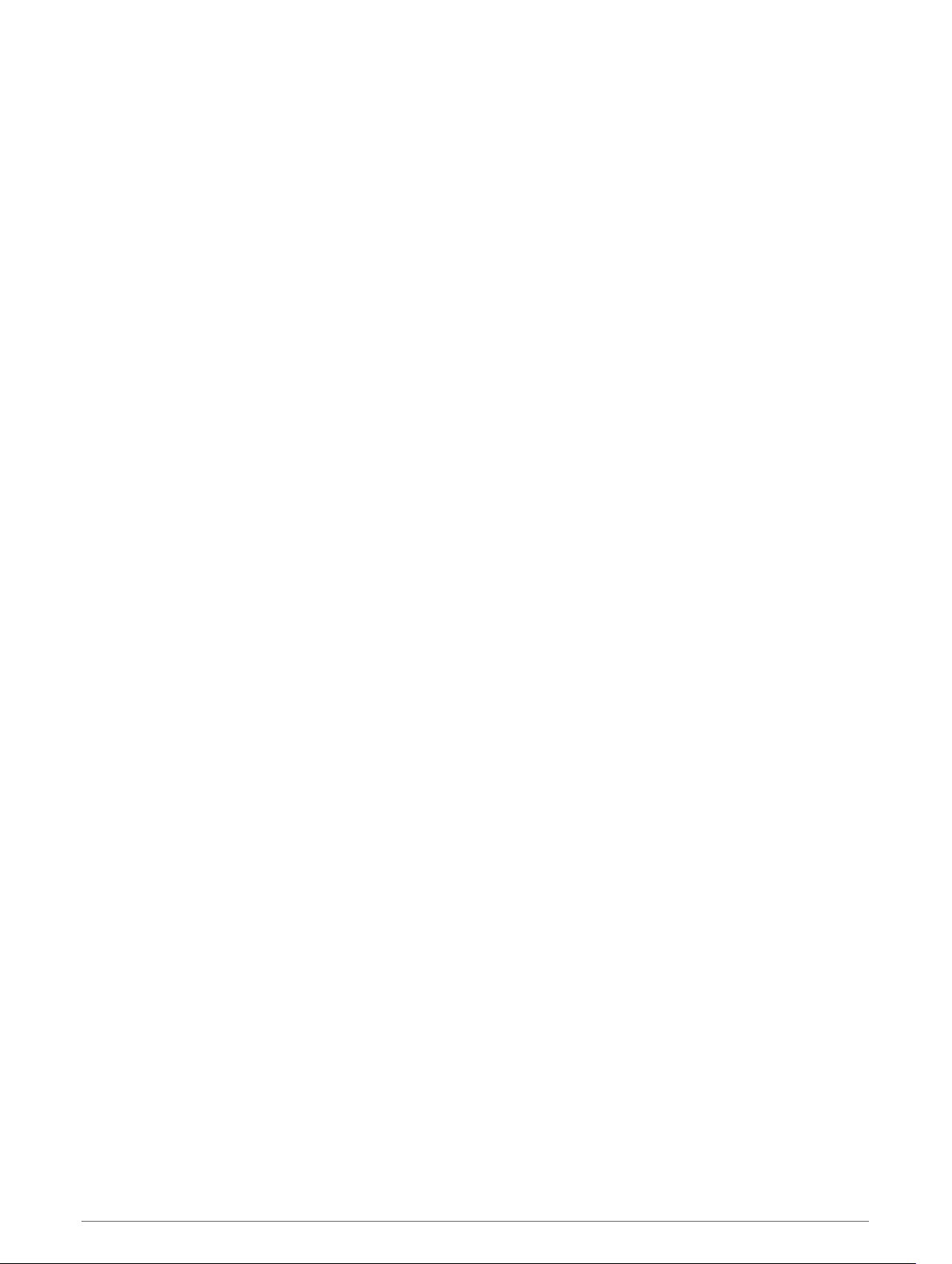
Viewing E-label Regulatory and Compliance Information
The label for this device is provided electronically. The e-label may provide regulatory information, such as
identification numbers provided by the FCC or regional compliance markings, as well as applicable product and
licensing information.
1 Hold MENU.
2 From the system menu, select About.
Wireless Sensors
Your device can be used with wireless ANT+ or Bluetooth sensors. For more information about compatibility
and purchasing optional sensors, go to buy.garmin.com.
Pairing Your Wireless Sensors
The first time you connect a wireless sensor to your device using ANT+ or Bluetooth technology, you must pair
the device and sensor. After they are paired, the device connects to the sensor automatically when you start an
activity and the sensor is active and within range.
1 If you are pairing a heart rate monitor, put on the heart rate monitor.
The heart rate monitor does not send or receive data until you put it on.
2 Bring the device within 3 m (10 ft.) of the sensor.
NOTE: Stay 10 m (33 ft.) away from other wireless sensors while pairing.
3 Hold MENU.
4 Select Sensors & Accessories > Add New.
5 Select an option:
• Select Search All Sensors.
• Select your sensor type.
After the sensor is paired with your device, the sensor status changes from Searching to Connected. Sensor
data appears in the data screen loop or a custom data field.
Extended Display Mode
You can use Extended Display mode to display data screens from your fēnix device on a compatible Edge
device during a ride or triathlon. See your Edge owner's manual for more information.
Using an Optional Bike Speed or Cadence Sensor
You can use a compatible bike speed or cadence sensor to send data to your device.
• Pair the sensor with your device (Pairing Your Wireless Sensors, page 98).
• Set your wheel size (Wheel Size and Circumference, page 116).
• Go for a ride (Starting an Activity, page 6).
Training with Power Meters
• Go to www.garmin.com/intosports for a list of ANT+ sensors that are compatible with your device (such as
Rally
™
and Vector
™
).
• For more information, see the owner's manual for your power meter.
• Adjust your power zones to match your goals and abilities (Setting Your Power Zones, page 54).
• Use range alerts to be notified when you reach a specified power zone (Setting an Alert, page 82).
• Customize the power data fields (Customizing the Data Screens, page 80).
98 Wireless Sensors
Loading ...
Loading ...
Loading ...