Loading ...
Loading ...
Loading ...
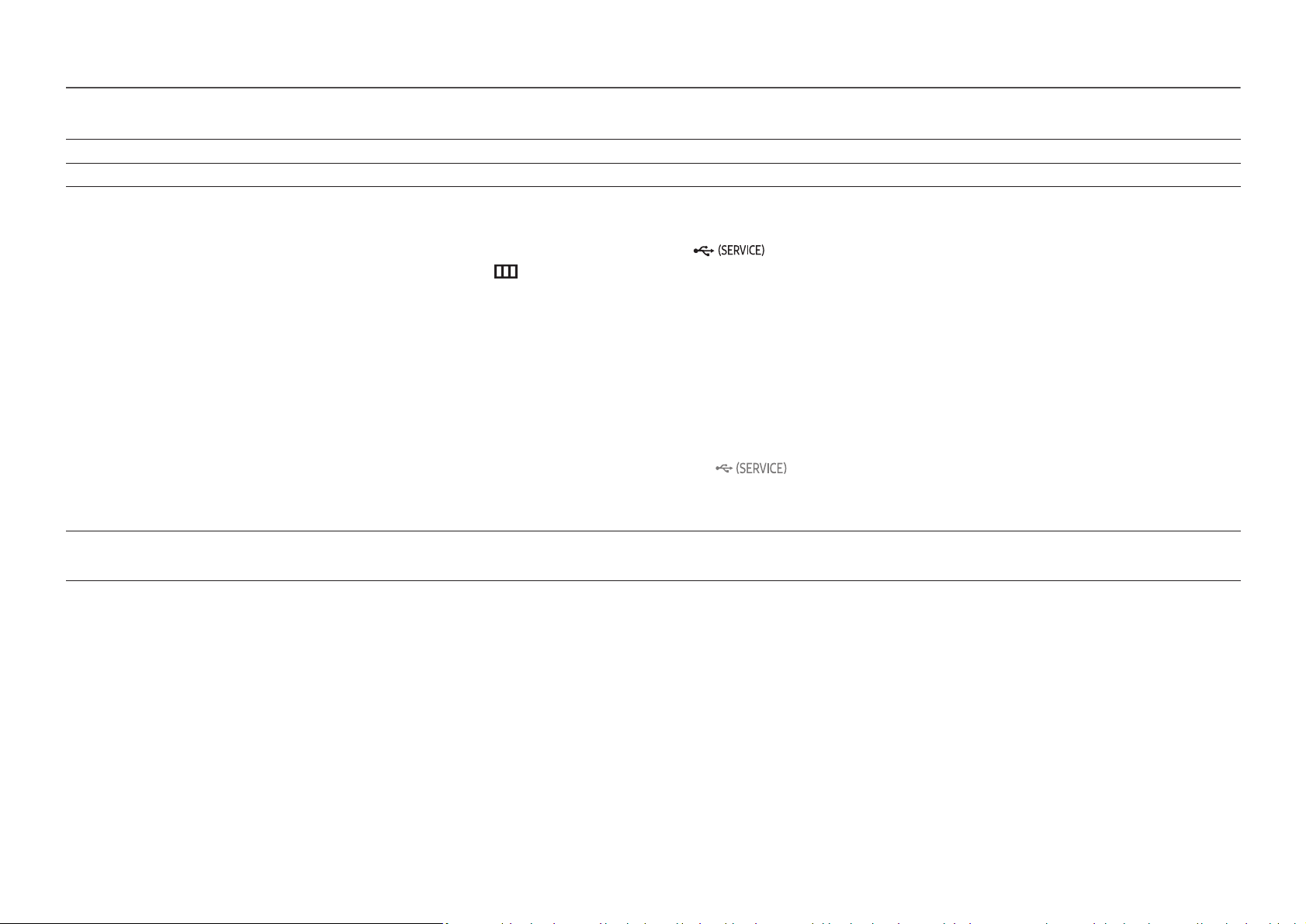
2nd 3rd Description
Reset All
Return all the settings for the product to the default factory settings.
Sound
Operate the Jog key up/down to activate/deactivate the muffler function and adjust the volume.
USB Update
Update software using an update file on a USB device.
1
Save the update file (in .bin format) that you downloaded from the Samsung Electronics website (http://www.samsung.com/sec) to a USB device.
2
Connect the USB device to the SERVICE port ( ) on the monitor.
Select → → .Support Software Update
3
Follow the instructions on the screen to proceed with update.
4
Your product will turn itself off and on again automatically after completing update, and then turn off your product .
5
Remove the power cord from the power outlet and then reconnect the cord after turning off.
―
To perform software update by using a USB device, first format the USB device to FAT32
―
When updating by a USB device, be sure to use the device whose version of USB 3.0 or lower.
―
When performing update, make sure that only one BIN file ( .bin) is saved in the root directory.
―
If the message is displayed, this is probably due to the following reasons. No USB devices detected. Please check and try again.
―
A USB device is not connected to the SERVICE port ( ) .
―
The files in the connected USB device are not compatible formats.
―
There are no valid update files found in the connected USB device. (There are no update files saved in the memory or the file names are incorrect.)
―
Never turn off the power nor change the input source during self diagnosis. If possible, try not to interrupt testing.
Perform this test when you experience a problem with your monitor's picture.
Self Diagnosis
20
Loading ...
Loading ...
Loading ...