Loading ...
Loading ...
Loading ...
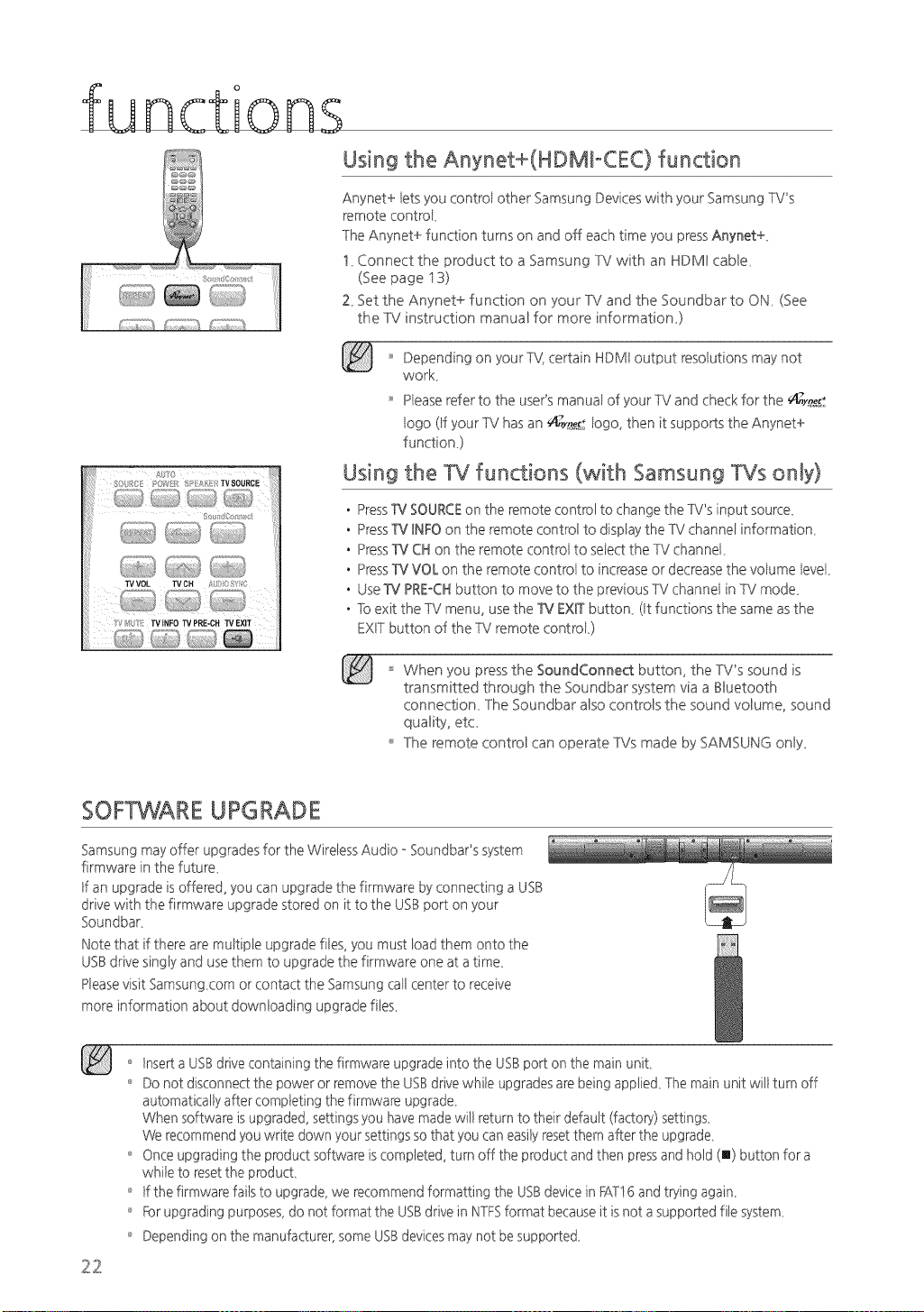
notions
Using the Anynet+(HDMkCEC) function
Anynet+ lets you control other Samsung Devices with your Samsung TV's
remote contro _
The Anynet+ function turns on and off each time you press Anynet+_
!_ Connect the product to a Samsung TV with an HDMB cable_
(See page i3)
Z Set the Anynet+ function on your TV and the Soundbar to ON_ (See
the TV instruction manual for more information,)
So _ X/_
+4;;+,li5 _,,,,+,i_;:.,/_,t_
wvoL Tvc. ;,;,s'+_+
Depending on your TV, certain HDMI output resolutions may not
work
'_ Pease refer to the user's manua of your TV and check for the 4;_y_£
ogo (If your TV has an _n£tot ogo, then it supports the Anynet+
function)
Using the TV functions (with Samsung TVs only)
PressTv' SOURCEon the remote control to change the TV's input source
PressW INFOon the remote control to display the TV channel information
PressW CH on the remote contro to seect the TV channe _
PressW VOL on the remote contro to increase or decrease the voume eve_
Use W PRE-Cktbutton to move to the previous TV channe in TV mode_
To exit the TV menu, use the W EXIT button_ (It functions the same as the
EXITbutton of the TV remote contro _)
When you press the SoundConnect button, the TV's sound is
transmitted through the Soundbar system via a Bluetooth
connection_ The Soundbar also controls the sound volume, sound
quality, etc_
The remote control can operate TVs made by SAMSUNG only,
SOFTWARE UPGRADE
Samsung may offer upgrades for the Wireless Audio oSoundbar's system
firmware in the future
tf an upgrade is offered, you can upgrade the firmware by connecting a USB
drive with the firmware upgrade stored on it to the USBport on your
Soundbar
Note that if there are multiple upgrade files, you must load them onto the
USB drive singly and use them to upgrade the firmware one at a time
PLeasevisit Samsung corn or contact the Samsung call center to receive
more information about downloading upgrade files
22
'_' Inserta USBdrive containing the firmware upgrade into the USBport on the main uniL
'_' Do not disconnect the power or remove the USBdrive while upgrades are being applied_The main unit will turn off
automatically after completing the firmware upgrade_
When software is upgraded, settings you have made will return to their default (factory) setting£
We recommend you write down your settings so that you can easilyreset them after the upgrade_
'_' Once upgrading the product software iscompleted, turn off the product and then pressand hold (m) button for a
while to resetthe producL
'_' tf the firmware fails to upgrade, we recommend formatting the USBdevice in FAT16and trying again_
'_' Forupgrading purposes, do not format the USBdrive in NTFSformat because it is not a supported file system_
'_' Depending on the manufacturer, some USBdevices may not be supported_
Loading ...
Loading ...
Loading ...
