Loading ...
Loading ...
Loading ...
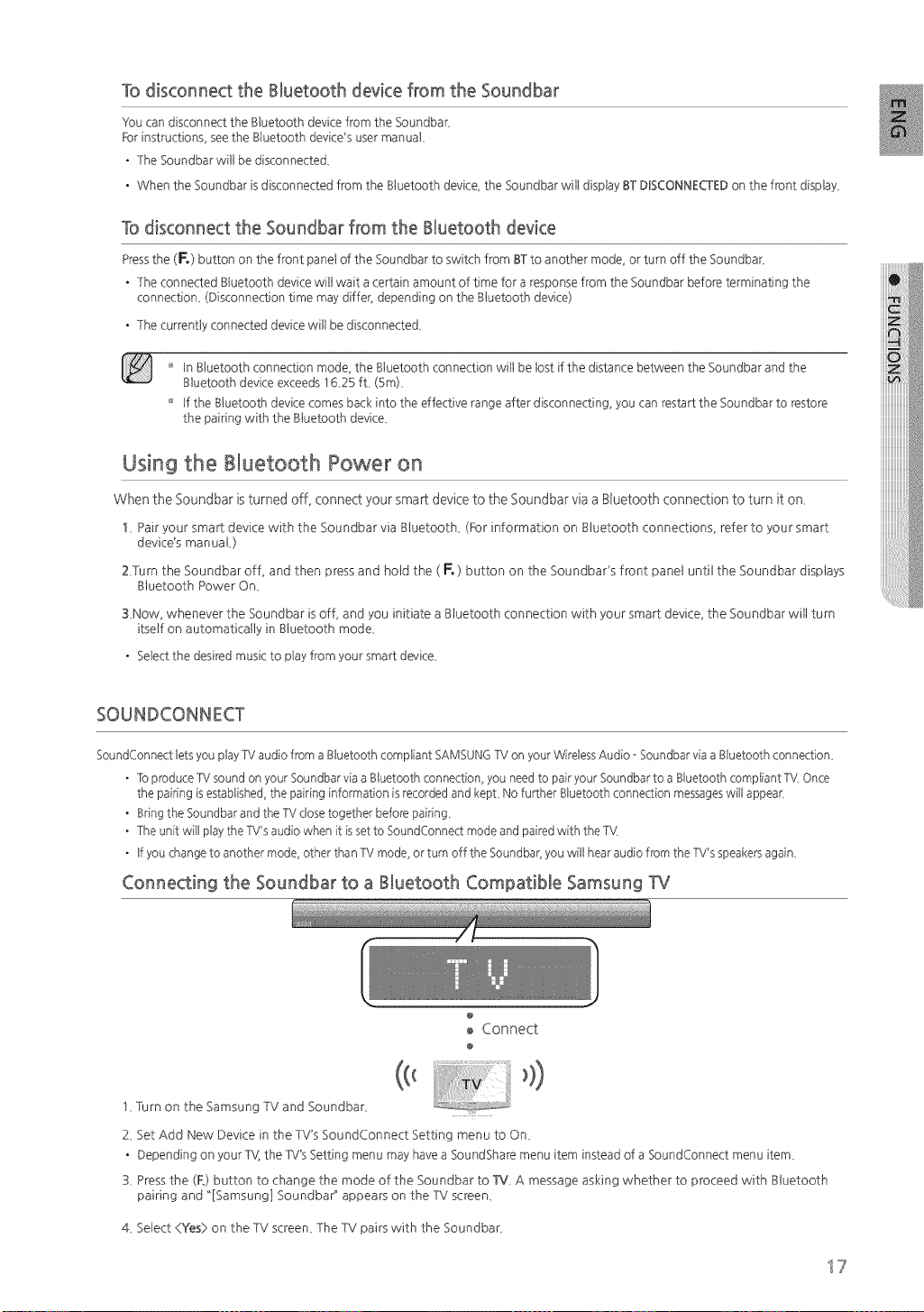
TodisconnecttheBluetoothdevicefromtheSoundbar
You can disconnectthe Bluetoothdevk:efrom the Soundbar
Forinstructionssee the BluetoothdevkWs usermanual
• The Soundbar willbe disconnecte&
• When the Soundbar isdisconnectedfrom the Bluetoothdevk:ethe Soundbar willdisplayBT DISCONNECTED on the frontdisplay
To disconnect the Soundbar from the Bluetooth device
Press the (F,) button on the front panel of the Soundbar to switch from ST to another mode or turn off the Soundbar
• The connected Sluetooth devk:e will wait a certain amount of time for a response from the Soundbar before terminating the
connection (Disconnection time may differ, depending on the Sluetooth devk:e)
• The currently connected devk:e will be disconnecte&
'_ tn Sluetooth connection mode, the Sluetooth connection will be lost if the distance between the Soundbar and the
Sluetooth device exceeds 16_25 fL (Sm)_
'_ tf the Sluetooth device comes back into the effective range after disconnecting, you can restart the Soundbar to restore
the pairing with the Sluetooth device_
Using the Bluetooth Power on
Whenthe Soundbaristurnedoff, connectyoursmartdevicetothe SoundbarviaaBluetoothconnectiontoturn it on_
1_ Pair your smart device with the Soundbar via gtuetooth_ (Rar information on gtuetooth connections, refer to your smart
device's manuaL)
ZTurn the Soundbar off, and then press and hold the ( F. ) button on the Soundbads front panel until the Soundbar displays
gtuetooth Power On_
3Now, whenever the Soundbar is off, and you initiate a gtuetooth connection with your smart device, the Soundbar wilt turn
itself on automatically in gtuetooth mode_
• Select the desired music to play from your smart device_
SOUNDCONNECT
SoundConnect lets you playTV audio from a Bluetooth compliant SAMSUNG TV on your Wireless Audio- Soundbar via a Bluetooth connection
• To produce W sound on your Soundbar via a Bluetooth connection, you need to pair your Soundbar to a Bluetooth compliant TV Once
the pairing is established, the pairing information is recorded and kept Nofurther Bluetooth connection messages will appear-
. Bring the Soundbar and the W closetogether before pairing
• The unit will play the W's audio when it is set to SoundConnect mode and paired with the TV
• If you change to another mode, other than W mode, or turn off the Soundbar you will hear audio from the W's speakers again
Connecting the Soundbar to a Bluetooth Compatible Samsung TV
@
Connect
I Turn on the Samsung IV and Soundbar
2 Set Add New Device inthe TV'sSoundConnect Bettingmenu toOn
• Depending on yourT\4the TV'sBettingmenu may have a SoundShare menu iteminsteadofa SoundConnect menu item
3 Pressthe (F°)button to change the mode ofthe Soundbar to TV A message asking whether to proceed with gluetooth
pairingand "[Samsung] Soundbar" appears on the TV screen
4_ Select <Yes> on the TV screen_ The TV pairs with the Soundbar_
17
Loading ...
Loading ...
Loading ...
