Loading ...
Loading ...
Loading ...
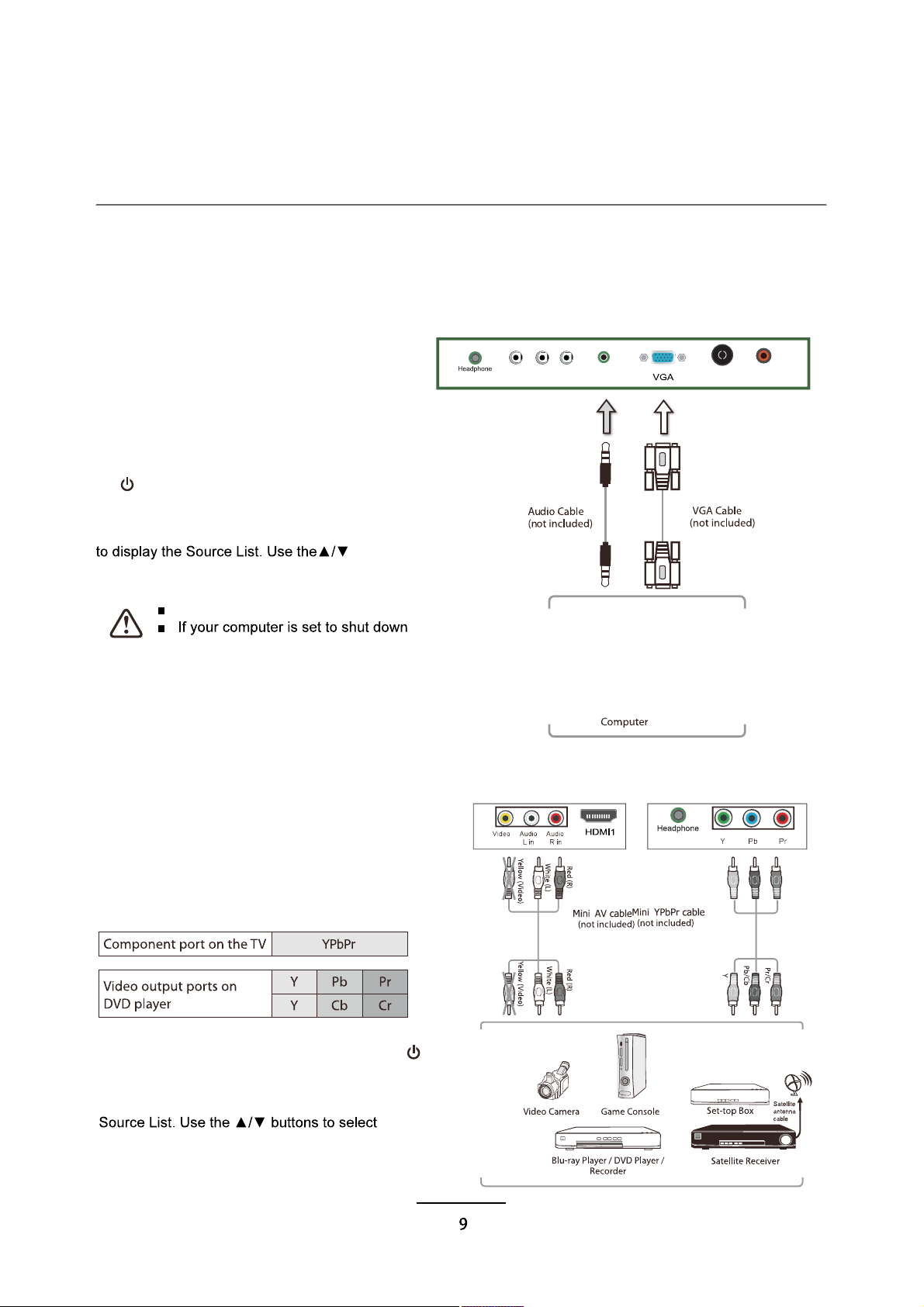
Connections
Connecting a Computer with a VGA Cable
Connecting an AV Device with a Component (YPbPr) Cable
Not all AV devices have the ability to connect to a TV, please refer to the owner's manual of your
AV device for compatibility and connection procedures. When connecting any external AV device,
do not connect the mains cable to the mains socket until all other connections are complete.
1. Use a VGA cable to connect theTV's PC
input socket to a computer's VGA output
socket. Use an audio cable to connect the
TV's PCAUDIO input socket to the
computer's audio output socket.
2. Plug the connected devices into the
mains socket
3. Press the STANDBY button on theTV or
the button on the remote control to turn
on yourTV.
4. Press the SOURCE button on theTV or
the SOURCE button on the remote control
buttons to select PC and then press the OK
button to confirm.
The best resolution is 3840x2160
after a few minutes of idle mode, theTV
will also switch to standby due to no
signal being received, this is to save
energy. Press the STANDBY button on
theTV when viewed from the front or the
(!) button on the remote control to restart
theTV.
PC
TV AerialY Pb Pr Audio in
out
Digital
audio out
1. Use a component cable to connect theTV'sYPbPr
input sockets to an externalAV device's component
output sockets.
2. Use anAV cable to connect theTV'sAV input sockets
to the externalAV device's component audio output
sockets. Video( Yello,Blue,Red)(Audio Left = white, and
Audio Right = red)
3. Plug the connected devices into the mains socket
4. Press the STANDBY button on theTV or the
button on the remote control to turn on yourTV.
5. Press the SOURCE button on theTV or the
SOURCE button on the remote control to display the
YPbPr and
then press the OK button to confirm.
NOTE: This type of connection cannot support UHD TV.
out
(UHD 4K)
Loading ...
Loading ...
Loading ...