Loading ...
Loading ...
Loading ...
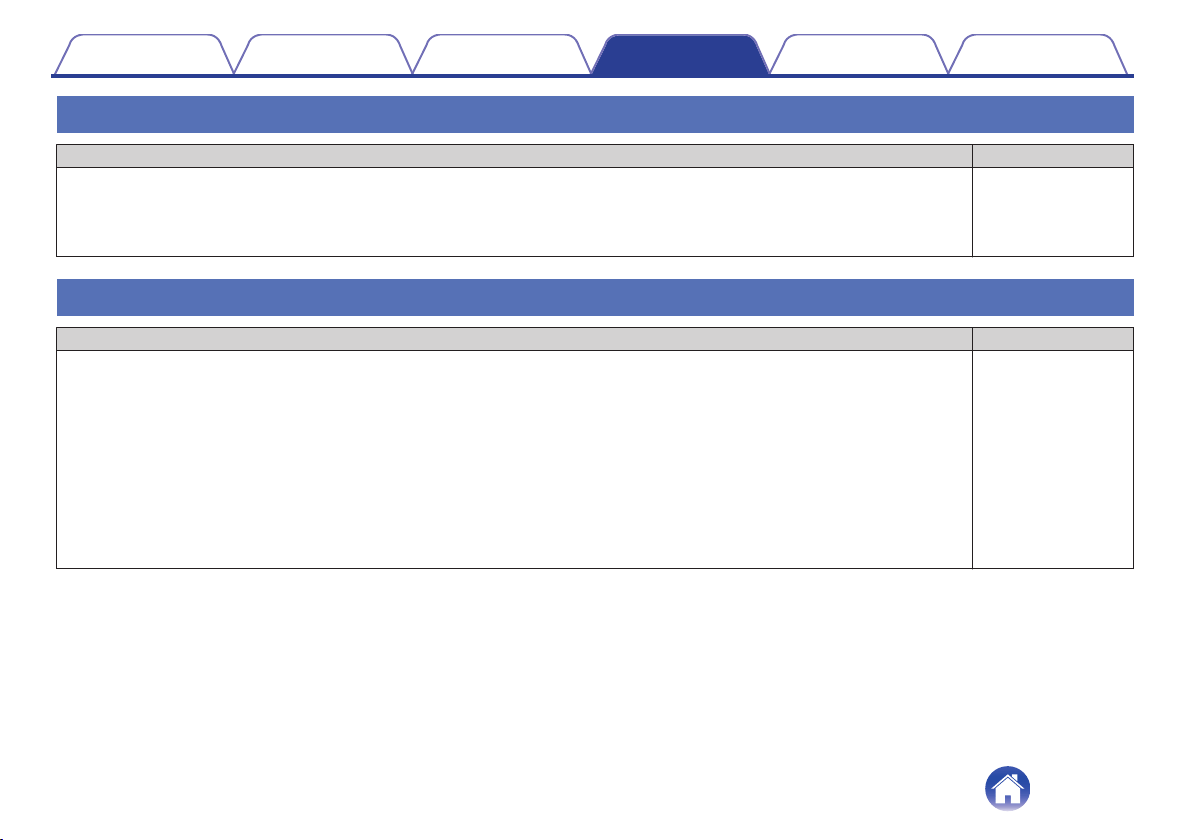
I hear a delay when using the external input with my TV
Solution Refer to Page
0
If you are connecting the External input with your cable or satellite box for enjoying TV audio through multiple HEOS devices,
you may hear a delay between when you see someone speak and when you hear the audio. This is because the HEOS system
must buffer the audio before it sends it out to the HEOS devices so that it arrives at all devices at the same time.
-
0
You can avoid this delay by listening only to the device which is directly connected to the set top box. -
Connecting to a network using an iOS device
Solution Refer to Page
This HEOS device supports Apple’s “WAC (Wireless Accessory Configuration)” setup mode. WAC setup mode allows you to
connect your HEOS device to your network without requiring you to type in the network name and password.
1. The LED on the rear of the HEOS device will slowly blink amber to indicate that WAC setup mode is active. If the rear LED is not blinking amber,
press and hold VOLUME DOWN and MUTE buttons for 3 seconds until you see the LED blinking amber.
2. Go to the Wi-Fi menu under Settings on your iOS device.
3. Select “Denon DHT-S516H” under “SET UP NEW AIRPLAY SPEAKER...” at the bottom of the list.
4. Select the network you want your HEOS device to connect to and select “Next”.
5. Follow the instructions on the screen to complete setup.
6. When the connection is complete, the LED on the front of the HEOS device will turn solid blue.
HEOS will stay in WAC setup mode for 15 minutes. If the device is not setup within 15 minutes, it will revert back to its previous
network connection. Press the Mute button if you want to cancel WAC setup mode.
-
Contents Setup Use Troubleshooting Status LED Appendix
65
Loading ...
Loading ...
Loading ...