Loading ...
Loading ...
Loading ...
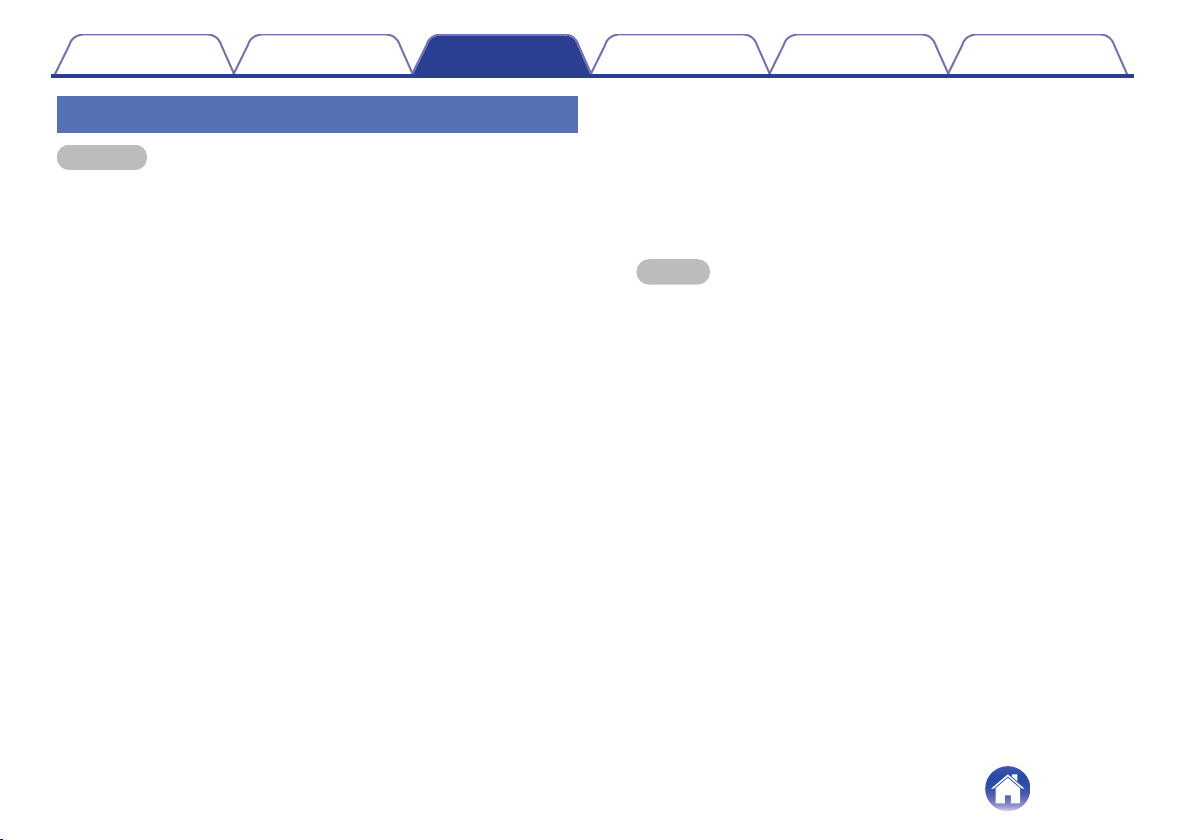
Advanced settings
Caution
0
Adjusting these settings may disconnect your DHT-S516H from your
network and possibly render your DHT-S516H unusable. Do not use
these features unless you are comfortable making advanced
adjustments to your DHT-S516H.
o
Network settings
1
Select “Advanced”.
2
Select “NETWORK SETTINGS” tab.
3
Scroll down to see all of the options for
a. Network Interface (Ethernet or Wireless)
b. Wireless Settings
c. IP Address Settings (Automatic or Manual)
d. Wireless Power Saving
4
Select “Save Settings” to apply the new settings or
“Cancel Changes” to revert to the previous settings.
o
About wireless power saving
The Wireless Power Savings feature saves power by turning off power
to the wireless radio inside the HEOS device when the device is
connected to an Ethernet network. If you disconnect the Ethernet
cable from the HEOS device, Wireless Power Saving will automatically
turn off and the wireless radio will turn on so that the HEOS device can
be discovered over your wireless network.
NOTE
0
If Wireless Power Savings is ON, Wi-Fi power will be temporarily turned on
when accessing the My Devices - (My Devices) - Network screen in the HEOS
app or whenever the Connect button on the device is pressed.
Contents Setup Use Troubleshooting Status LED Appendix
55
Loading ...
Loading ...
Loading ...