Loading ...
Loading ...
Loading ...
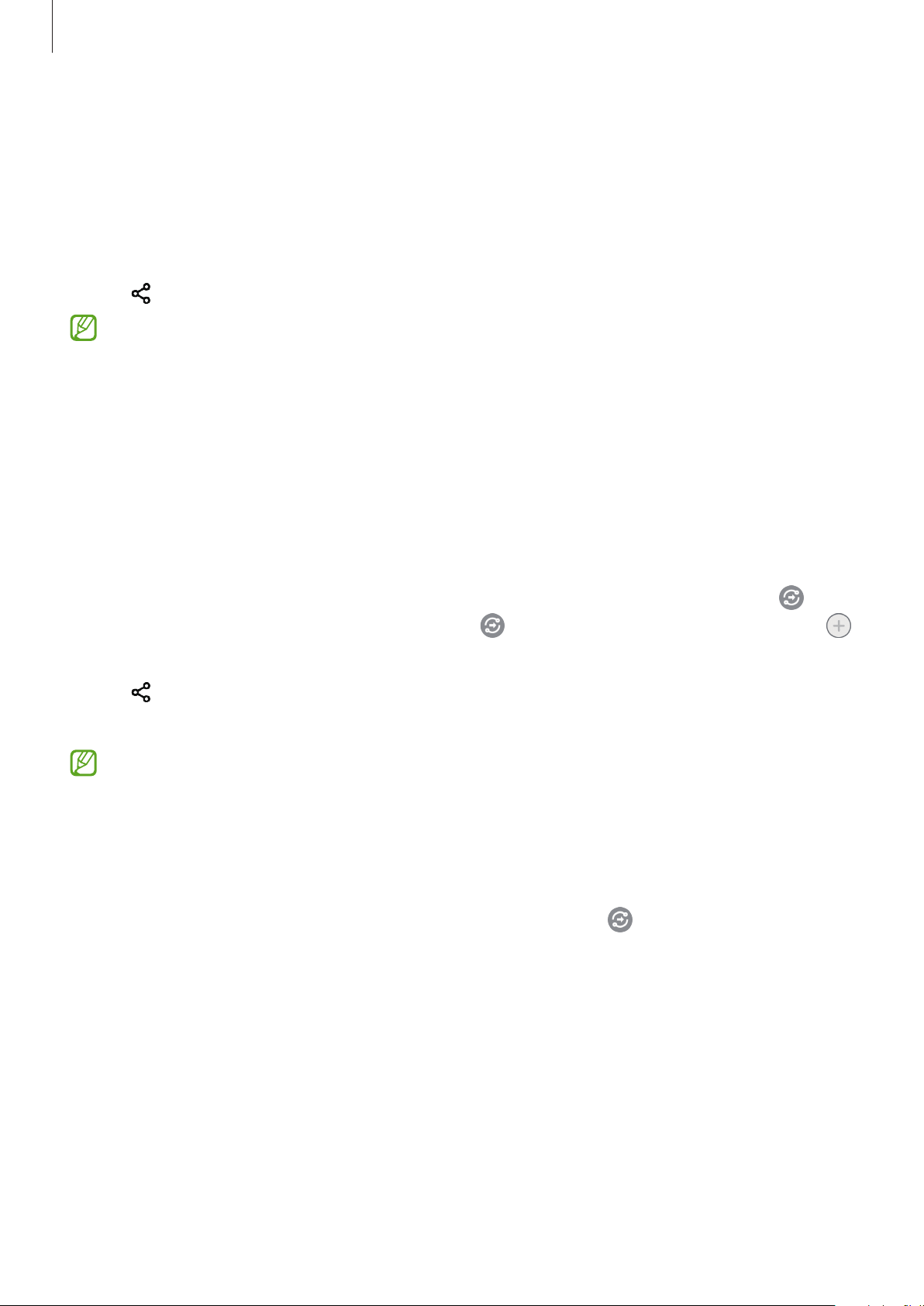
Apps and features
111
Sharing content
Share content by using various sharing options. The following actions are an example of
sharing images.
1 Launch the
Gallery
app and select an image.
2 Tap and select a sharing method you want.
You may incur additional charges when sharing files via the mobile network.
Quick Share
Sharing content with nearby devices
Share content with nearby devices via Wi-Fi Direct or Bluetooth, or with SmartThings
supported devices.
1 Launch the
Gallery
app and select an image.
2 On the other device, open the notification panel, swipe downwards, and then tap
(
Quick Share
) to activate it. If you cannot find (
Quick Share
) on the quick panel, tap
and drag the button over to add it.
3 Tap
→
Quick Share
and select a device to transfer the image to.
4 Accept the file transfer request on the other device.
This feature does not support sharing videos with TVs or SmartThings supported
devices. To watch videos on TV, use the Smart View feature.
Setting who can find your device
Set who is allowed to find and send content to your device.
1 Open the notification panel, swipe downwards, and then tap (
Quick Share
).
2 Select an option.
•
No one
: Do not allow others to find your device.
•
Contacts only
: Allow only your contacts to share with your device.
•
Anyone nearby
: Allow any nearby devices to share with your device.
Loading ...
Loading ...
Loading ...