Loading ...
Loading ...
Loading ...
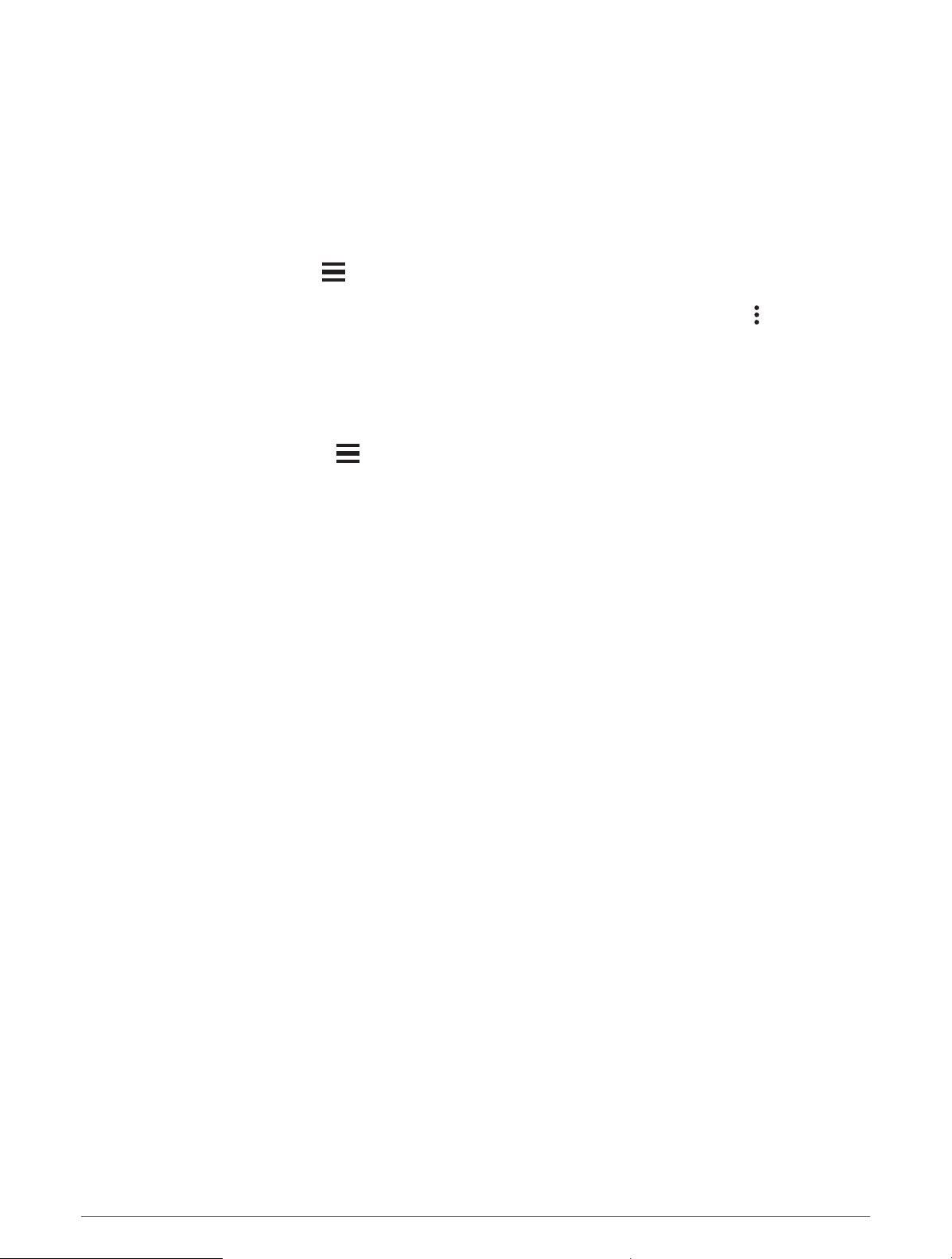
Starting a GroupTrack Session
Before you can start a GroupTrack session, you must have a Garmin Connect account, a compatible
smartphone, and the Garmin Connect app.
These instructions are for starting a GroupTrack session with Forerunner devices. If your connections have
other compatible devices, you can see them on the map. The other devices may not be able to display
GroupTrack riders on the map.
1 Go outside, and turn on the Forerunner device.
2 Pair your smartphone with the Forerunner device (Pairing Your Smartphone with Your Device, page 56).
3 On the Forerunner device, hold , and select Settings > Safety & Tracking > GroupTrack > Show on Map to
enable viewing connections on the map screen.
4 In the Garmin Connect app, from the settings menu, select Safety & Tracking > LiveTrack > > Settings >
GroupTrack.
5 Select Visible to > All Connections.
6 Select Start LiveTrack.
7 On the Forerunner device, start an activity.
8 Scroll to the map to view your connections.
TIP: From the map, you can hold and select Nearby Connections to view distance, direction, and pace or
speed information for other connections in the GroupTrack session.
Tips for GroupTrack Sessions
The GroupTrack feature allows you to keep track of other connections in your group using LiveTrack directly on
the screen. All members of the group must be your connections in your Garmin Connect account.
• Start your activity outside using GPS.
• Pair your Forerunner device with your smartphone using Bluetooth technology.
• In the Garmin Connect app, from the settings menu, select Connections to update the list of connections for
your GroupTrack session.
• Make sure all of your connections pair to their smartphones and start a LiveTrack session in the Garmin
Connect app.
• Make sure all your connections are in range (40 km or 25 mi.).
• During a GroupTrack session, scroll to the map to view your connections (Adding a Map to an Activity,
page 84).
Music
NOTE: This section is about three different music playback options.
• Third-party provider music
• Personal audio content
• Music stored on your phone
On a Forerunner device, you can download audio content to your device from your computer or from a third-
party provider, so you can listen when your smartphone is not nearby. To listen to audio content stored on your
device, you must connect headphones with Bluetooth technology.
You can also control music playback on your paired smartphone using your device.
64 Music
Loading ...
Loading ...
Loading ...
