Loading ...
Loading ...
Loading ...
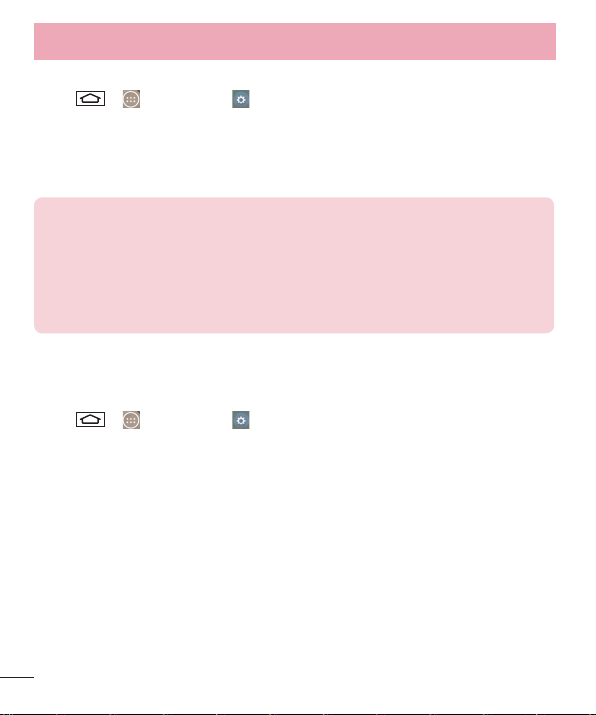
42
To share your phone's data connection as a portable Wi-Fi hotspot
1 Tap > > Apps tab > Settings > Networks tab > Tethering &
networks > Wi-Fi hotspot.
2 Tap Set up Wi-Fi hotspot > enter the desired Wi-Fi Name (SSID), select to broadcast
your SSID, set your encryption type, set up the desired password, set the Max users,
and, if desired, tick advanced options to set the Broadcast channel.
TIP! If your computer is running Windows 7 or a recent distribution of some
flavours of Linux (such as Ubuntu), you will not usually need to prepare your
computer for tethering. But, if you are running an earlier version of Windows
or another operating system, you may need to prepare your computer to
establish a network connection via USB. For the most current information
about which operating systems support USB tethering and how to configure
them, visit http://www.android.com/tether.
To rename or secure your portable hotspot
You can change the name of your phone's Wi-Fi network name (SSID) and secure its
Wi-Fi network.
1 Tap > > Apps tab > Settings > Networks tab > Tethering &
networks > Wi-Fi hotspot.
2 Tap Set up Wi-Fi hotspot.
•The Set up Wi-Fi hotspot dialogue box will open.
•You can change the Network SSID (name) that other devices see when scanning
for Wi-Fi networks.
•You can also tap the Security menu to configure the network with Wi-Fi Protected
Access 2 (WPA2) security using a pre-shared key (PSK).
•If you touch the WPA2 PSK security option, a password field is added to the Set
up Wi-Fi hotspot dialogue box. If you enter a password, you will need to enter
that password when you connect to the phone's hotspot with a computer or other
device. You can set Open in the Security menu to remove security from your Wi-Fi
network.
Connecting to Networks and Devices
Loading ...
Loading ...
Loading ...
