Loading ...
Loading ...
Loading ...
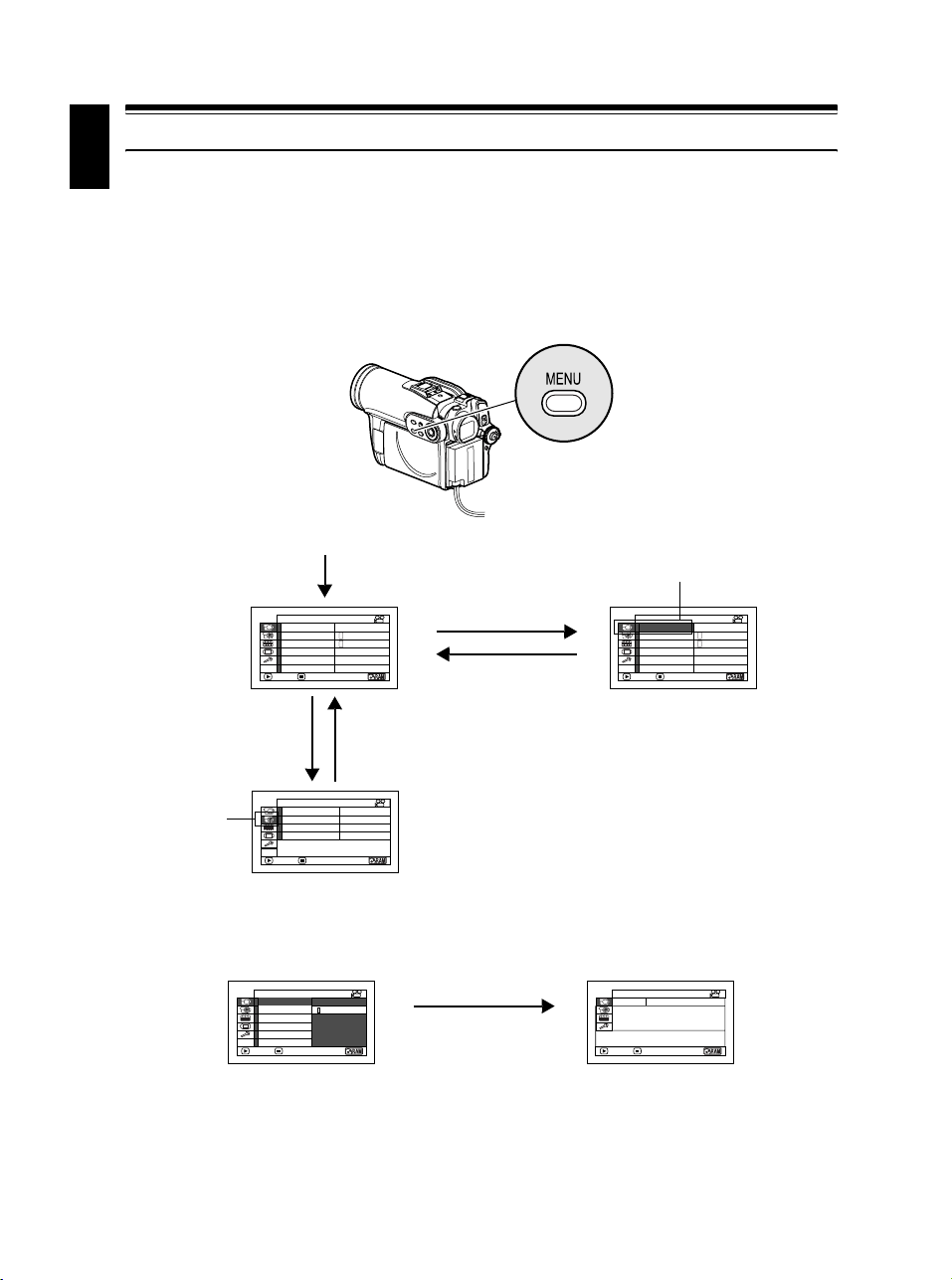
English
48
Checking Flow of Menu
The following two on-screen menu modes are available with this DVD video camera/recorder:
• Full Menu: To display all menu items for experts
• Quick Menu: To display only the fundamental menu items for first timers
●Operating Menu
The Full Menu will appear if you press the MENU button.
You can use the 2/1/0// buttons on DVD video camera/recorder to select various setting
options in Full Menu and designate them.
Note:
• To display the Quick Menu, choose “Menu” -> “Quick Menu” on the Camera Functions Setup screen.
• Pressing the MENU button during recording will not display the menu.
• The menu screen will disappear when it is left for approx. one minute without any operation.
On
Auto
F u l l Me nu
Prog ra
m
AE
Me n u
W
hi te Bal.
Dig .Zoom
MIC.Fi l ter
EIS
ENTER RETURN
40x
Of f
Auto
Ca
m
er a Funct i ons Set up
A
A
V I DEO Mo d e F I NE
I npu t Source CAMERA
OSD Ou t pu t On
ENTER RETURN
Record Funct ions Setup
16:9 On
On
Auto
Prog ra
m
AE
Me n u
W
hi te Bal.
Dig .Zoom
MIC.Fi l ter
EIS
ENTER RETURN
40x
Of f
Auto
Ca
m
er a Funct i ons Set up
F u l l Me nu
A
A
Press the button directly to choose an option from menu.
To return to the screen one before, press the button.
Pressing the MENU button again will cause the Menu display to
disappear.
Press the MENU button.
Press / or
Press 0 or
Press 2Press 1
The cursor to be
chosen will move to
the right.
The cursor to
be chosen will
move down.
Prog ra
m
AE
Me n u
W
hi te Bal.
Dig .Zoom
MIC.Fi l ter
EIS
ENTER RETURN
Ca
m
er a Funct i ons Set up
Quick Menu
F u l l Me nu
Press / or
ENTER RETURN
Qu i c k Menu
Menu for camera function
setup.
Qu i c k Menu
Menu
Loading ...
Loading ...
Loading ...