Loading ...
Loading ...
Loading ...
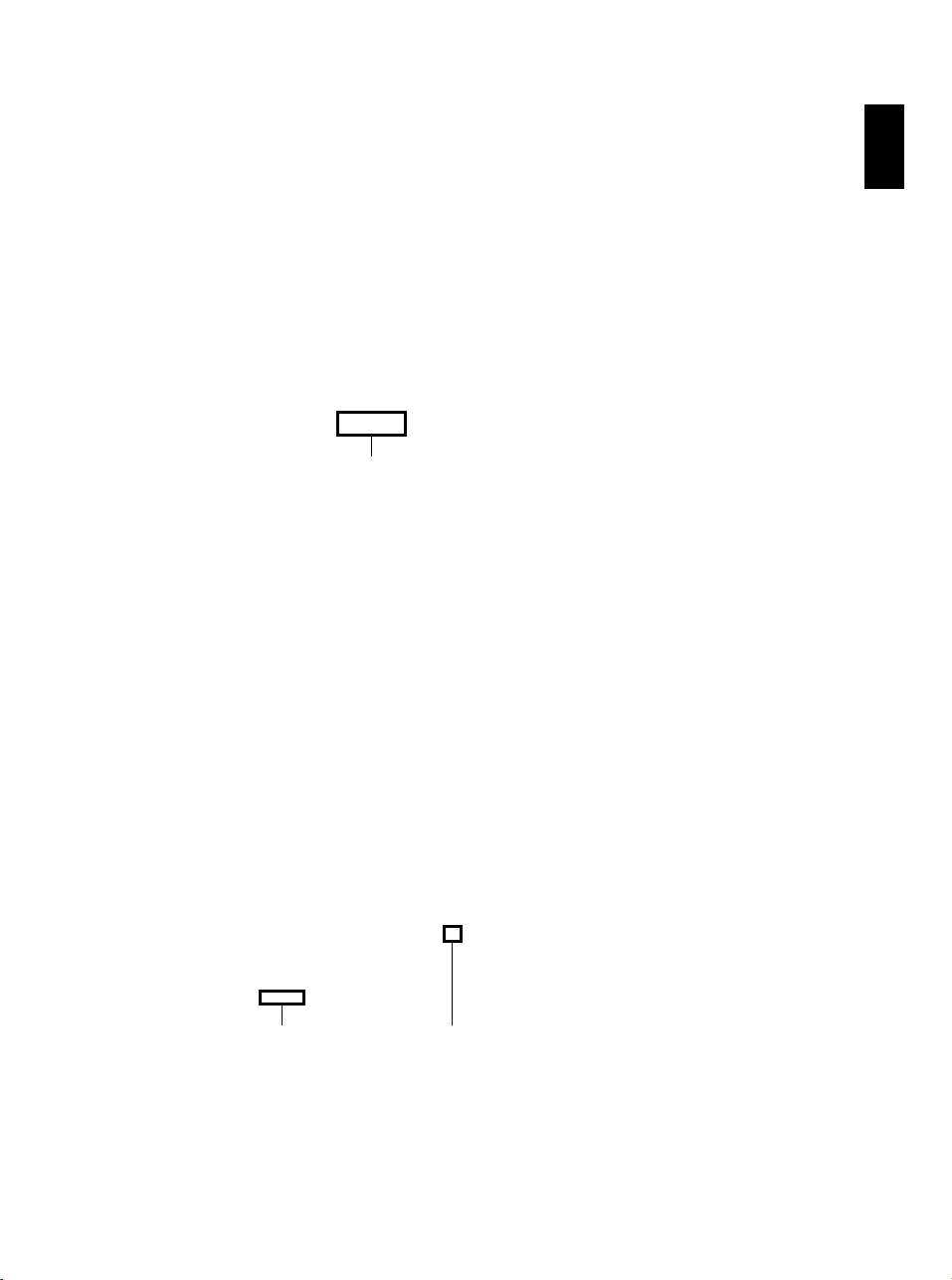
English
121
5 The screen for choosing the device to be read
will appear: Choose “Hitachi DVDCAM”.
A list of devices that are built into or
connected to PC will appear: Choose “Hitachi
DVDCAM”, and then click “Import”.
6 Use the ImageMixer 3 Video Editor screen to
select a title/chapter you wish to play back,
and then click “Preview”.
The image recorded on disc will appear.
Select the title/chapter to be played back, and
then click “Preview”: Playback will start.
Click the full-screen display button: A full-
screen image will appear. To exit the full-
screen display, double-click the screen.
Click “Eject” button to play back the images
on another disc. The cover of disc insertion
block on DVD video camera/recorder will
open: Remove the disc, and load another disc.
Note:
• When connecting the DVD video camera/recorder to a
USB1.1 port of PC, the data transfer speed will be
insufficient, which could result in lost frames.
Click
Click
Full-screen display button
Loading ...
Loading ...
Loading ...