Loading ...
Loading ...
Loading ...
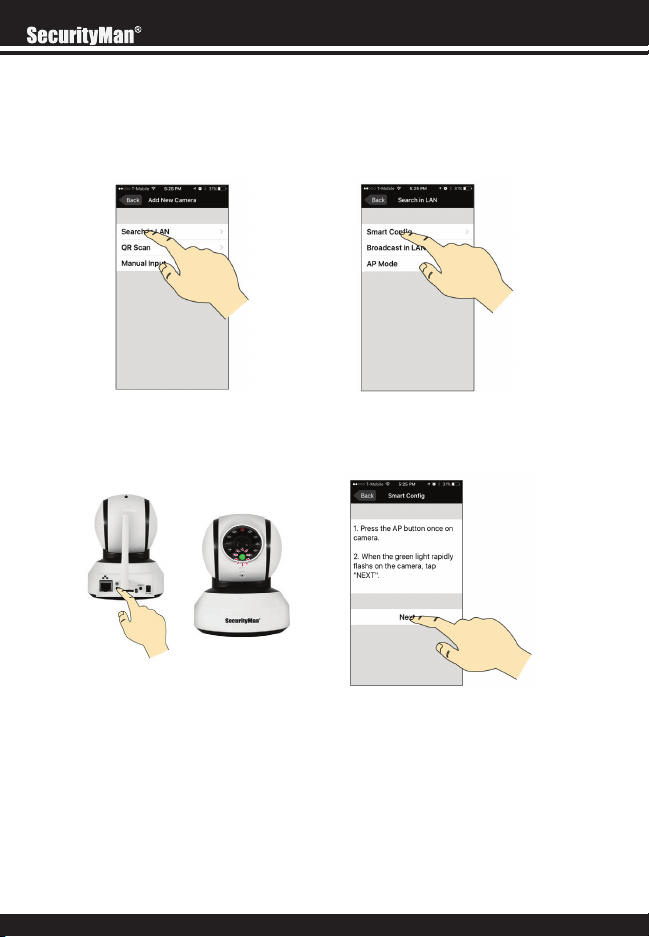
6
Tap on the SEARCH IN LAN option, and then select SMART CONFIG.
NOTE: The included Ethernet cable is NOT required when adding the camera using our recom-
mended SMART CONFIG method.
“Press and Release” the pair button on the back of the camera. At this point the green
power LED located on the front of the camera will start to flash rapidly indicating that it is in
pair mode. Once the LED starts to flash rapidly, press next on the Smartphone prompt.
When prompted, input the Wi-Fi password of the network that you are currently con-
nected too and press next. This will allow the app to smart configure the camera using your
current wireless network.
NOTE: This part of the setup process may take up to a minute to complete. Please be patient
and wait for the device password screen to pop up.
Loading ...
Loading ...
Loading ...