Loading ...
Loading ...
Loading ...
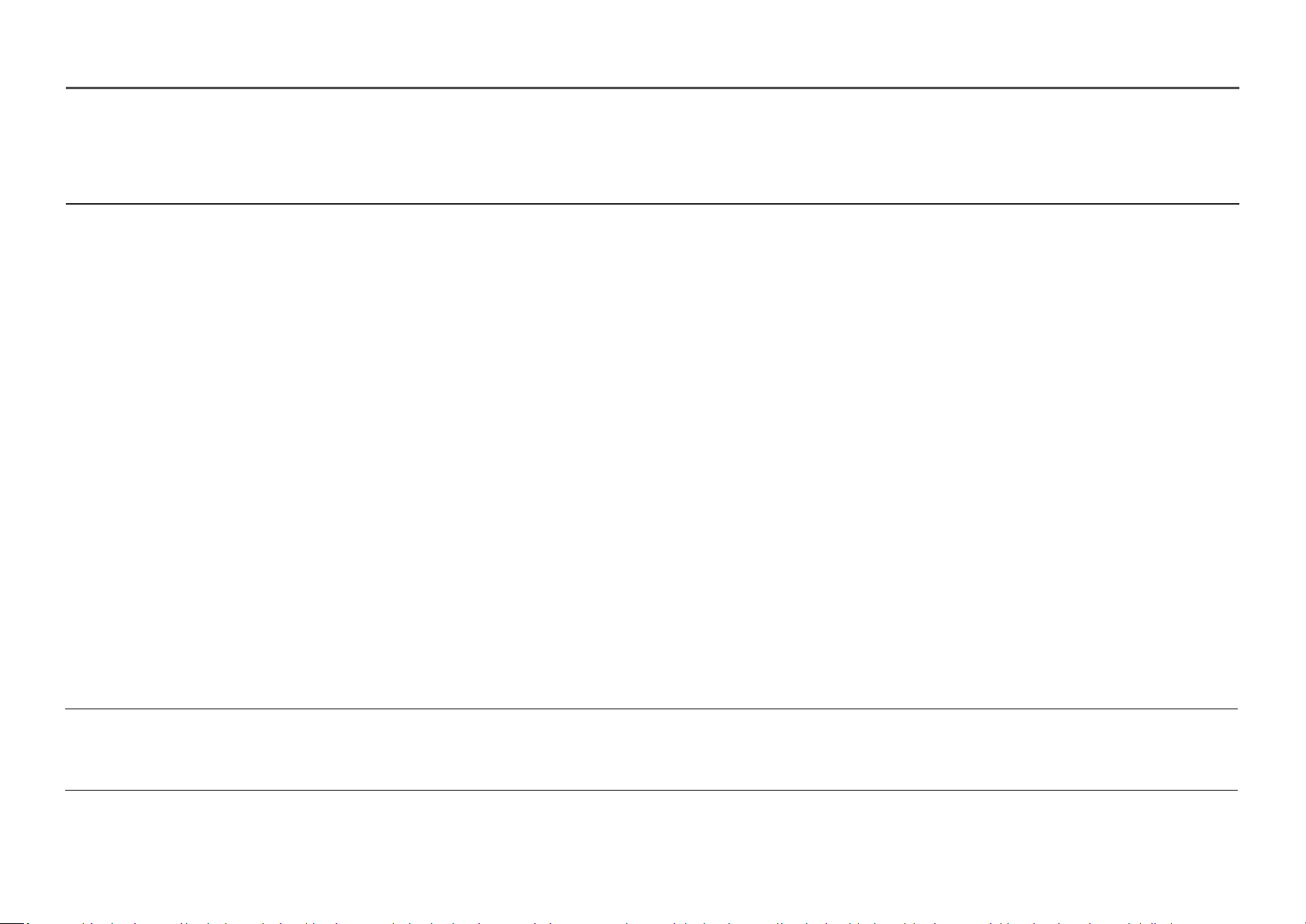
Picture Mode
This menu provides an optimum picture quality suitable for the environment where the product will be used.
―
This menu is not available when Eye Saver Mode is enabled.
In
PC
mode
• Custom: Customize the screen settings.
• FPS: Increase the brightness of darker areas of the FPS (First-Person Shooter) game screen. This mode increases visibility of your enemies
during a FPS (First-Person Shooter) game.
• RTS
: Increase the color temperature
and contrast ratio to improve visibility of the RTS (Real-Time Strategy) screen and minimap.
• RPG: This mode is optimized for 3D graphics and instant messaging on the RPG (Role Playing Game) game screen.
• AOS
: Increase the contrast ratio to obtain a picture quality optimized for the AOS (Aeon Of Strife) game screen.
• Cinema: Obtain the brightness and sharpness of monitors suitable for enjoying video and DVD content.
• Dynamic Contrast: Obtain balanced brightness through automatic contrast adjustment.
In AV mode
When the external input is connected through HDMI/DP and PC/AV Mode
is set to AV
, Picture Mode has four picture settings (Dynamic
,
Standard, Movie and Custom) that are preset at the factory. You can activate either Dynamic, Standard, Movie or Custom. You can select Custom
which automatically recalls your personalized picture settings.
• Dynamic
: Select this mode to view a sharper
image than in
Standard mode.
• Standard: Select this mode when the surroundings are bright.
• Movie: Select this mode when the surroundings are dark. This will save power and reduce eye fatigue.
• Custom: Select this mode when you want to adjust the image according to your preferences.
―
The Picture Mode feature is only activated at a certain AV resolution, such as 720P @ 60 Hz and 1080P @ 60 Hz.
21
Brightness You can adjust the general brightness of the picture. (Range: 0~100)
A higher value will make the picture appear brighter.
―
This menu is not available when Eye Saver Mode
is enabled.
―
This menu is not available when Response Time is set to Fastest (MBR) mode.
Picture
2nd 3rd Description
Loading ...
Loading ...
Loading ...
