Loading ...
Loading ...
Loading ...
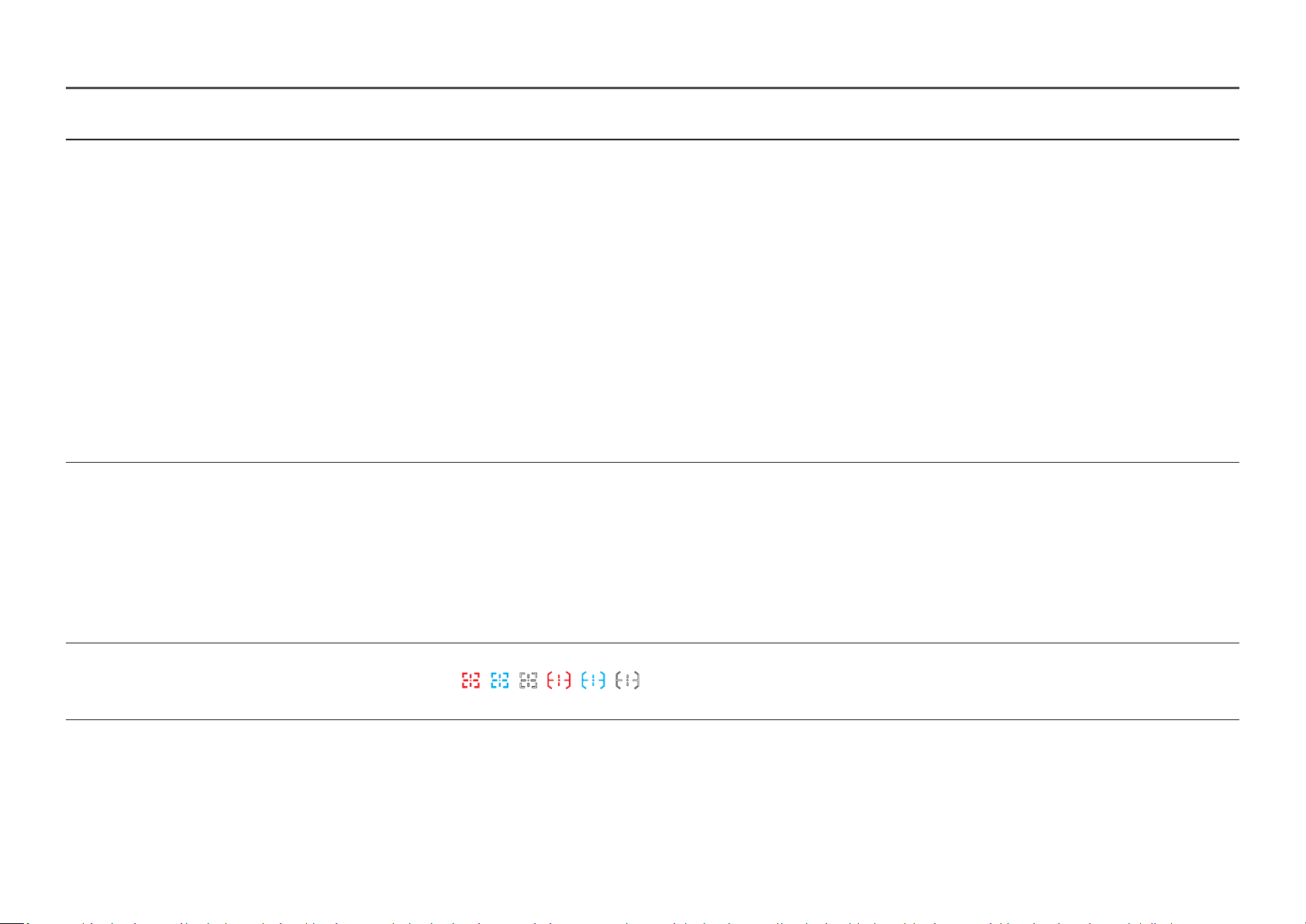
Screen Size
Select the best screen size and ratio.
―
This menu is not available when FreeSync Premium is enabled.
In PC mode
• Auto: Display the picture according to the aspect ratio of the input source.
• Wide: Display the picture in full screen regardless of the aspect ratio of the input source.
In AV
mode
• 4:3: Display the picture with an aspect ratio of 4:3. Suitable for videos and standard broadcasts.
• 16:9: Display the picture with an aspect ratio of 16:9.
• Screen Fit: Display the picture with the original aspect ratio without cutting off.
―
The function may not be supported depending on the ports provided with the product.
―
Changing the Screen Size is available when the
following conditions are satisfied.
―
The input source is 480p, 576p, 720p or 1080p and product can display normally (Not every model can support all of these signals.).
―
This
can only be set when the external input is connected through HDMI/DP and PC/AV Mode is set to AV.
―
This option is available
when
FreeSync Premium is set to Off.
Virtual Aim Point • Off: Virtual Aim Point is not available while Off is selected.
•
/ / : Select the preferred aim point style.
20
Black Equalizer
Adjust the brightness of the dark areas.
As the value gets closer to 1, the darker areas of the screen become brighter, making it easier to find enemies when playing a game. To find enemies
more easily during a game, use a lower value.
As the value gets closer to 20, the darker areas of the screen become darker and the contrast increases.
―
This menu is not available when Ey
e Saver Mode is enabled.
―
This menu is not available when Picture Mode is set to Cinema mode.
―
This menu is not available when Picture Mode is set to Dynamic Contrast mode.
―
This menu is not available when the input signal is AV timing and the monitor is in AV mode.
• Reset Position: Restore the aim point position to the default.
/ / /
2nd 3rd Description
Loading ...
Loading ...
Loading ...