Loading ...
Loading ...
Loading ...
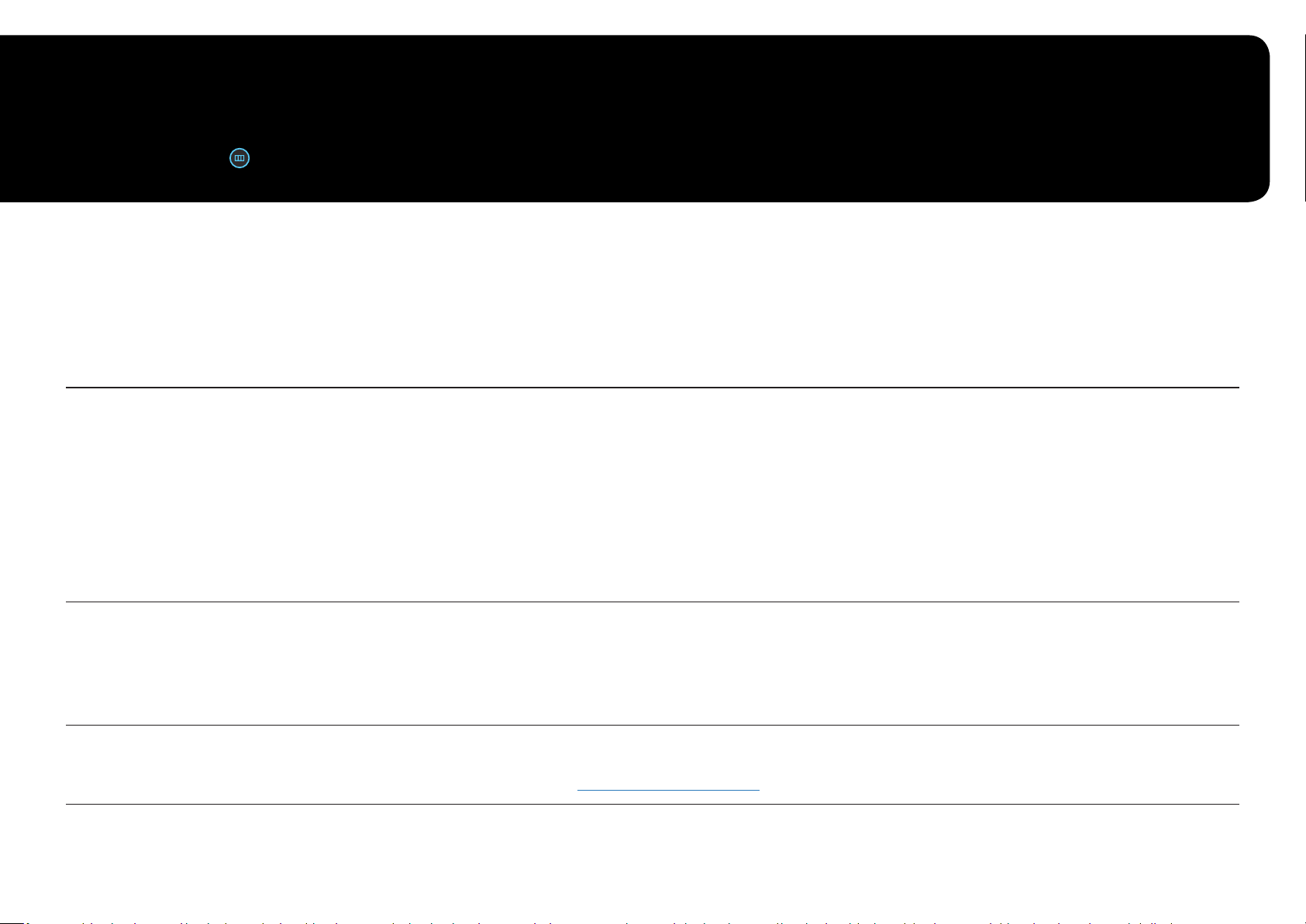
Chapter 04
Menu
Function Key Guide →
―
The functions available may vary depending on the product model. The color and shape of parts may differ from what is shown. Specifications are subject to change without notice to improve quality.
Game
2nd 3rd Description
19
Refresh Rate Change the screen refresh rate. A higher refresh rate can reduce eye strain.
• DisplayPort: 60 Hz / 120 Hz / 144 Hz / 165 Hz
HDMI: 60 Hz / 120 Hz / 144 Hz
―
This option is not available when FreeSync Premium
―
Changing the Refresh Rate may cause screen flickering, depending on the PC's graphics card.
―
The function is available in a PC equipped with the graphics card that can change the refresh rate.
It is unavailable in the devices (e.g. AV devices) with fixed refresh rates. If the function is applied, the screen may have malfunction.
―
If the Refresh Rate function is in use and the text displayed on the PC screen looks blurry or corrupted, resolve the issue by changing the resolution of the
PC screen to the recommended resolution.
Response Time
Accelerate the panel response rate to make video appear more vivid and natural.
―
It is best to set Response Time to Standard o
r Faster when you are not viewing a movie or game.
―
This option is not available when FreeSync Premium is set to On.
― When Picture Mode is set to Dynamic or Eye Saver Mode is set to On, the Fastest (MBR) menu is deactivated.
― The Fastest (MBR) menu is only available when Refresh Rate is set to 144Hz and 165Hz.
FreeSync Premium FreeSync technology is solution that eliminates screen tearing without all the usual lag and latency. FreeSync can be operated when you use
AMD's graphic card with supporting FreeSync solution.
For more information, see FreeSync (for AMD graphics card) page.
Loading ...
Loading ...
Loading ...