Loading ...
Loading ...
Loading ...
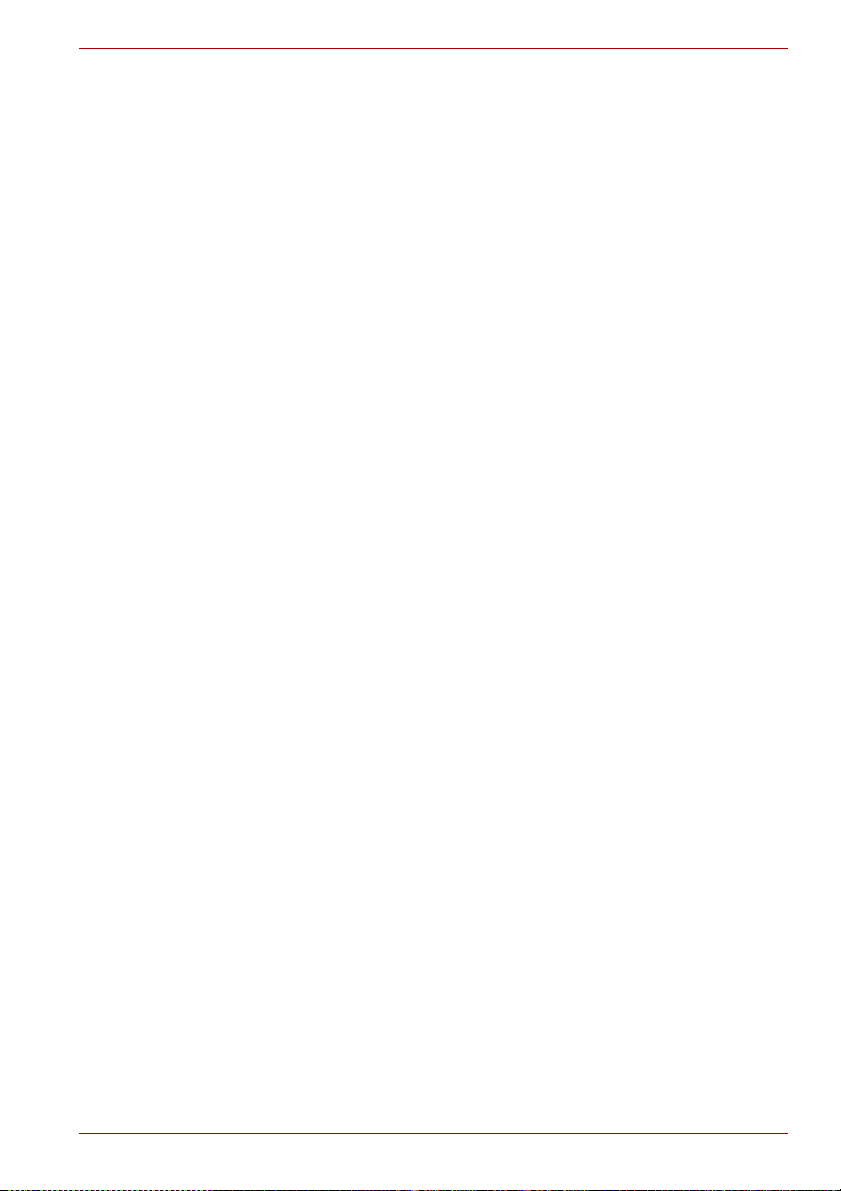
User’s Manual EN-5
CANVIO CONNECT II
2. Now, plug the USB 3.0 micro-B connector into the corresponding port of
the drive itself.
Immediately,
■ the Power/Data indicator light will illuminate
■ the drive will power up
■ the drive should mount and a new drive icon should appear in “My
Computer”
Dismount and disconnect the drive
It is strongly recommended not to unplug the drive by just unplugging the
cable connection as it may be that data is written to the drive at that time.
Such data will be lost and the drive may be damaged physically!
Please follow the steps below for a safe dismount of the drive (Windows
®
).
1. Click the “Hardware and Eject Media – icon”
A pop-up message box will appear listing the external devices
connected to your computer.
2. Select the TOSHIBA drive to eject.
After a few seconds, you will get the notification that it is now safe to
remove the device.
3. Click “OK” and you can unplug the drive now.
Cleaning the drive case / enclosure
Before cleaning the drive, make sure that it’s physically disconnected from
the computer. We suggest to use standard products for cleaning it and to
make sure that possible remaining liquid on the surface will be wiped off.
Further Advise
For any further action of normal operation such as renaming the drive,
backup data, or file management, we suggest to read your operation
system user’s manual.
Also for maintenance tasks such as defragmenting and optimisation we
suggest to refer to the operating system user’s manual.
We also strongly suggest having anti-virus software installed to protect your
data against intended damage caused by virus or trojan programs.
Loading ...
Loading ...
Loading ...