Loading ...
Loading ...
Loading ...
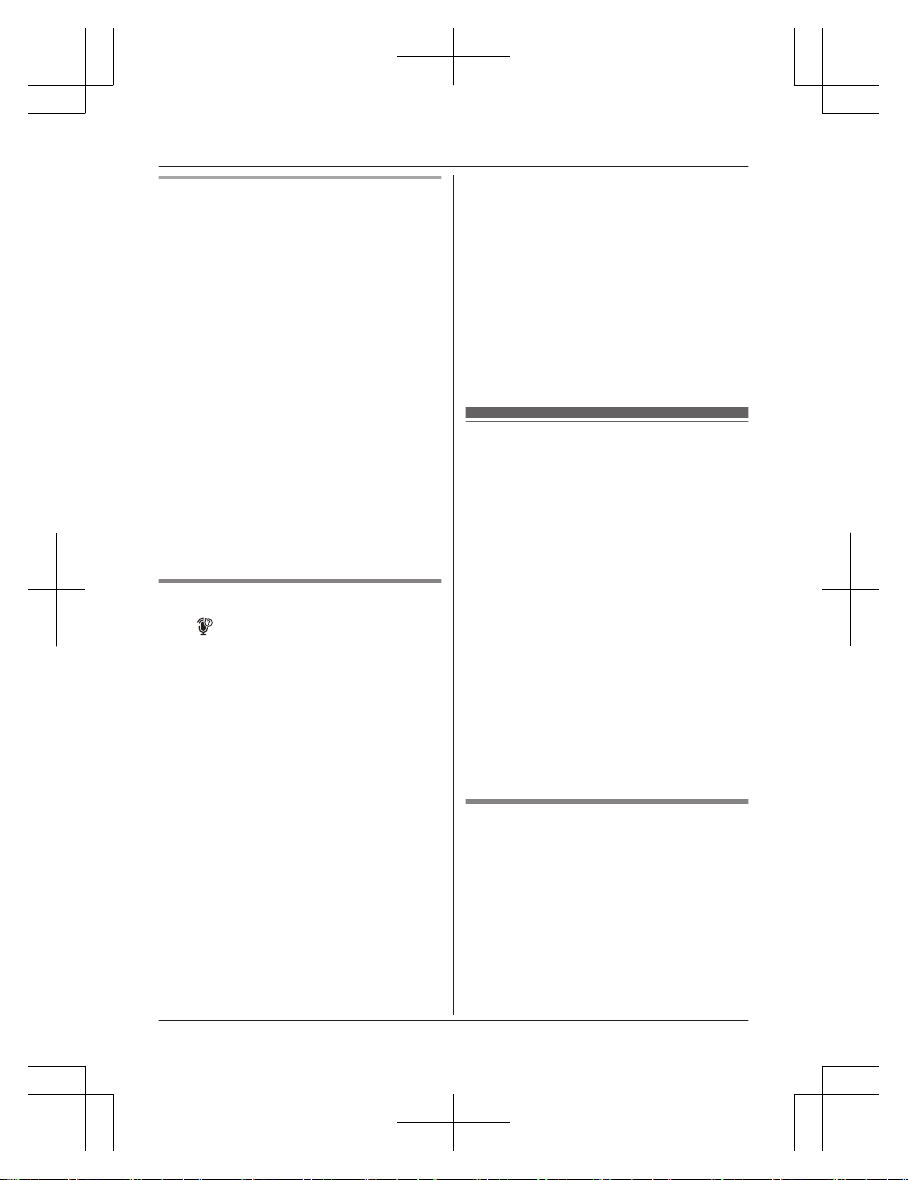
Compatible voice recognition features
R Google Assistant (Android 4.0 or later)
R Siri (iOS 8.0 or later)
Important:
R Your cellular phone must support the
Hands Free Profile (HFP) specification.
R In order to use this feature, your cellular
phone’s voice recognition feature must be
ready to use.
– iPhone: Make sure Siri is turned on.
– Android: In order to use Google
Assistant, make sure your cellular phone
is registered to your Google account.
R If you have multiple voice recognition
features available for your cellular phone,
you may need to set the desired voice
recognition feature as the default.
R For Android users: Depending on your
cellular phone, you may need to set Google
Assistant as your cellular phone’s default
voice recognition feature. For more
information, refer to the operating
instructions of your cellular phone.
Activating remote voice assist
1 M
N
R Go to step 3 in the following situations.
– Only 1 cellular phone is paired.
– A specific line is set to make cellular
calls (page 21).
2 M
bN: Select the desired cellular phone. a
MSELECTN
3 Wait until “Voice assist” is displayed.
R A confirmation tone sounds.
R Speakerphone is turned on
automatically.
R To switch to the receiver, press M
ZN.
4 Speak your commands to your handset.
R When you have finished using remote
voice assist, press MOFFN.
Note:
R While using this feature, you cannot use
another handset to make a cellular call
using the same cellular line.
R If you receive a call on the landline or on
another cellular line while using this feature,
the interrupt tone sounds.
R If you receive a call on the same cellular
line while using this feature, voice
recognition ends and the unit receives the
incoming call.
R If your cellular phone is connected to the
base unit, you may not be able to use your
cellular phone’s microphone to operate its
voice recognition feature. In this case,
disconnect your cellular phone from the
base unit.
R The compatible voice commands depends
on the cellular phone voice recognition
feature.
Using a Bluetooth headset
(optional)
By pairing a Bluetooth headset to the base
unit, you can enjoy hands-free conversations
when talking on landline calls.
Important:
R Your Bluetooth headset must support the
Headset Profile (HSP) specification.
R Only 1 Bluetooth headset can be paired to
the base unit.
R Only 1 Bluetooth device can be used with
the unit at a time
*1
.
R For best performance, we recommend
using your Bluetooth headset within 1 m
(3.3 feet) of the base unit. The base unit
can communicate with Bluetooth headsets
within an approximately 10 m (33 feet)
range.
*1 You cannot use a Bluetooth headset to
talk on a cellular line.
Pairing a Bluetooth headset to
the base unit
Important:
R Make sure that the Bluetooth headset is not
connected to any other Bluetooth device.
1 Bluetooth headset:
Set your headset to pairing mode.
R Refer to the headset’s operating
instructions.
For assistance, please visit http://shop.panasonic.com/support
59
Using Bluetooth® Devices
TGD86x(en)_1216_ver041.pdf 59 2020/12/16 14:48:05
Loading ...
Loading ...
Loading ...