Loading ...
Loading ...
Loading ...
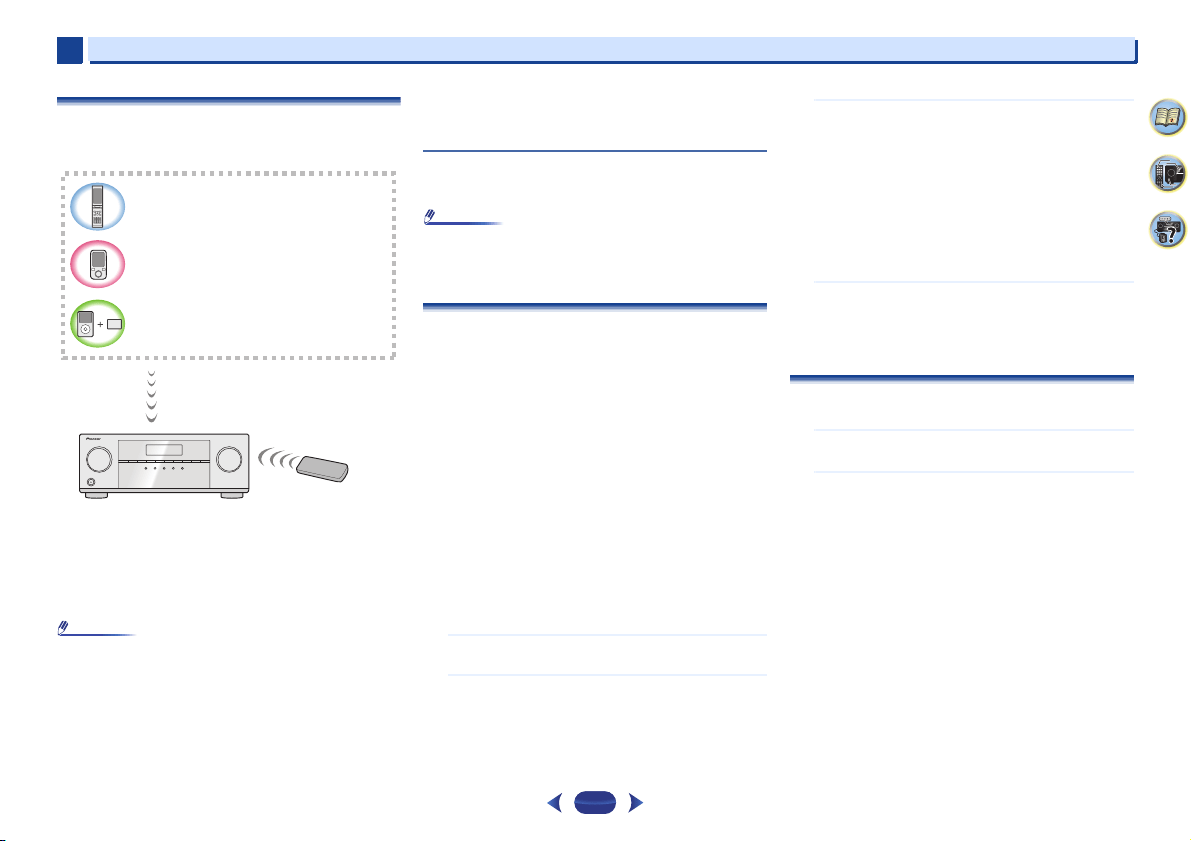
Basic playback
4
4
31
4
58
9
Music playback using
Bluetooth
wireless
technology (VSX-824 only)
The unit is capable of playing back music stored on Bluetooth
capable devices (cell phones, digital music players etc.)
wirelessly. You can also use a Bluetooth audio transmitter
(sold separately) to enjoy music from devices that do not have
Bluetooth functionality. Please refer to the user’s manual for
your Bluetooth capable device for more details.
Note
•
The Bluetooth
®
word mark and logos are registered
trademarks owned by Bluetooth SIG, Inc. and any use of
such marks by PIONEER CORPORATION is under license.
Other trademarks and trade names are those of their
respective owners.
•
The Bluetooth wireless technology enabled device must
support A2DP profiles.
•
Pioneer does not guarantee proper connection and
operation of this unit with all Bluetooth wireless technology
enabled devices.
Remote control operation
The remote control supplied with this unit allows you to play
and stop media, and perform other operations.
Note
•
The Bluetooth wireless technology enabled device must
support AVRCP profiles.
•
Remote control operations cannot be guaranteed for all
Bluetooth wireless technology enabled devices.
Pairing with the unit (Initial registration)
In order for the unit to playback music stored on a Bluetooth
capable device, pairing must first be performed. Pairing
should be performed when first using the unit with the
Bluetooth capable device, or when the pairing data on the
device has been erased for any reason.
Pairing is a step required to allow communication using
Bluetooth wireless technology to be carried out.
•
Pairing is performed the first time that you use the unit and
the Bluetooth capable device together.
•
In order to allow communication using Bluetooth wireless
technology to take place, pairing must be performed on
both the unit and the Bluetooth capable device.
•
After pressing the
BT ADPT
and switching to BT AUDIO
input, perform the pairing procedure on the Bluetooth
capable device. If pairing has been performed correctly,
you will not need to perform the pairing procedures for the
unit as shown below.
Please refer to the user’s manual for your Bluetooth capable
device for more details.
1
Press the
STANDBY/ON and turn the power to the
unit on.
2
Press the
BT ADPT
.
The unit switches to BT AUDIO and PAIRING will be
displayed on the front panel of the unit.
3
Turn on the power to the Bluetooth capable device that
you wish to pair with, and perform pairing procedure
on it.
Pairing will start.
•
Place the Bluetooth capable device close to the unit.
•
Please refer to the user’s manual for your Bluetooth
capable device for details on when pairing can be
performed and the procedures required for pairing.
•
When PIN code entry is requested, enter 0000. (This
unit does not accept any PIN code setting other than
0000.)
4
Confirm on the Bluetooth capable device that pairing
has been completed.
If pairing with the Bluetooth capable device has been
completed correctly, CONNECT will be displayed on the
front panel of the unit.
Listen to music on the unit from a
Bluetooth
capable device
1
Press the
BT ADPT
.
The unit will switch to BT AUDIO input.
2
A Bluetooth connection will be created between the
Bluetooth capable device and the unit.
Procedures for connecting to the unit should be
performed from the Bluetooth capable device.
•
Please refer to the user’s manual for your Bluetooth
capable device for details of the connection
procedures.
•
Will automatically connect with the Bluetooth capable
device it was last connected to. If you want to connect
with another Bluetooth capable device, please cut off
the connection with the automatically connected
device before connecting with the other device.
Bluetooth wireless technology enabled device:
cell phone
Bluetooth wireless technology enabled device:
Digital music player
Device not equipped with Bluetooth wireless
technology: Digital music player + Bluetooth
audio transmitter (sold commercially)
Music data
Remote control
operation
This receiver
Loading ...
Loading ...
Loading ...