Loading ...
Loading ...
Loading ...
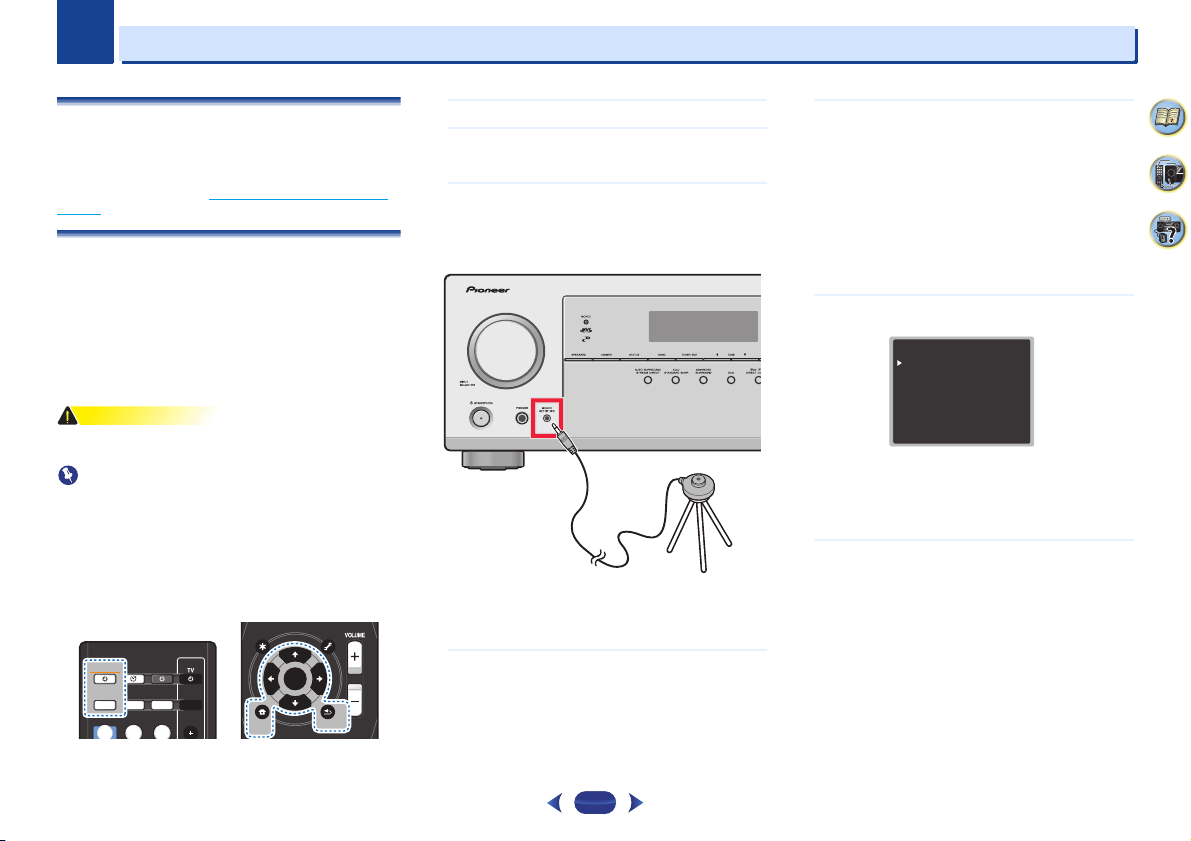
3
Chapter
3
24
4
58
9
Basic Setup
Canceling the Auto Power Down
When this receiver is not used over a period of several hours,
it will power down automatically. The automatic power-off
timer is set to 15 minutes under factory settings, and the
timing can be changed or the power-off function switched off
altogether. For details, see
The Auto Power Down menu
on
page 54.
Automatically setting up for surround sound
(MCACC)
The Auto Multi-Channel ACoustic Calibration (MCACC) setup
measures the acoustic characteristics of your listening area,
taking into account ambient noise, speaker size and distance,
and tests for both channel delay and channel level. After you
have set up the microphone provided with your system, the
receiver uses the information from a series of test tones to
optimize the speaker settings and equalization for your
particular room.
CAUTION
•
The test tones used in the Auto MCACC setup are output at
high volume.
Important
•
The OSD will not appear if you have connected using the
composite output to your TV. Use HDMI connection for
Auto MCACC setup.
•
The Auto MCACC setup will overwrite any existing speaker
settings you’ve made.
•
Before using the Auto MCACC setup, the NETRADIO,
M.SERVER, FAVORITE, iPod/USB or ADAPTER input
should not be selected as an input source.
1
Switch on the receiver and your TV.
2
Switch the TV input to the input that connects this
receiver to the TV through the corresponding HDMI
cable.
3
Connect the microphone to the MCACC SETUP MIC jack
on the front panel.
Make sure there are no obstacles between the speakers
and the microphone.
If you have a tripod, use it to place the microphone so that
it’s about ear level at your normal listening position.
Otherwise, place the microphone at ear level using a
table or a chair.
4
Press BD button on the remote control to switch to BD
entry.
5
Press
RECEIVER
on the remote control, then press the
HOME MENU
button.
The Home Menu appears on your TV. Use
///
and
ENTER
on the remote control to navigate through the
screens and select menu items. Press
RETURN
to exit
the current menu.
•
Press
HOME MENU
at any time to exit the Home
Menu. If you cancel the Auto MCACC setup at any
time, the receiver automatically exits and no settings
will be made.
•
The screensaver automatically starts after three
minutes of inactivity.
6
Select ‘Auto MCACC’ from the Home Menu, then press
ENTER
.
•
Mic In! blinks when the microphone is not connected
to MCACC SETUP MIC jack.
Try to be as quiet as possible after pressing
ENTER
. The
system outputs a series of test tones to establish the
ambient noise level.
7
Follow the instructions on-screen.
•
Make sure the microphone is connected.
•
Make sure the subwoofer is on and the volume is
turned up.
•
See below for notes regarding background noise and
other possible interference.
SLEEP
INPUTCTRL
BD GAME HDMI
S.SEL ECO
STANDBY/ON
RECEIVER SIGNAL SEL
SOURCE
STANDBY/ON
RECEIVER
CTRL
ENTER
RETURN
AUDIO
P
.
TOP
MENU
HOME
MENU
TOOLS
MENU
BAND PTY
ENTER
RETURN
HOME
MENU
Tripod
Microphone
Home Menu
1
. Auto MCACC
2
. Manual SP Setup
3
. Input Assign
4. Auto Power Down
5. HDMI Setup
6. Network Standby
7. MHL Setup
8. OSD Setup
Loading ...
Loading ...
Loading ...