Loading ...
Loading ...
Loading ...
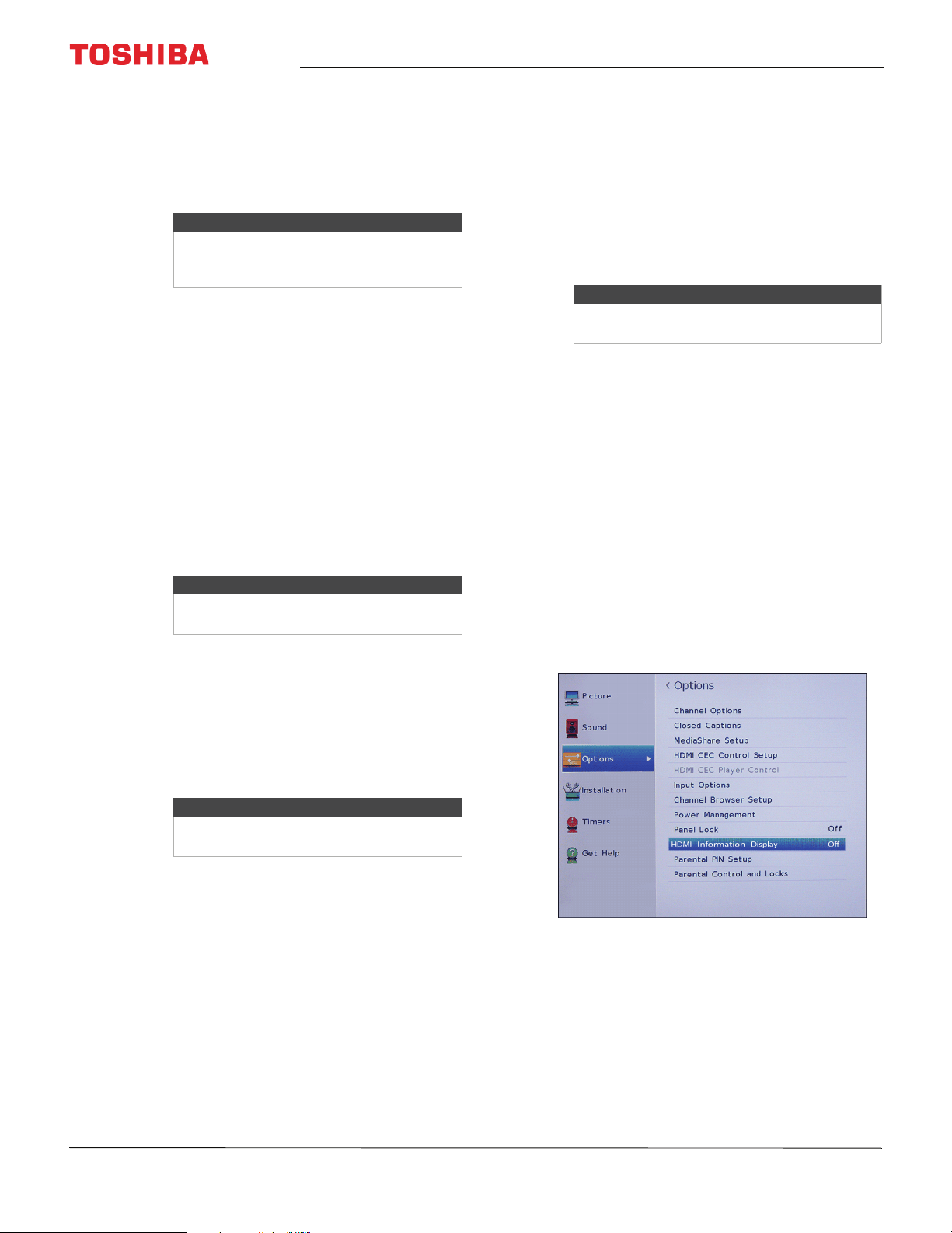
38
Toshiba 40" 1080p 60Hz LED TV
www.tv.toshiba.com
Adjusting the volume
• Press VOL+ or VOL– to increase or decrease the
volume.
• Press MUTE once to reduce the volume by 50%.
Press MUTE again to mute the volume. Press MUTE
a third time to turn the sound back on.
Selecting a channel
• Select a channel from the Channel Browser. See
Using the Channel Browser on page 52.
• Press CH
S
or CH
T
to go to the next or previous
channel on the memorized channel list.
• Press the number buttons to enter the channel
number you want, then wait for the channel to
change or press ENTER to immediately change the
channel.
• To select a digital sub-channel, press the number
buttons to select the main digital channel, press
— (sub-channel), then press the number button for
the sub-channel. Wait for the channel to change, or
press ENTER to immediately change the channel.
For example, to tune to channel 5-1, press 5,
— (sub-channel), then 1.
• Press CH RTN (return) to go to the last viewed
channel. You can program a specific channel to the
CH RTN button so you can return to the
programmed channel from any other channel. See
Programming the CH RTN button on page 32.
• Press FAV to open the favorite channel list, press
W
or
X
to highlight a channel, then press ENTER. For
information about setting up a favorite channel list,
see Setting up the Favorites list on page 56.
Viewing channel information
Press INFO or RECALL. The following status
information is displayed:
• Current video input (for example ANT/CABLE or
Video)
• If ANT/CABLE is the current video input, either
CABLE (for cable TV) or ANT (for over-the-air
broadcasts).
• If ANT/CABLE is the current video input, channel
number
• Digital signal strength indicator
• If the audio mode is analog, Stereo, Mono, or
SAP analog audio status
• If the input mode is HDMI®, Dolby® Digital, or
PCM
• Video resolution
• Aspect ratio of incoming video signal (4:3 or
16:9)
• TV program or movie rating
•GameTimer (if set)
Pressing INFO also displays the following status
information for digital channels:
•Title
•Duration
• Detailed program description
Viewing HDMI information
When HDMI Information Display is set to On in the
Options menu and you press INFO, the HDMI
Information banner opens and displays the following
information:
•Resolution
•Scan Type
•Frame Rate
•Aspect
•Bit Depth
• Color Space
•RGB/YUV
•Chroma Format
When the HDMI Information Display is set to Off,
the normal banner is displayed.
1 Press MENU, press
S
or
T
to highlight Options,
then press ENTER.
2 Highlight HDMI Information Display, then press
ENTER.
3 Highlight On or Off, then press ENTER.
4 Press EXIT to close the menu.
Note
If you adjust setting on the Sound menu
while the mute is active, the mute feature
is cancelled.
Note
Button presses must be within two
seconds of each other.
Note
If a list has more than one page, press
W
or
X
to scroll through the pages.
Note
If you pressed INFO, press INFO again to
close the banner.
Loading ...
Loading ...
Loading ...