Loading ...
Loading ...
Loading ...
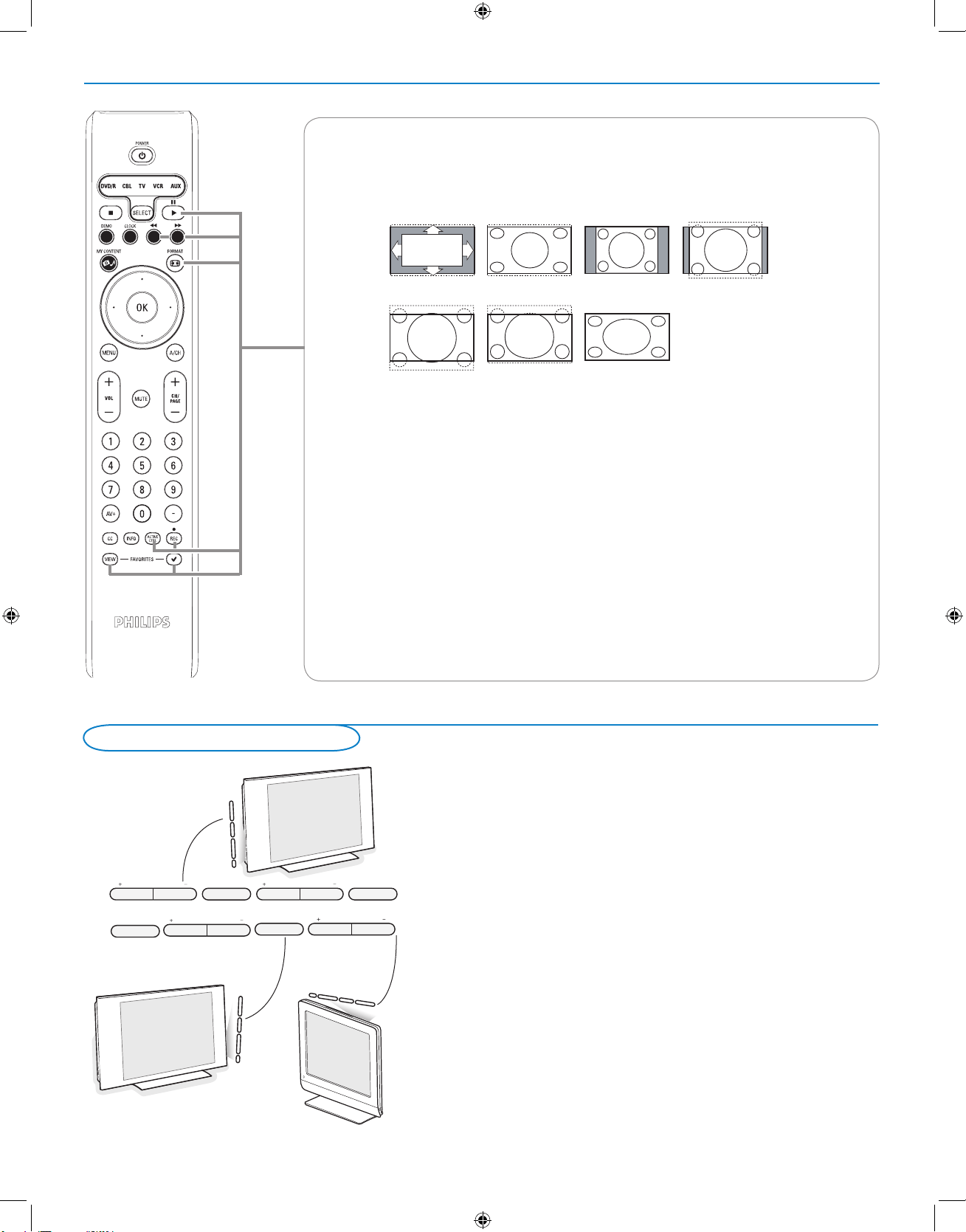
6
ENTRY_control_2005.eps
VOLUME
CHANNEL
MENU POWER
.
VOLUME
CHANNEL
MENU
POWER
.
OR
Should your remote be lost or broken you can still change some of the basic
settings with the buttons on your TV.
Press the power switch
B to switch the TV on.
Press:
• the
+ VOLUME - button to adjust the volume;
• the
+ CHANNEL - buttons to select the TV channels or sources.
The MENU button can be used to summon the Settings menu without the
remote control.
Use:
•
the + VOLUME - buttons to select up/down menu items and the + CHANNEL -
buttons to select left/right menu items;
• the
MENU button to confirm your selection.
Note:
When activated via the
MENU button on the TV, only Exit lets you dismiss the menu.
Navigate to
Exit and press the MENU button.
Control Buttons on the TV
FORMAT
Press this button to summon a list of available display formats (depending on the receiving signal). This
lets you choose the display format of your preference.
Press this button repeatedly to select another picture format: Automatic, Super Zoom, 4:3, Movie
expand 14:9, Movie expand 16:9, 16:9 subtitle, Wide screen.
Automatic makes the picture fill the screen as much as possible.
Super zoom removes the black bars on the sides of 4:3 programs with minimal distortion.
When in Movie expand 14:9, Movie expand 16:9 or Super zoom picture format, you can make subtitles
visible with the cursor up/down.
Note: With HD sources not all screen formats will be available.
ACTIVE CONTROL
Press to allow TV continuously measure and corrects all incoming signals in order to provide the best
picture possible.
FAVORITES
• VIEW To display a list of all channels marked as favorite (incl. subchannels).
• 3 To add or remove a channel in the favorite list of TV channels.
®Ò‡†ºπ
• Audio and Video equipment buttons. See p. 21.
• Multimedia browser functional buttons. See p. 25.
picture formats 2005
Automatic Super zoom 4:3 Movie expand 14:9
Movie expand 16:9 16:9 subtitle Wide screen
rc 4345 use rc 2 -tv
g
.e
p
s
32PF5321D
32PF7321D
37PF7321D
42PF7321D
42PF7421D
50PF7321D
42PF5321D
26PF5321D
English_DFU_35242.indd 6 2005-11-27 3:30:32 PM
Loading ...
Loading ...
Loading ...