Loading ...
Loading ...
Loading ...
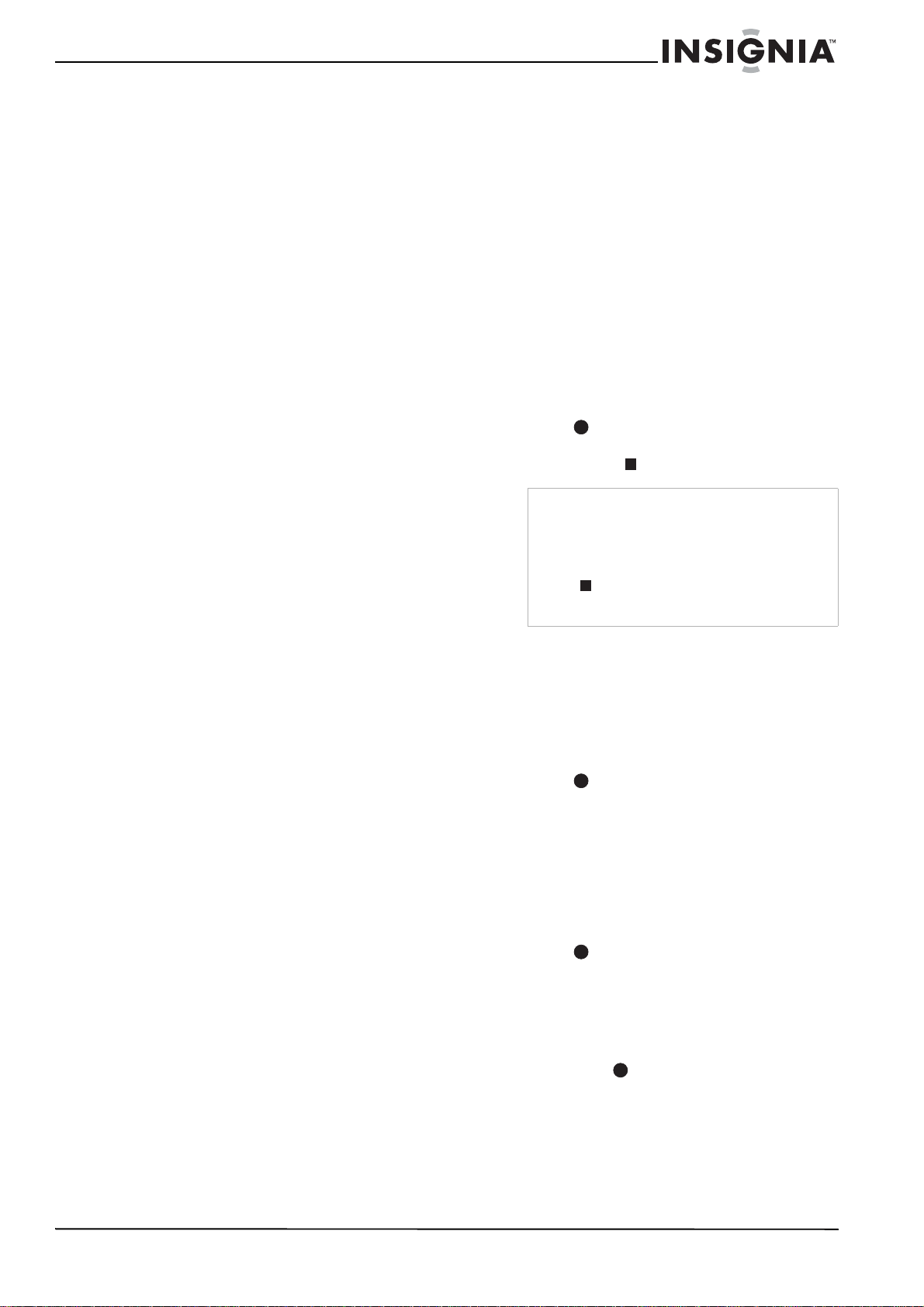
15
www.insignia-products.com
Disc types and recording formats, modes, and
settings
Your recorder can play many different kinds of
DVDs, including pre-recorded DVD-Video discs,
DVD-RW, DVD-R, DVD+RW, and DVD+Rs. The
disc format for DVD-R, DVD+R, DVD+RWs is
always “Video format”—the same as
pre-recorded DVD-Video discs. This means that
once finalized, you can play a DVD-R, DVD+R,
or DVD+RW in a regular DVD player.
The DVD-RW disc format is Video Recording
(VR) format or Video format. You can change the
recording format, if required. (Reinitializing the
disc will erase the contents of the disc.)
The recording mode is closely related to the disc
format. If the disc format is Video Recording,
then the recording mode is VR mode. If the disc
format is Video format, then the recording mode
is Video mode (except for DVD-Video, which is
not recordable, and so does not have a
recording mode). These can be changed as
required for each recording and determine the
picture quality and how much space the
recording will take up on the disc.
General information for recording
• The recording times shown are not exact
because your recorder uses variable bit-rate
video compression. This means that the
exact recording time will depend on the
material being recorded.
• When recording a TV broadcast, if the
reception is poor or the picture contains
interference, the recording times may be
shorter.
• If you record still pictures or audio only, the
recording time may be longer.
• The displayed times for recording and time
remaining may not always add up to exactly
the length of the disc.
• The recording time available may decrease if
you heavily edit a disc.
• If using a DVD-RW disc, make sure that you
change the recording format (Video mode or
VR mode) before you record anything on the
disc. See “Disc Settings” on page 12
(Initialize).
• When using a DVD-R or DVD+R disc, you
can keep recording until the disc is full, or
until you finalize the disc. Before you start a
recording session, check the amount of
recording time left on the disc.
• When using a DVD-RW disc in Video mode,
recording time available will only increase if
you erase the last title recorded on the disc.
• The Delete Title option in the Title List
(Original) menu only hides the title, it does
not actually erase the title from the disc and
increase the recording time available (except
for the last recorded title on a DVD-RW disc
in Video mode).
• Overwrite recording is available using
DVD+RWs.
• When using a DVD+R/RW, your recorder will
execute the Menu-making operation to
update the new title and editing when you
remove the disc from your recorder.
Recording from an external component
Follow these instructions to record a program
from an external component (AV1 or AV2).
Recording starts immediately and continues until
the disc is full or you stop the recording.
To record from an external component:
1 Make sure that the component that you want
to record from is correctly connected to your
recorder.
2 Turn on your recorder, then press AV/INPUT
to select the external input from which to
record.
• AV1 - Audio/Video input on the back panel
• AV2 - Audio/Video input on the front panel
3 Load a recordable disc.
4 Set the recording mode (XP, SP, LP or EP),
as necessary, by pressing REC MODE
repeatedly.
5 Press REC once to start recording. The
REC indicator lights in the display window.
6 Press STOP ( ) to stop recording.
Instant timer recording
Instant Timer Recording lets you make a
recording of a preset length without using the
program timer.
To make an instant timer recording:
1 Follow Steps 1-4 in “Recording from an
external component” on page 15.
2 Press REC repeatedly to select the
recording time length. Recording starts after
the first press. Each subsequent press
increases the recording time by 10 minutes.
The recording time is displayed on the TV
screen. At the end of the recording, your
recorder stops recording and shuts off.
Checking the recording time
To check the recording time:
• Press REC once to check the total
recording time and the time left for the
recording.
Extending the recording time
To extend the recording time:
• The recording time can be extended anytime
by pressing REC.
Notes
• If your source is copy-protected using
CopyGuard, you will not be able to record it
using your recorder. See “Copying copyrighted
material” on page 4 for more details.
• Recording continues until you press STOP
( ) or the disc is full.
• To record for a fixed length of time, see “Instant
timer recording” on page 15.
Loading ...
Loading ...
Loading ...