Loading ...
Loading ...
Loading ...
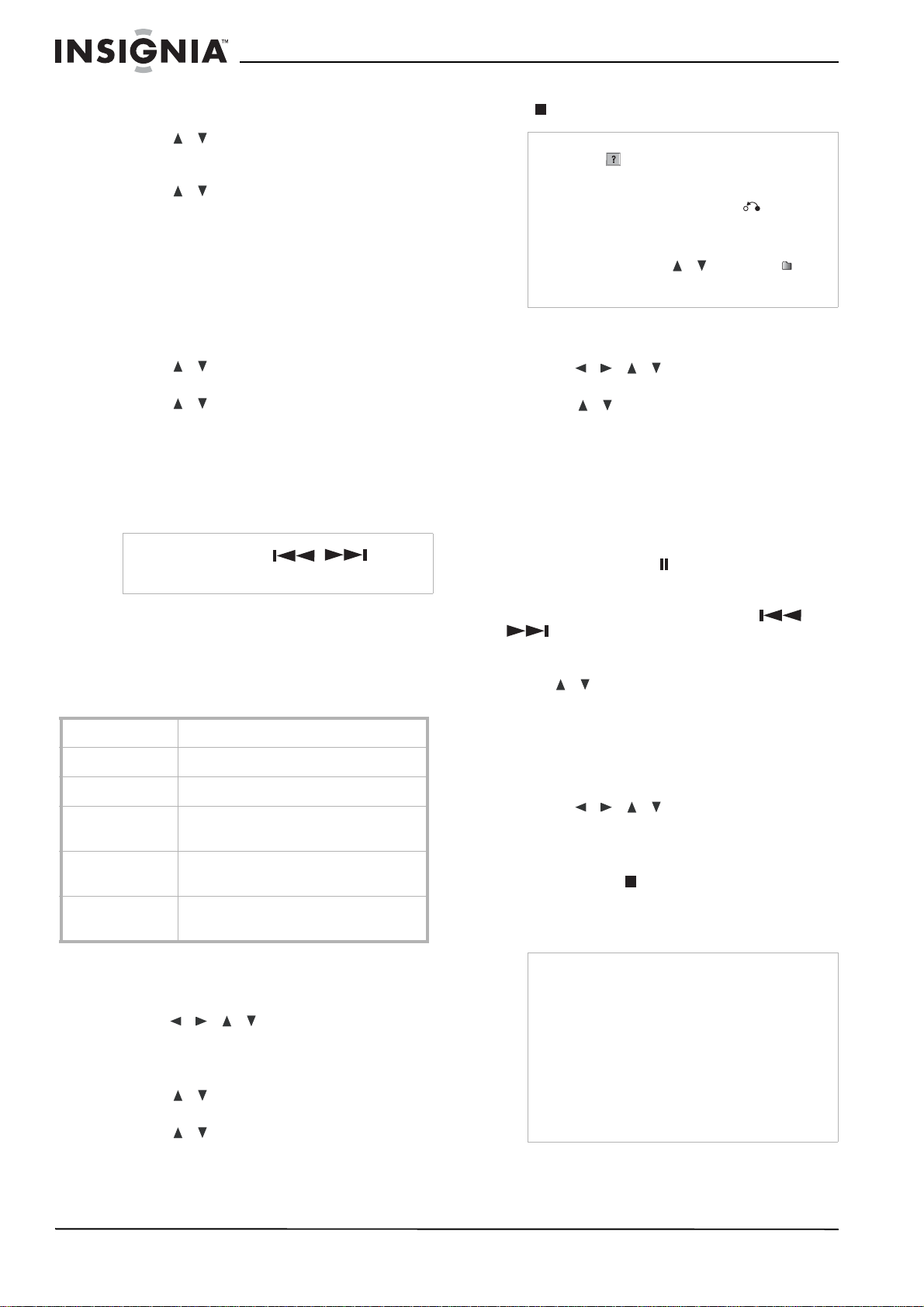
14
www.insignia-products.com
Audio CD and Music menu options
To select audio CD and music menu options:
1 Press / to select a track, file, or folder
on the
Audio CD
or
Music
menu, then press
ENTER.
2 Press / to select an option, then press
ENTER.
• Play—Start playback of the selected track
or file.
• Open—Opens the folder and a list of files
in the folder appears.
• Random—Start or stop random playback.
Random
To select random playback:
1 Press / to select a file, then press
ENTER. The menu options appear.
2 Press / to select Random, then press
ENTER.
The recorder automatically begins random
playback and RANDOM appears on the
menu screen.
3 To return to normal playback, select Random
again. then press ENTER.
Viewing JPEG files
Your recorder can view JPEG files. Before
viewing JPEG files, read the Photo file
requirements below:
Photo file requirements
To view JPEG files:
1 Press HOME. The
Home
menu opens.
2 Select Photo, DISC, then press ENTER.
3 Press / / to select a file or folder,
then press ENTER.
If you select a folder, repeat this step to
select a file.
4 Press / to select an option (such as
rotate, previous, or next), then press ENTER.
5 Press / to select Full Screen, then
press ENTER. The selected image is
displayed in full screen.
6 To stop viewing at any time, press STOP
().
Photo menu options
To select the photo menu options:
1 Press / / to select a file, then
press ENTER. The menu options appear.
2 Press / to select an option, then press
ENTER to confirm your selection.
• Open—Opens the folder, and a list of files
in the folder appears.
• Full Screen—Shows the selected file as
full screen.
• Slide Show—Opens the Slide Show
menu.
Still picture
Press PAUSE/STEP ( ) while showing a
picture to pause the slideshow.
Skip Images
While viewing a picture, press SKIP
( or
) once to return to the previous file or
advance to the next file.
Rotate Images
Press / while viewing a picture to flip the
picture clockwise or counterclockwise.
Viewing a slide show
To view a slide show:
1 Select the Slide Show option on the
Photo
menu, then press ENTER.
2 Press / / to set the Speed
(Normal, Slow, or Fast).
3 Select Start, then press ENTER to start the
slide show.
4 Press STOP ( ) to stop the slide show and
return to the
Photo
menu.
Making recordings
Note
By pressing SKIP ( / ) during
random playback, your recorder selects
another track and resumes random playback
File extensions
.JPE, .JPEG
Photo size
Less than 4 MB recommended
CD-R Format
ISO 9660 and JOLIET
DVD±R/RW
Format
ISO 9660 (UDF Bridge format)
Maximum
Files/Folder
Less than 1999
Notes on JPEG
files
Progressive and lossless compression
JPEG image files are not supported.
Notes
• If the icon appears in the Photo menu, it
means you cannot view those JPEG files.
• You can view a TV channel or video input
source by pressing RETURN ( ). If you
want to return to the Photo menu, press
MENU/LIST.
• If you are in a File list and want to return to the
Folder list, press
/ to highlight , then
press ENTER to return to the previous menu
screen.
Notes
• Your recorder cannot record CD-R or CD-RW
discs.
• Fingerprints and small scratches on a disc can
affect playback or recording performance. Take
proper care of your discs.
• Insignia does not hold any responsibility to
compensate anyone for material which should
have been recorded, and any losses or
damages (for example, losses of business
profit, or business intermission) that may arise
from any malfunction of your recorder (that is,
not recording or editing as intended).
Loading ...
Loading ...
Loading ...