Loading ...
Loading ...
Loading ...
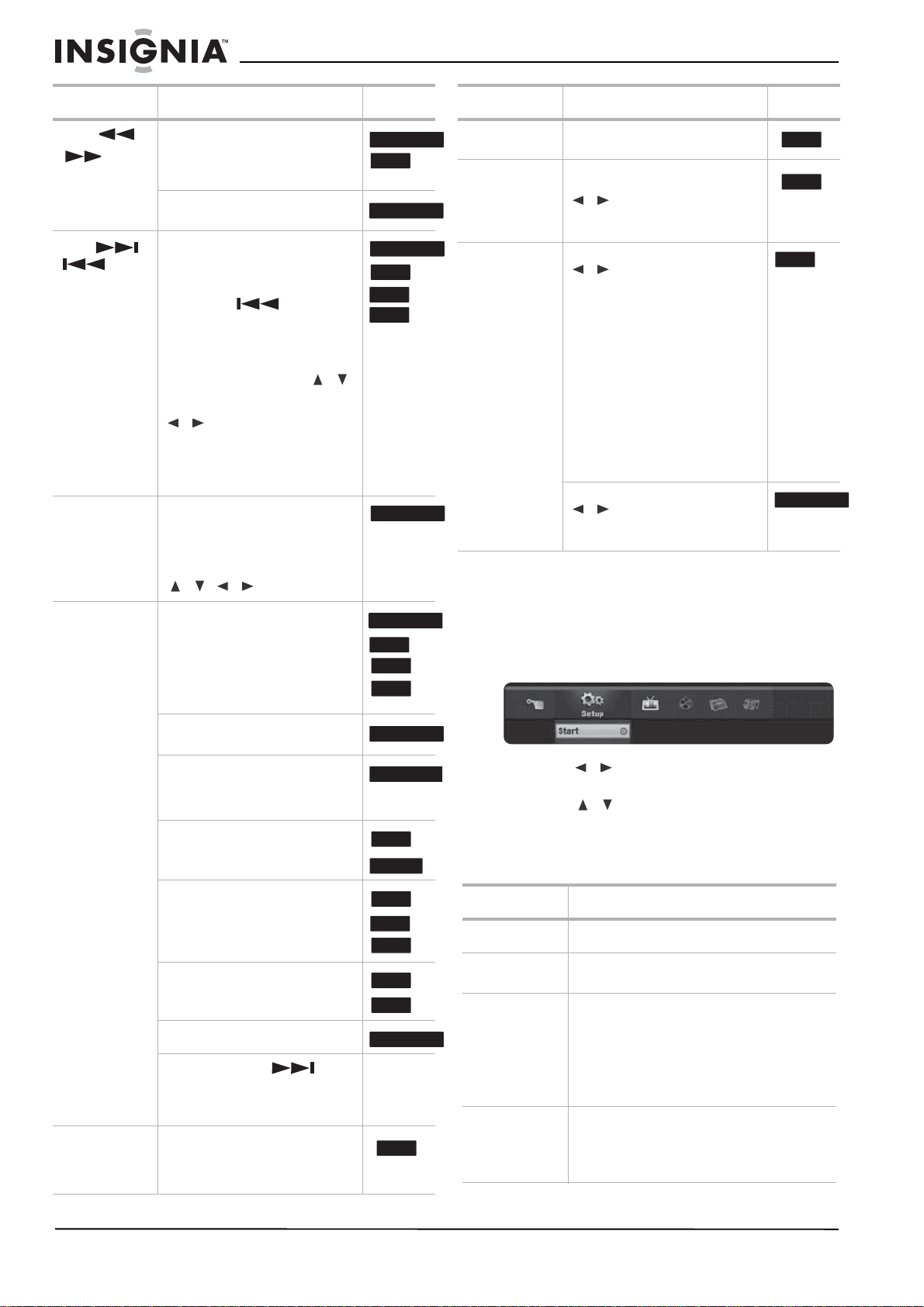
10
www.insignia-products.com
Accessing the settings menus
From the
Home Menu
screen you can access all
playback and recording options.
To use the Home menu:
1 Press HOME. The
Home
menu opens.
2 Press / (left/right) to select the main
option you want.
3 Press / (up/down) to select the sub
option you want, then press ENTER to
confirm your selection.
4 To exit the
HOME
menu, press HOME.
SCAN ()
()
During playback, press repeatedly
to select the scan speed (either
backward or forward).
DVD—5 steps
In PAUSE mode, press for slow
motion playback (4 steps)
SKIP (
)
Press during playback to go to the
next chapter or track or to return to
the beginning of the current
chapter or track.
Press SKIP ( ) twice
briefly to step back to the previous
chapter or track.
To go directly to any chapter
during DVD playback, press
DISPLAY twice and press
/
to select the chapter icon. Then,
input the chapter number or press
/.
On an audio CD, to go directly to
any track, enter the track number
using the numbered buttons (0-9)
during playback.
ZOOM Press to enlarge the video image.
(x1 size – x2 size – x4 size – x1
size (normal size))
You can move through the zoomed
picture using the
/ / buttons.
PLAY MODE Press during playback to select the
play mode you want.
A-—Repeats a sequence between
A (start point) and B (end point)
during playback. Press ENTER at
the selected end point, then the
repeat sequence begins.
CHAPTER—Repeats the current
chapter.
TITLE—Repeats the current title.
Karaoke
DVD
ALL—Repeats all titles or tracks.
TRACK—Repeats the current
track.
Folder—Repeats all the tracks in a
folder on a disc.
OFF—Does not repeat.
If you press SKIP () once
during Repeat Chapter (Track)
playback, the repeat playback is
cancelled.
TITLE Press to open the Title menu on
the screen, if the current DVD title
has a menu. Otherwise, the disc
menu may open.
Buttons Operations Discs
DVD ALL
ACD
DVD ALL
DVD ALL
ACD
MP3
WMA
DVD ALL
DVD ALL
ACD
MP3
WMA
DVD ALL
DVD ALL
ACD
-RW
VR
ACD
MP3
WMA
MP3
WMA
DVD ALL
DVD
MENU/LIST Press to open the disc menu on
the screen.
SUBTITLE During playback, press SUBTITLE,
then press the
/ buttons repeatedly to
select the subtitle language you
want.
AUDIO Press AUDIO then press the
/ buttons repeatedly
repeatedly to hear a different audio
language or audio track.
Note: Some discs feature both
Dolby Digital and DTS
soundtracks. There is no analog
audio output when DTS is selected.
To listen to the DTS soundtrack,
connect your recorder to a DTS
decoder through one of the digital
outputs. See “To connect a
two-channel digital stereo or A/V
receiver with multi-channel
decoder:” on page 8 for
connection details.
Press AUDIO, then press the
/ buttons repeatedly during
playback to hear a different audio
channel.
Menu Available options
Setup
Start: Displays the Setup menu.
TV
Timer Record: Displays the Timer Record
menu. (See “Recording Settings” on page 12)
Movie
DISC:
• Displays TITLE LIST menu for
recordable DVD (See “Title List and
Chapter List menu overview” on
page 17)
• Plays a video DVD (See “Disc playback
features” on page 9).
Photo
(See “Photo
menu options”
on page 14)
DISC: Displays the Photo menu for a disc.
Buttons Operations Discs
DVD
DVD
DVD
DVD ALL
Loading ...
Loading ...
Loading ...