Loading ...
Loading ...
Loading ...
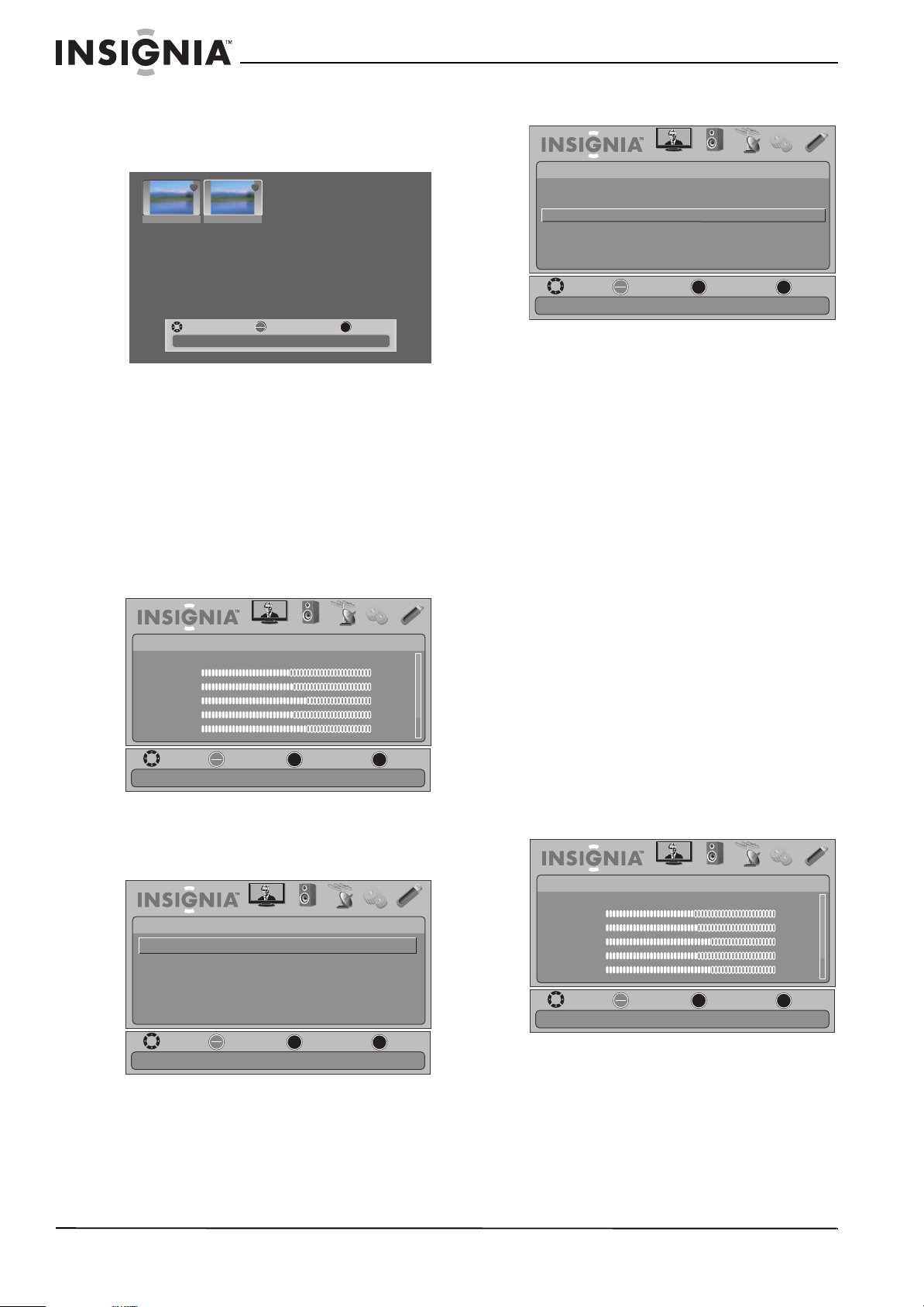
48
NS-42E760A12 Insignia 42" LED-LCD HDTV, 1080p
www.insigniaproducts.com
4 Press S or T to highlight Favorite Photos, then
press ENTER. A thumbnail index of your favorite
photos opens with a control bar at the bottom
of the screen.
You select photos and navigate on the photo
screen in the same way you do when you are
browsing through photos. For more
information, see “Browsing photos” on page 46.
Viewing photos in a slide show
You can view all the photos on a USB flash drive or
just your favorite photos.
To view photos in a slide show:
1 In USB mode, press MENU. The on-screen menu
opens.
2 Press
W or X to highlight USB, then press T or
ENTER. The USB menu opens with Photos
highlighted.
3 Press ENTER. The USB-Photos menu opens.
4 If you want to view all the photos on the USB
flash drive, press
S or T to highlight Browse
Photos, press ENTER, then press MENU to
return to the USB-Photos menu.
OR
If you want to view your favorite photos only,
press
S or T to highlight Favorite Photos, press
ENTER, then press MENU to return to the
USB-Photos menu.
5 Press
S or T to highlight View Slideshow, then
press ENTER. A slideshow starts. If you selected
Browse Photos mode, all your pictures are
included in the slideshow. If you selected
Favorite Photos mode, only your favorite
photos are included in the slideshow.
6 To control in the slide show, press:
• ENTER to pause or start the slide show.
• EXIT to exit the slide show and return to
thumbnail index.
• MENU to go to the USB menu.
Customizing slide show settings
You can customize the slide show settings,
including Repeat, Shuffle, Speed, and Transition.
To customize slide show settings:
1 In USB mode, press MENU. The on-screen menu
opens.
EXIT
OK
ENTER
File name File name
Number of Files : 2
MOVE SELECT EXIT
OK
ENTER
MENU
EXIT
PICTURE AUDIO CHANNELS SETTINGS USB
Picture
Mode
Brightness
Contrast
Color
Tint
Sharpness
Energy Savings
48
50
60
0
+10
MOVE
EXIT
PREVIOUS
SELECT
Adjust settings to affect picture quality
MOVE
EXIT
PREVIOUS
SELECT
OK
ENTER
MENU
EXIT
PICTURE AUDIO
CHANNELS
SETTINGS USB
USB
Photos
View photos form a USB device that is connected to the TV
PICTURE AUDIO CHANNELS SETTINGS USB
OK
ENTER
MENU
EXIT
Browse Photos
Favorite Photos
View Slideshow
Settings
MOVE
EXIT
PREVIOUS
SELECT
View your photos in a slideshow
USB •
Photos
OK
ENTER
MENU
EXIT
PICTURE AUDIO CHANNELS SETTINGS USB
Picture
Mode
Brightness
Contrast
Color
Tint
Sharpness
Energy Savings
48
50
60
0
+10
MOVE
EXIT
PREVIOUS
SELECT
Adjust settings to affect picture quality
Loading ...
Loading ...
Loading ...